IPv4 Addresses and VPC
IPv4 Addresses are an integral part of using VPC networking, and need to be used to access various components of the VPC. By default, a public IPv4 Address is assigned to the VR which can communicate through the internet to transmit traffic to/from the VR. This IPv4 can also be used for configuring remote access (L2TP) and site-to-site (IPSec) VPN connections.
Using Additional IPv4
Primarily, IPv4 Addresses can be used for configuring access and NAT-ing via:
- Port Forwarding
- Load balancing
- Static NAT
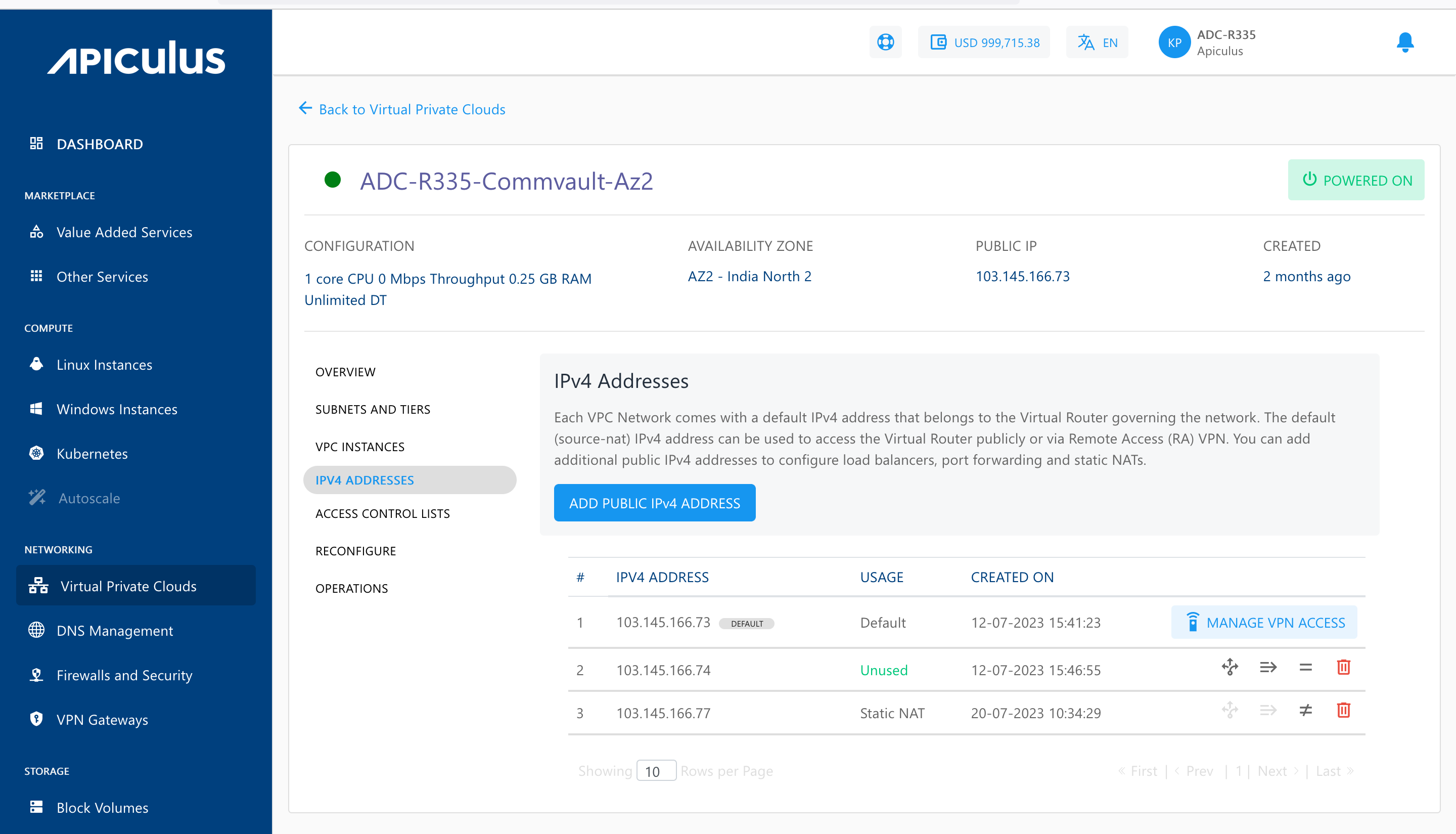
As a first step, a new IPv4 Address needs to be added to the VPC, which can be done using the ADD PUBLIC IPv4 ADDRESS button.
Public IPv4 addresses may carry a price which may vary depending on availability of IPv4 addresses in the country of operation, and/or how the service provider has priced them.
Configuring Load Balancing
Choosing + Add Load Balancer Rule from the menu will enable this IP address to be used as a load balancer. You’ll be asked the following details to first set this up as a load-balancing IP:
- A name and description for the load balancer rule.
- Protocol to use for the load balancer.
- The load balancing algorithm to use.
- Public and private port mapping.
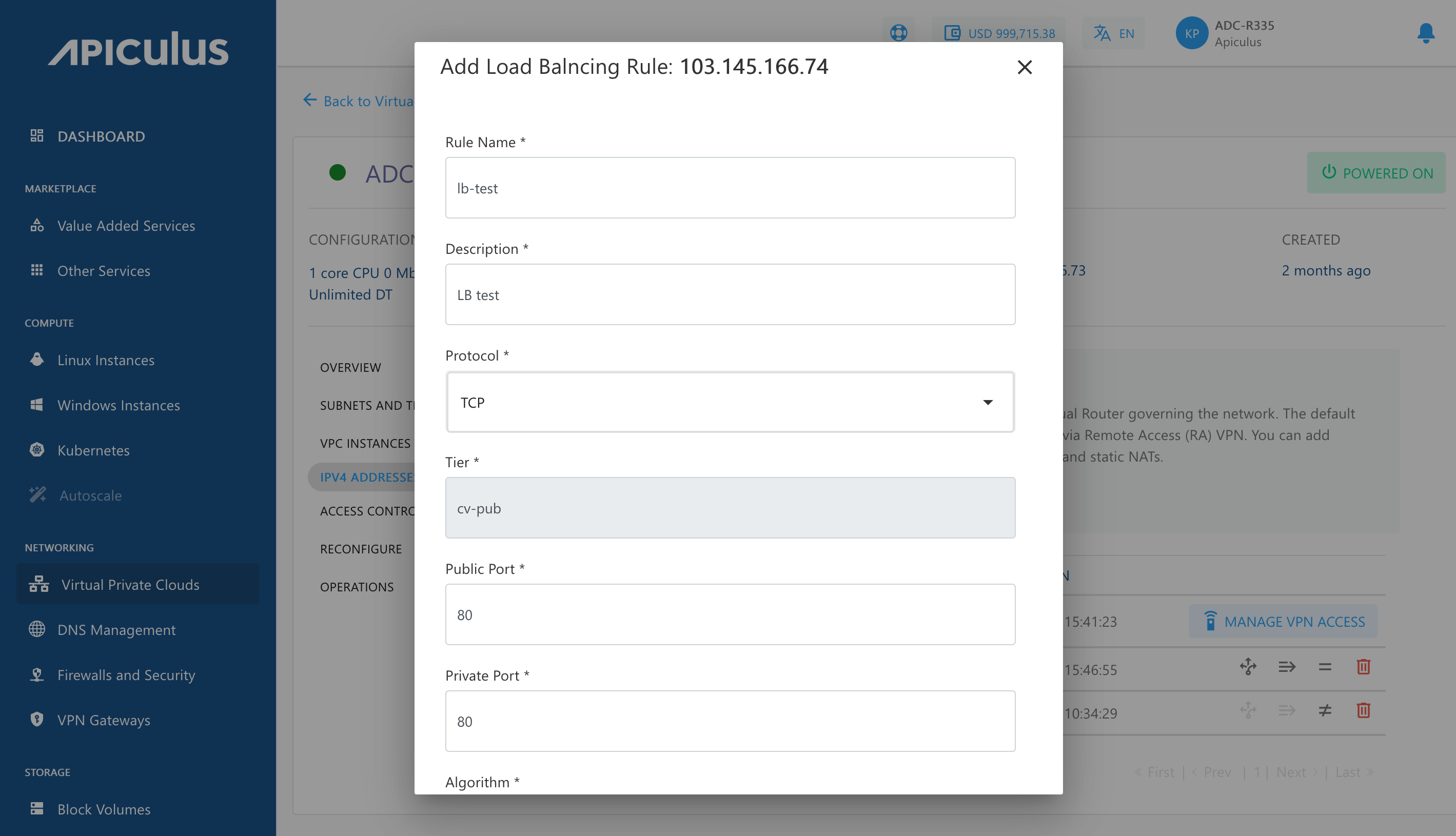
Once the load balancer rule has been created, you can now go into the load balancer and add (or remove) virtual machines to this rule. To do this, follow these steps:
- Click on the Load Balancer Rule option next to the IP address listing, which would’ve got enabled now.
- In the dialog box that opens, click on Add/Remove Virtual Machines.
- In the overlay box that opens, you’ll be able to see virtual machines that are part of this load balancer, and the machines that are available to be added to this load balancer. Click on add (or remove) and confirm to update the load balancer rule.
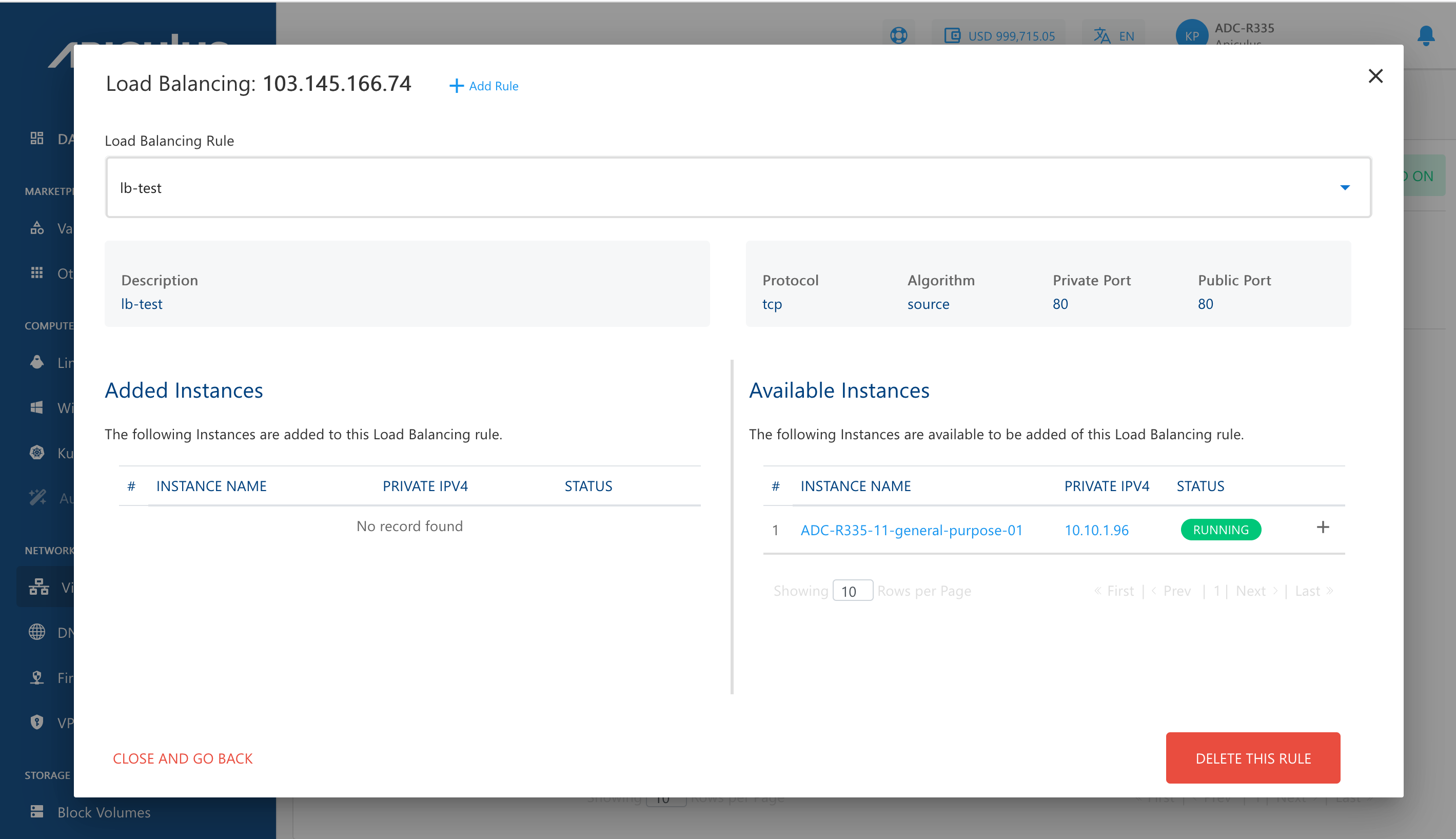
To test whether the load balancer has been configured correctly, you can log into the virtual machines that are behind this load balancer individually, create an index.html on each virtual machine (with different content), and access the public IP address directly from your browser. If configured correctly, each browser page refresh should take turns in loading the two index.html pages.
A load balancer IP rule can only be configured if the tier/subnet type is set up Public IP.
Configuring Port Forwarding
A Port Forwarding rule is required for accessing the virtual machines contained in a VPC. Since virtual machines in a VPC only have a private IP address, a public IP address is required for each virtual machine that you want to access from your terminal.
To enable the system to use this IP address as a Port-Forwarding IP, select + Add Port Forwarding Rule from the IP address menu . You will be prompted to provide the following details to set it up as a port-forwarding IP:
- Protocol for port-forwarding.
- The tier and the virtual machine to port-forward to.
- Set thePublic and private port range.
note
The end ports should be equal to or greater than the start ports.
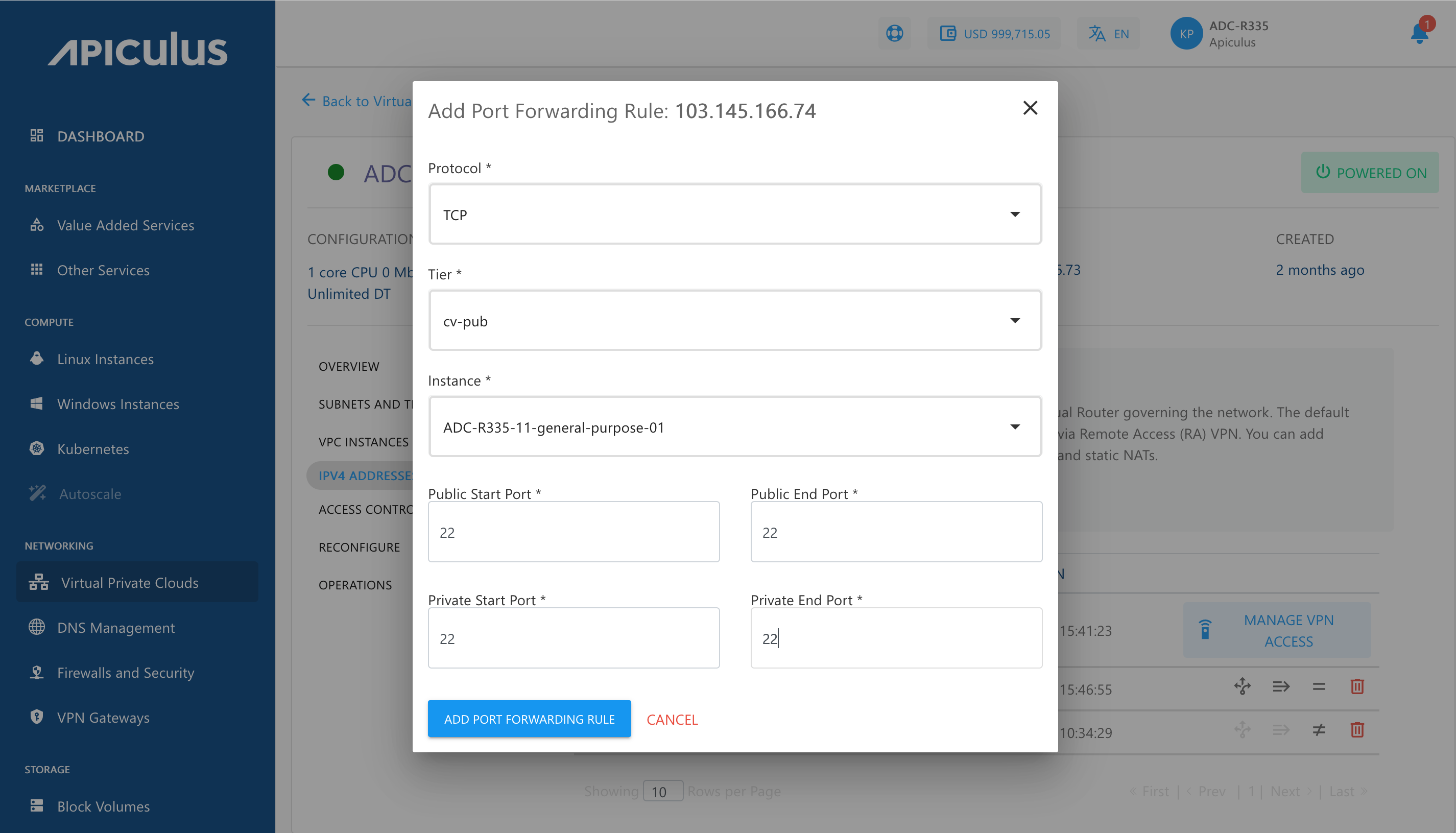
Once the Port-Forwarding rule is created, you can view its details by following these steps:
- Click on the Port Forwarding Rule option next to the enabled IP address listing.
- In the dialog box, you can view the virtual machine where this rule is configured, along with the private and public port range mappings.
To test if port-forwarding is configured correctly, use the public IP to SSH into the virtual machine the IP forwards to.
A Port-Forwarding IP address can be used to configure multiple Port-Forwarding access rules but with one virtual machine. To port-forward into a different virtual machine, you’ll need to purchase an additional public IP address.
Configuring Static NAT
To use the public IP as a static translation for any of the contained virtual machines, select Enable Static NAT. In the dialog box that appears, choose the virtual machine you want to assign the public IP to, then click Enable.
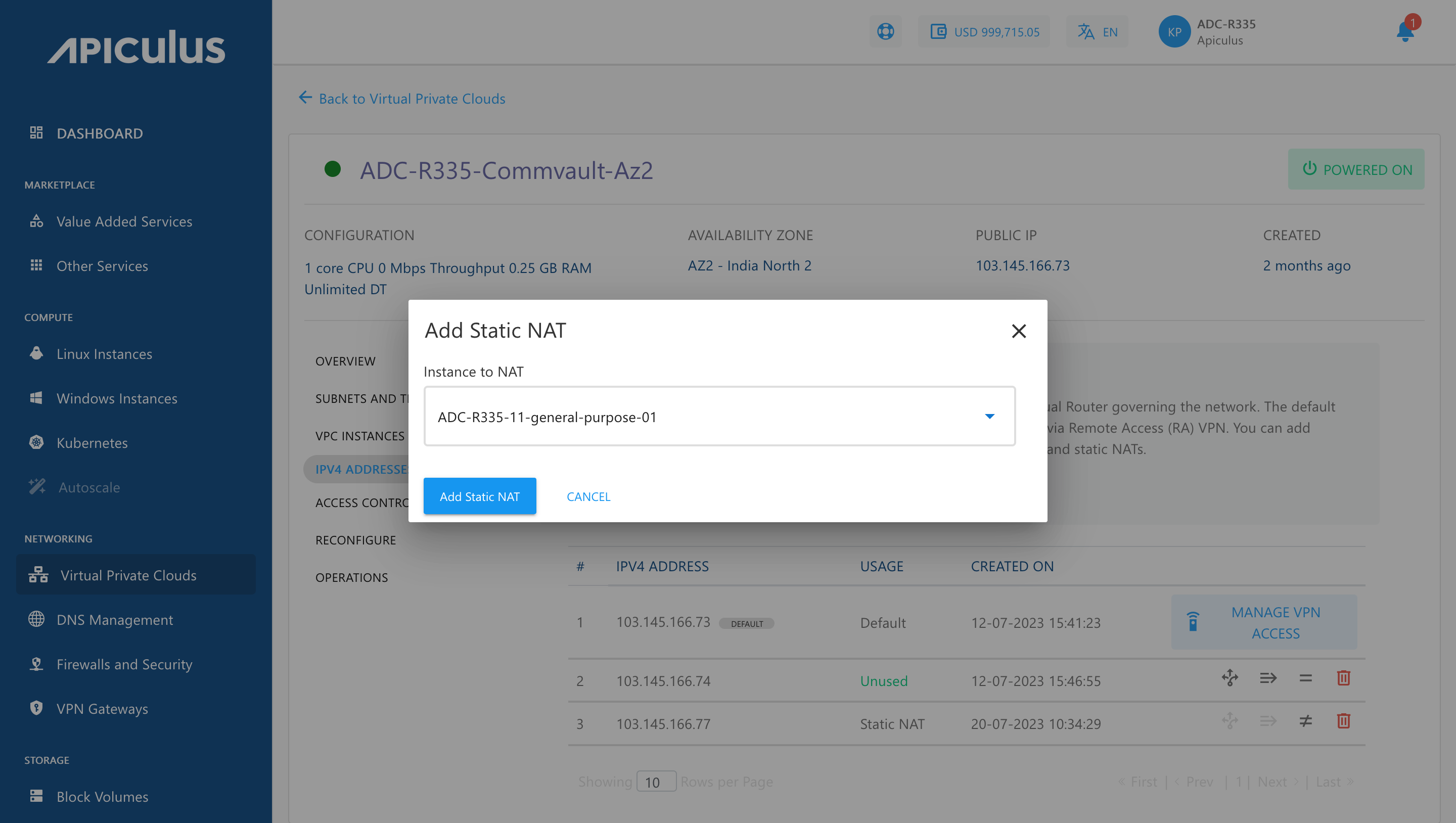
To test whether static NAT has been configured correctly, you can use the public IP to SSH into the virtual machine that the IP is NAT-ing to.