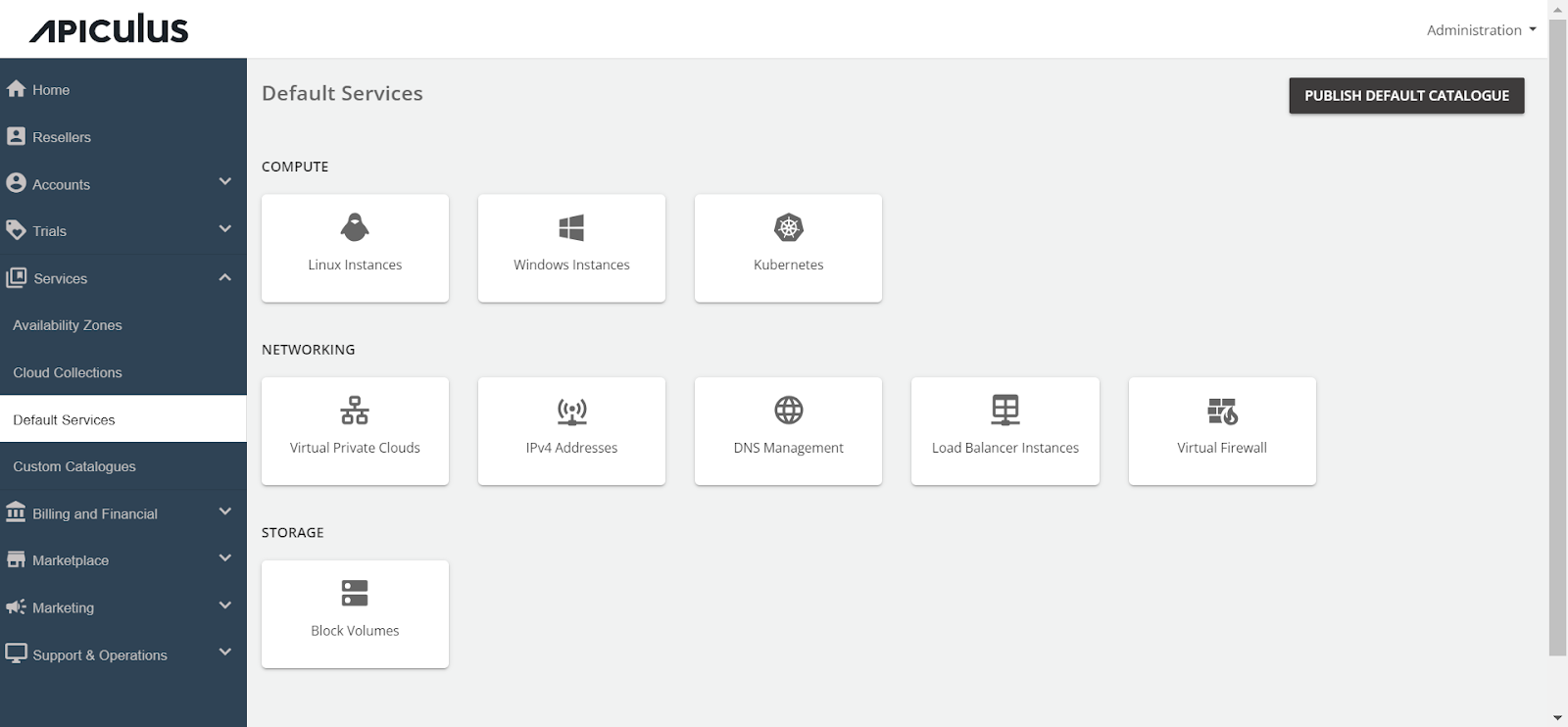Configuring Kubernetes Service
Follow the below steps to configure the Kubernetes Service:
- Navigate to the Default Services in the primary menu.
- Choose Kubernetes within the Compute section.
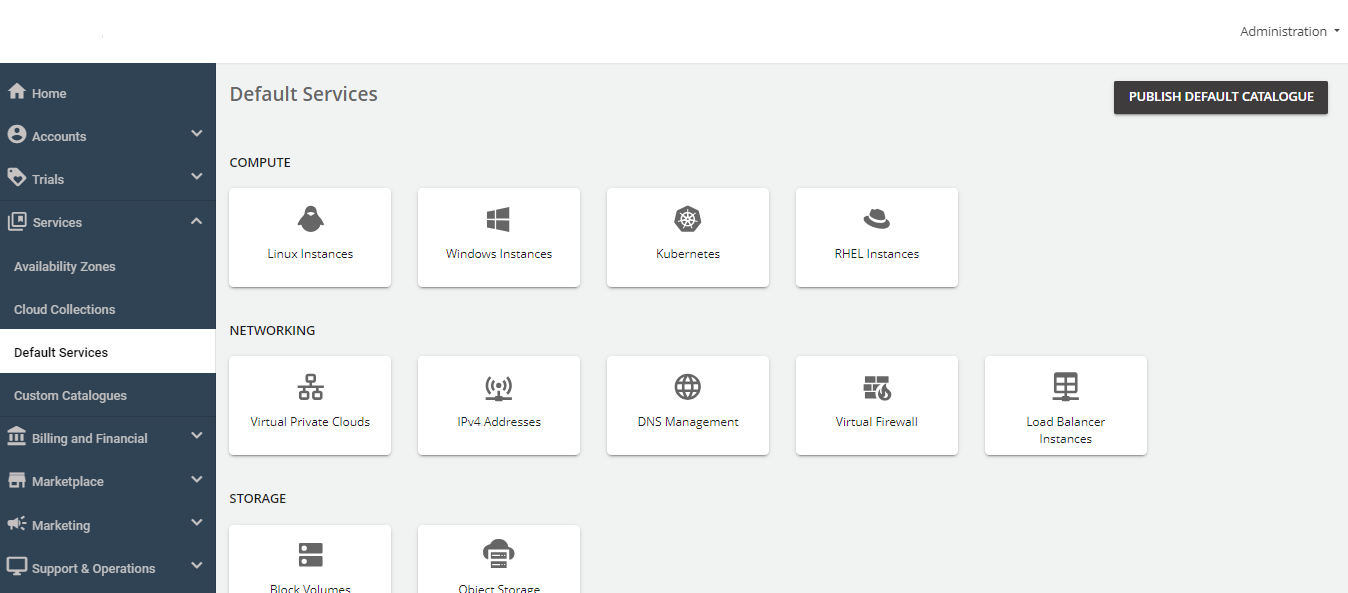
- Activate the switch at the top (This service is available as part of default services). All associated sections will become enabled.
- Proceed to the Availability section. Select the desired availability zones for offering the service, then click Save & Update.
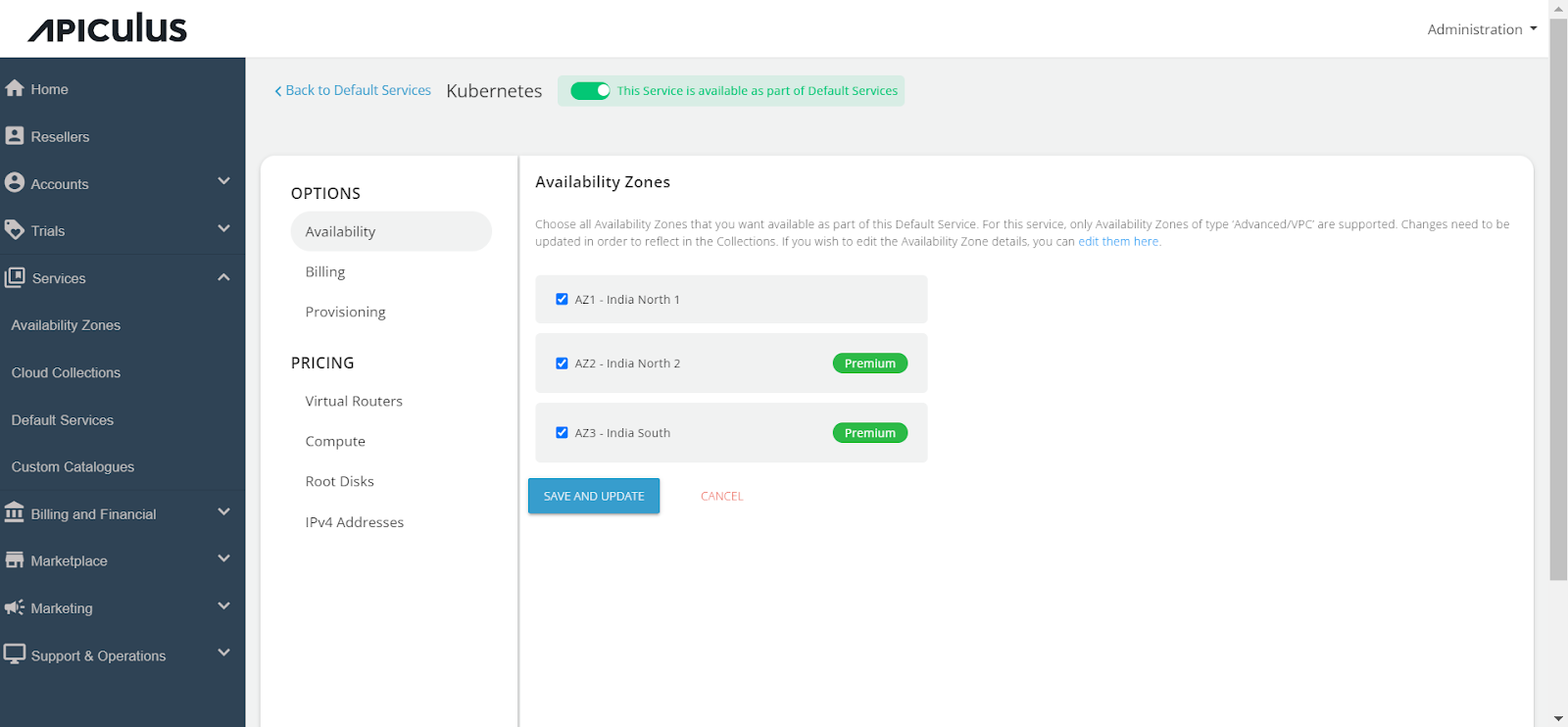
-
Under the Billing section, select the Billing Options.
- Prorate on Entry: Purchases will be pro-rated at the time of purchase of services.
- Prorate on Exit: Removals will be pro-rated at the time of removal of services.
-
Select the Billing Cycle to be displayed to the subscribers: Hourly, Monthly, or Both.
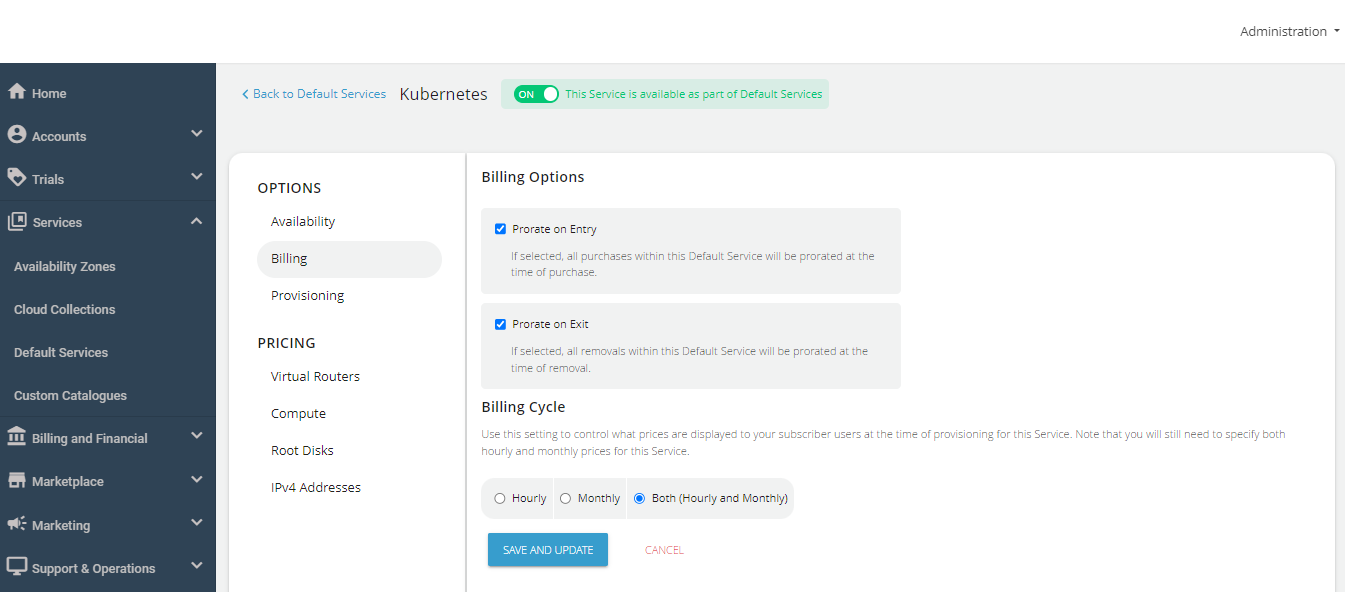
-
Kubernetes service provisioning can be offered as an approval-based system from the Provisioning section. This is done by activating the Approval Required switch, offering additional functionalities such as sending custom instructions to end-users upon approval and attaching up to five files, each up to 3 MB.
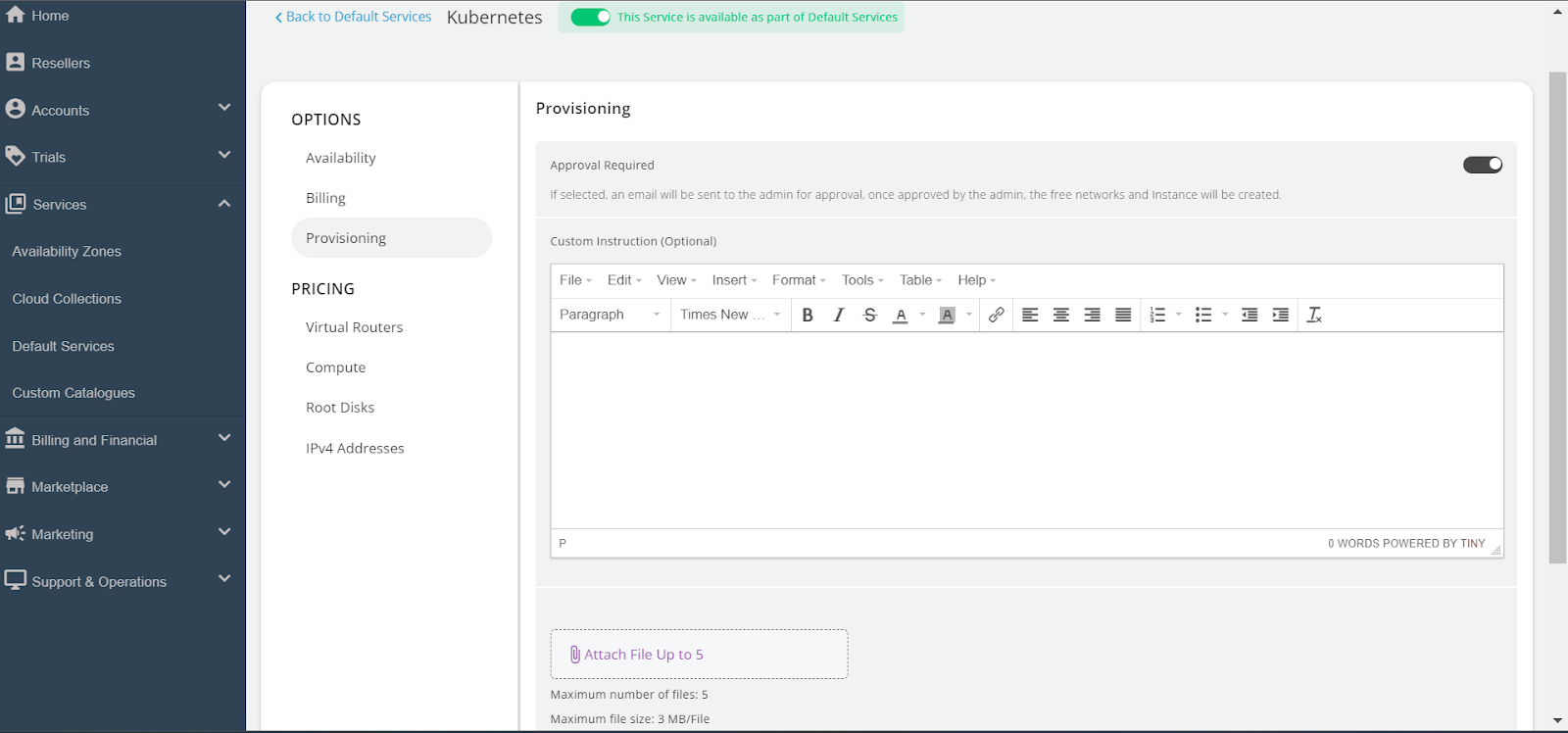
Further, the PRICING options include:
- Click on Virtual Routers under the Pricing section, then select the Availability Zone. Enable the collections or specific packs within a collection, and specify the pricing for your selection.
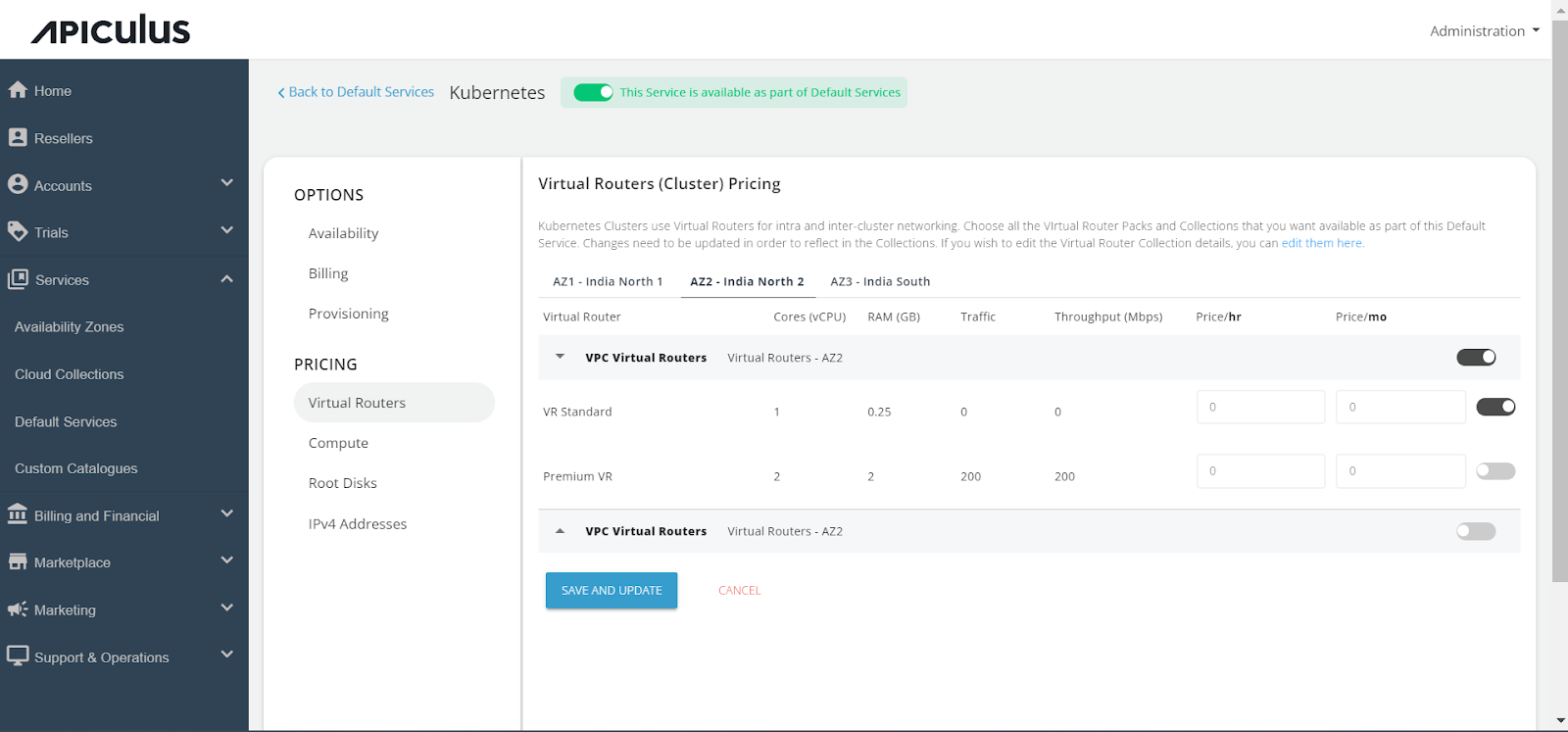
- Access the Compute section, select Availability Zone.
- Enable the collections or specific packs within a collection, and specify the pricing for your selection.
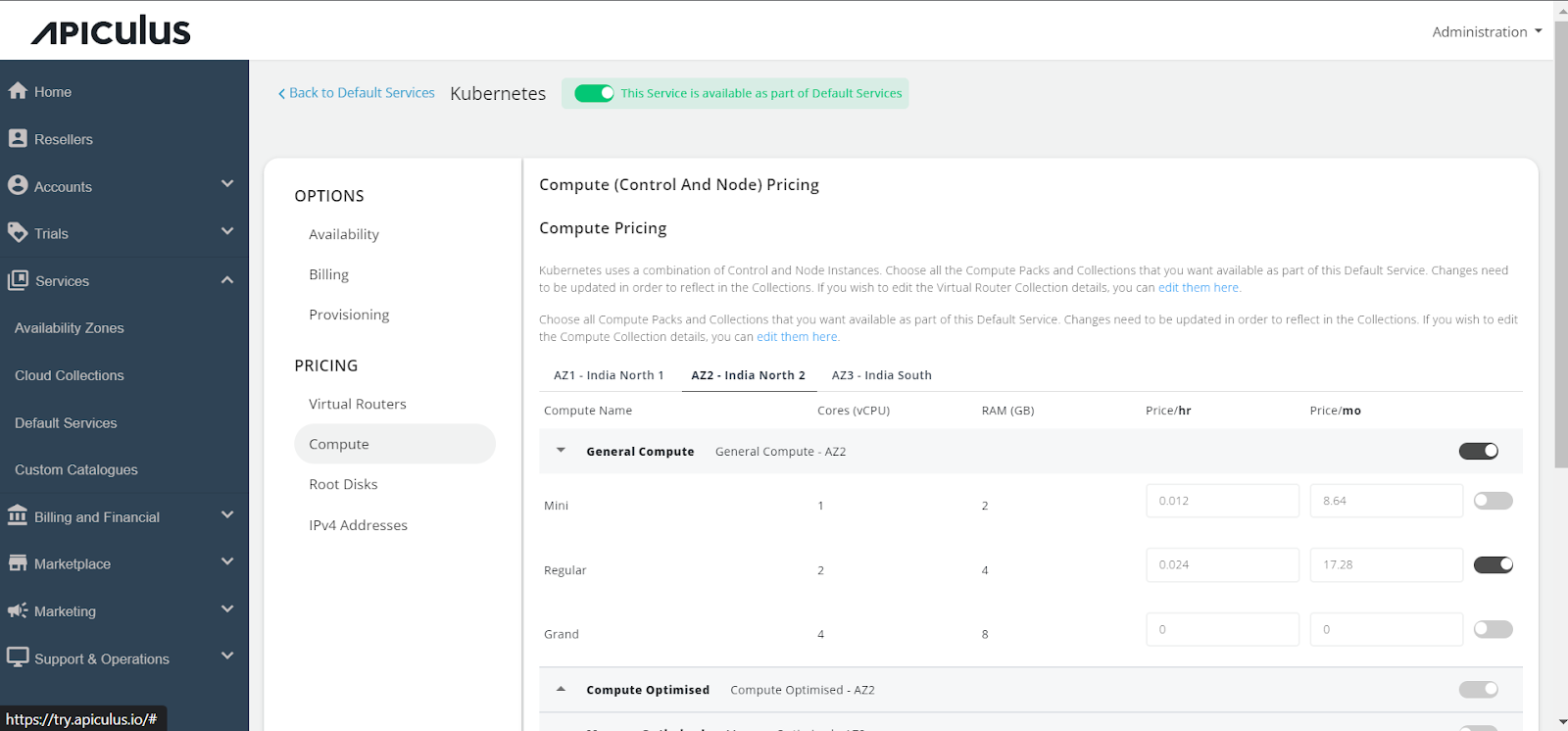
- In the Root Disks section, select the Availability Zone.
- Enable the collections or specific packs within a collection, and specify the pricing for your selection.
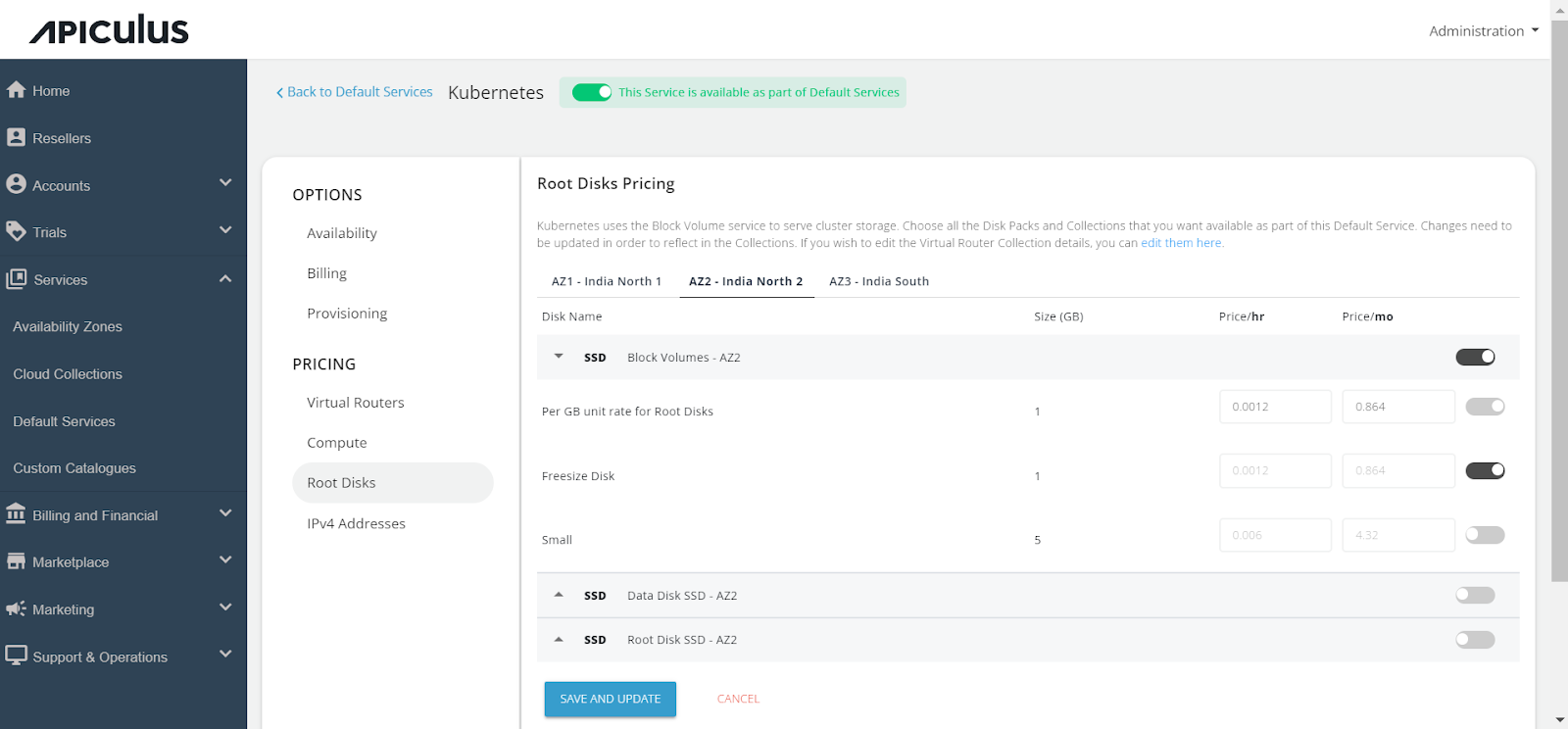
- In the IPv4 Addresses section, click on the Availability Zone and specify the pricing for the Default IPv4 address.
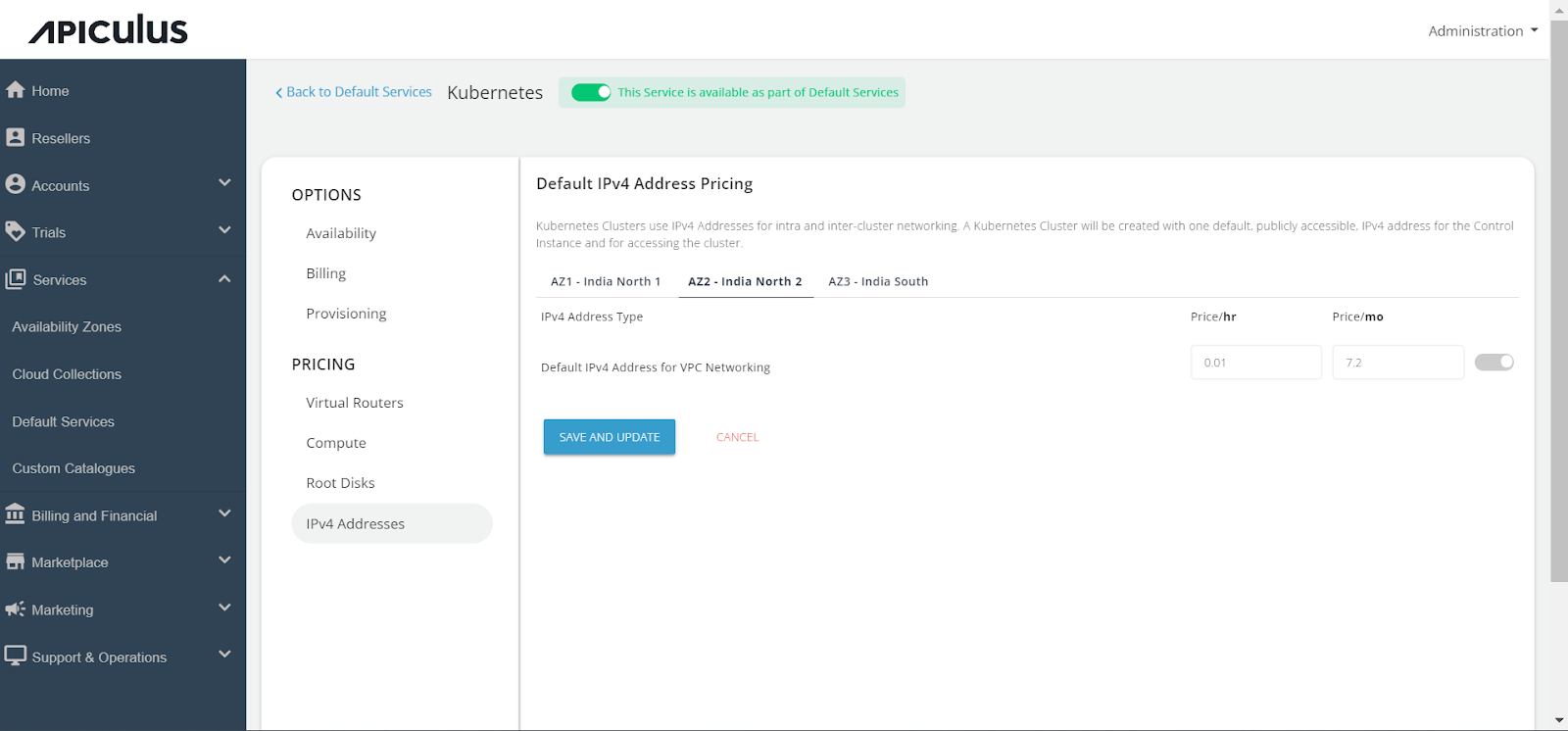
Finally, return to Default Services and select PUBLISH DEFAULT CATALOGUE.