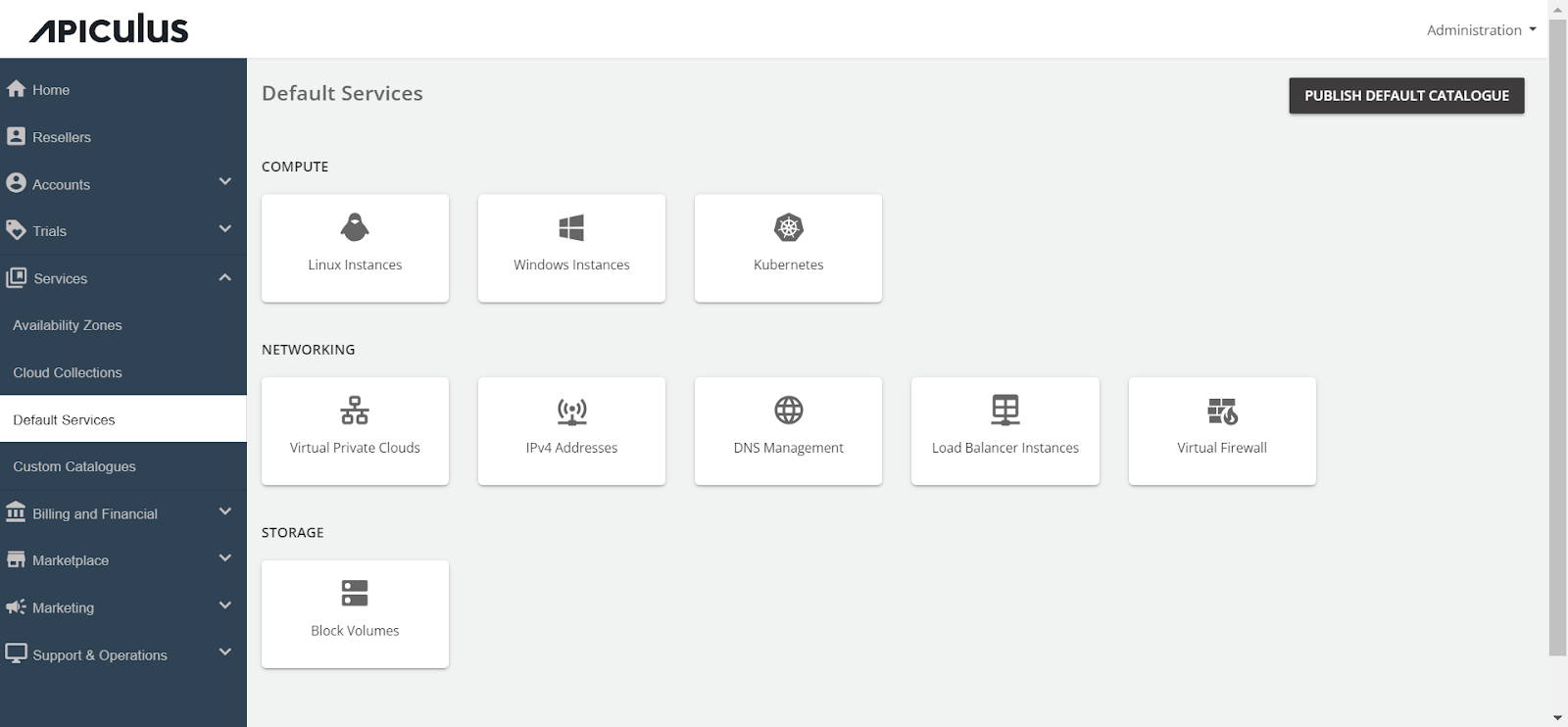Configuring Block Volumes
Follow these steps to configure Block Volumes:
- Access the Default Services in the main navigation menu.
- Choose Block Volumes within the Storage section.
- Turn on the switch at the top to make this service available as part of the default services. This action will enable all associated sections.
- Move to the Availability section. Choose the availability zone from which you want to offer the service, then click Save & Update.
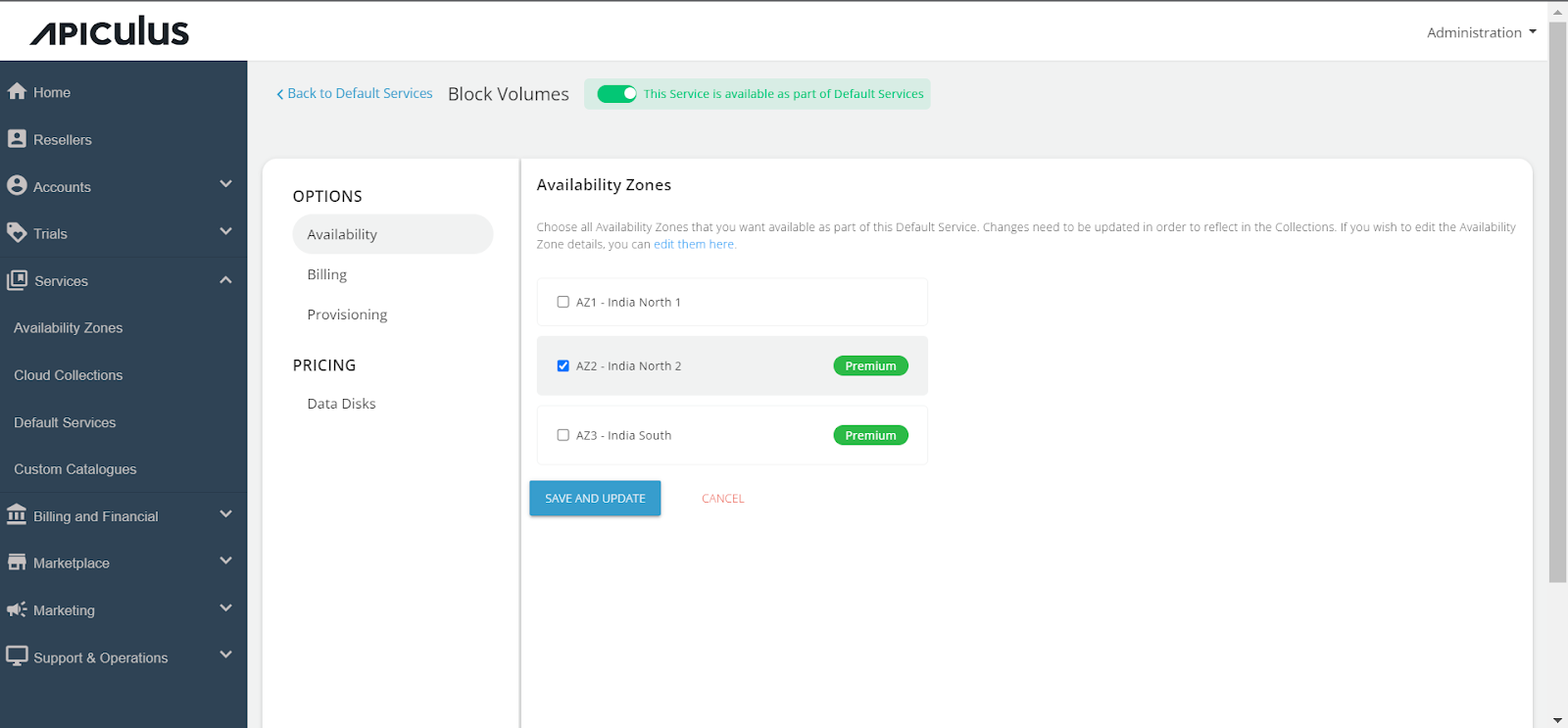
-
Under the Billing section, select the Billing Options.
- Prorate on Entry: Purchases will be pro-rated at the time of purchase of services.
- Prorate on Exit: Removals will be pro-rated at the time of removal of services.
-
Select the Billing Cycle to be displayed to the subscribers: Hourly, Monthly, or Both.
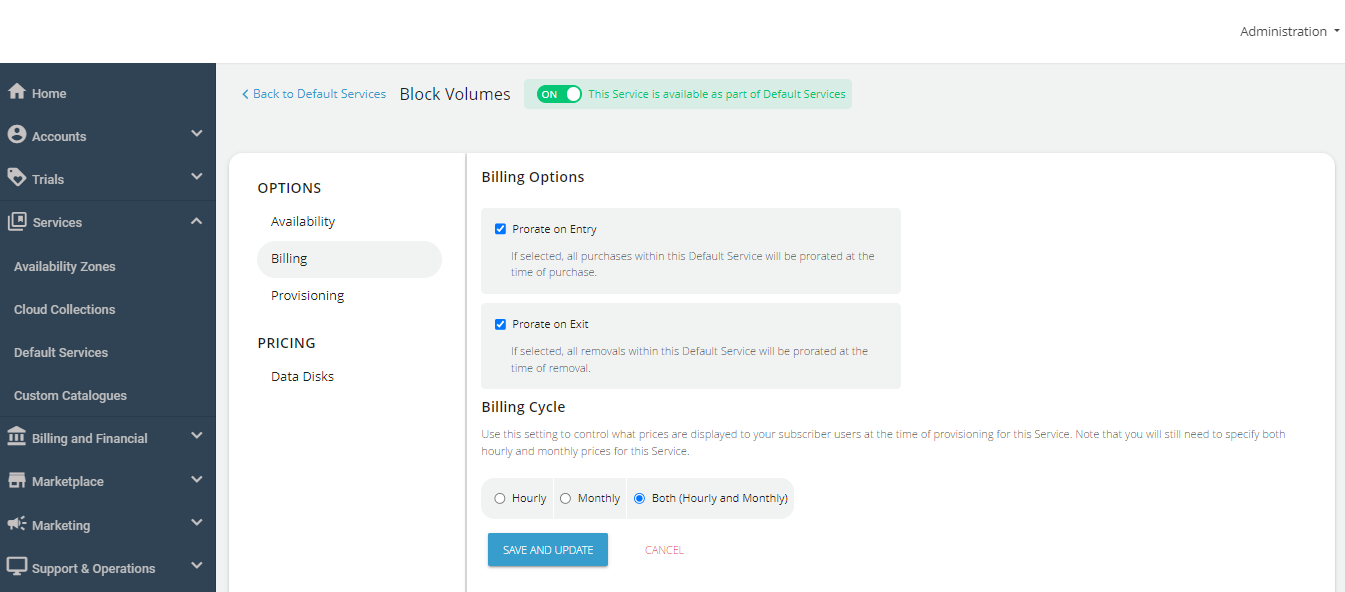
-
Block Volumes can be provisioned to an approval-based system within the Provisioning section. This is done by activating the "Approval Required" switch, offering additional functionalities such as sending custom instructions to end-users upon approval and attaching up to five files, each up to 3 MB.
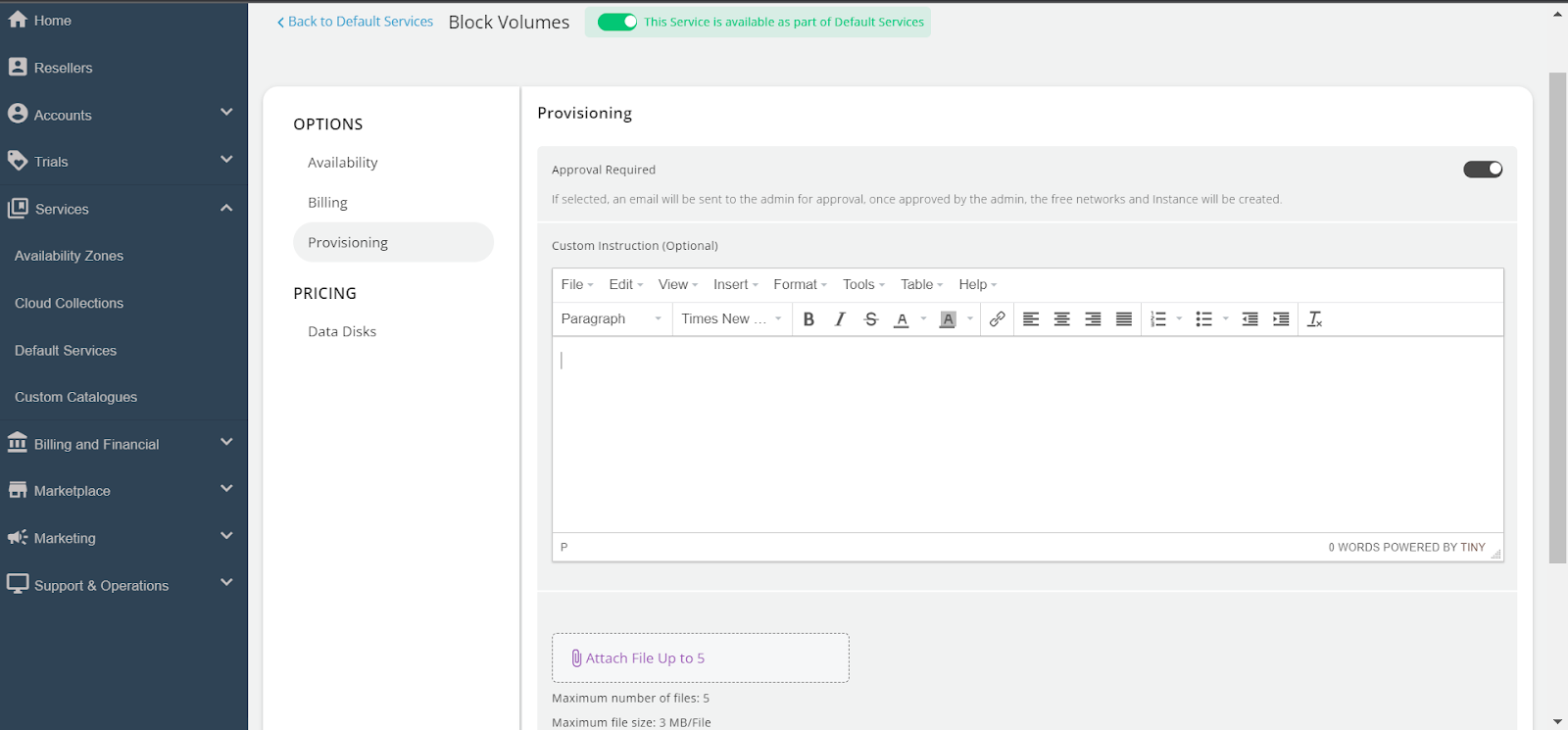
Further, the PRICING options include:
- Clicking on the Data Disks under Pricing, then select Availability Zone, enable specific packs within collections, and define the pricing you want to offer the end users.
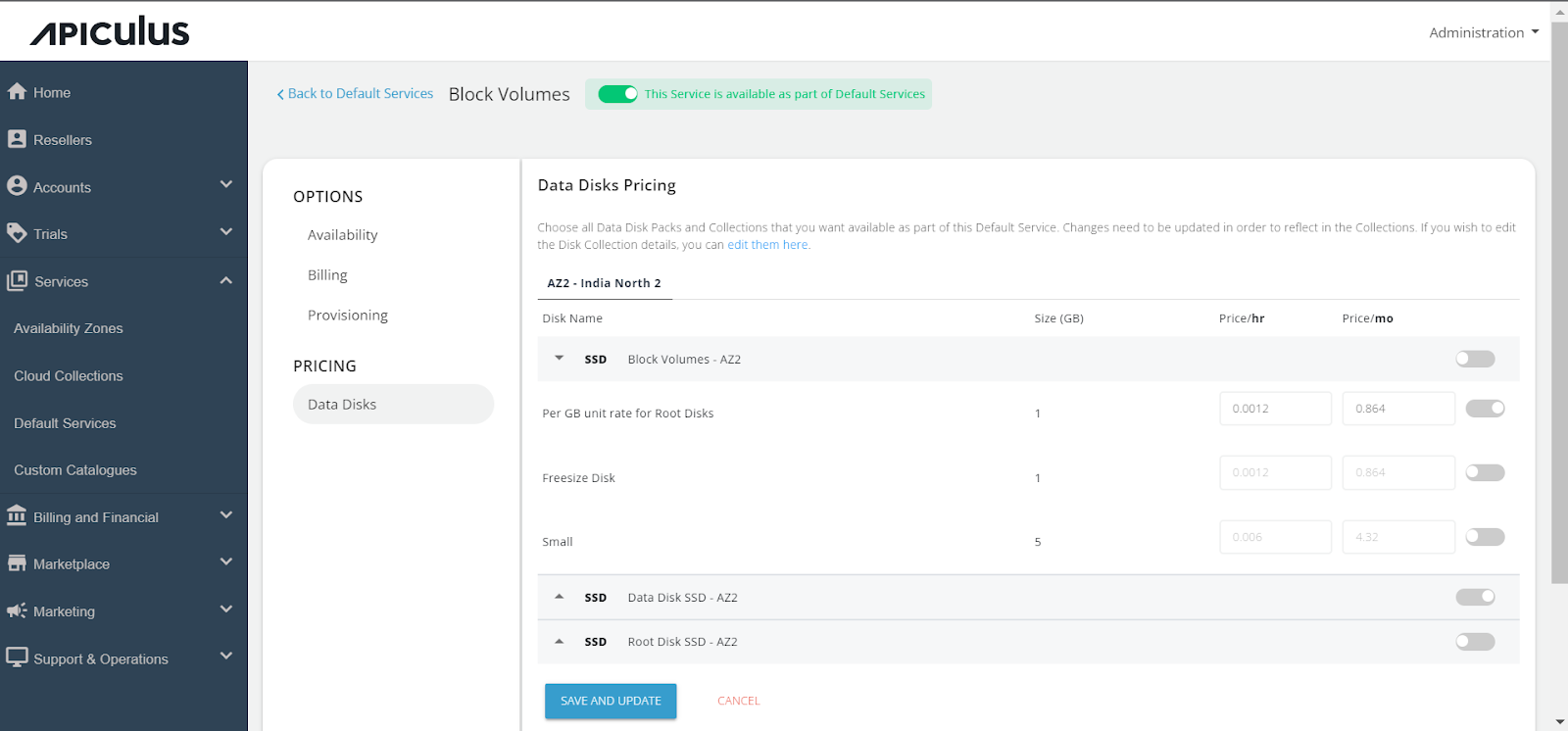
Finally, return to Default Services and click "PUBLISH DEFAULT CATALOGUE."