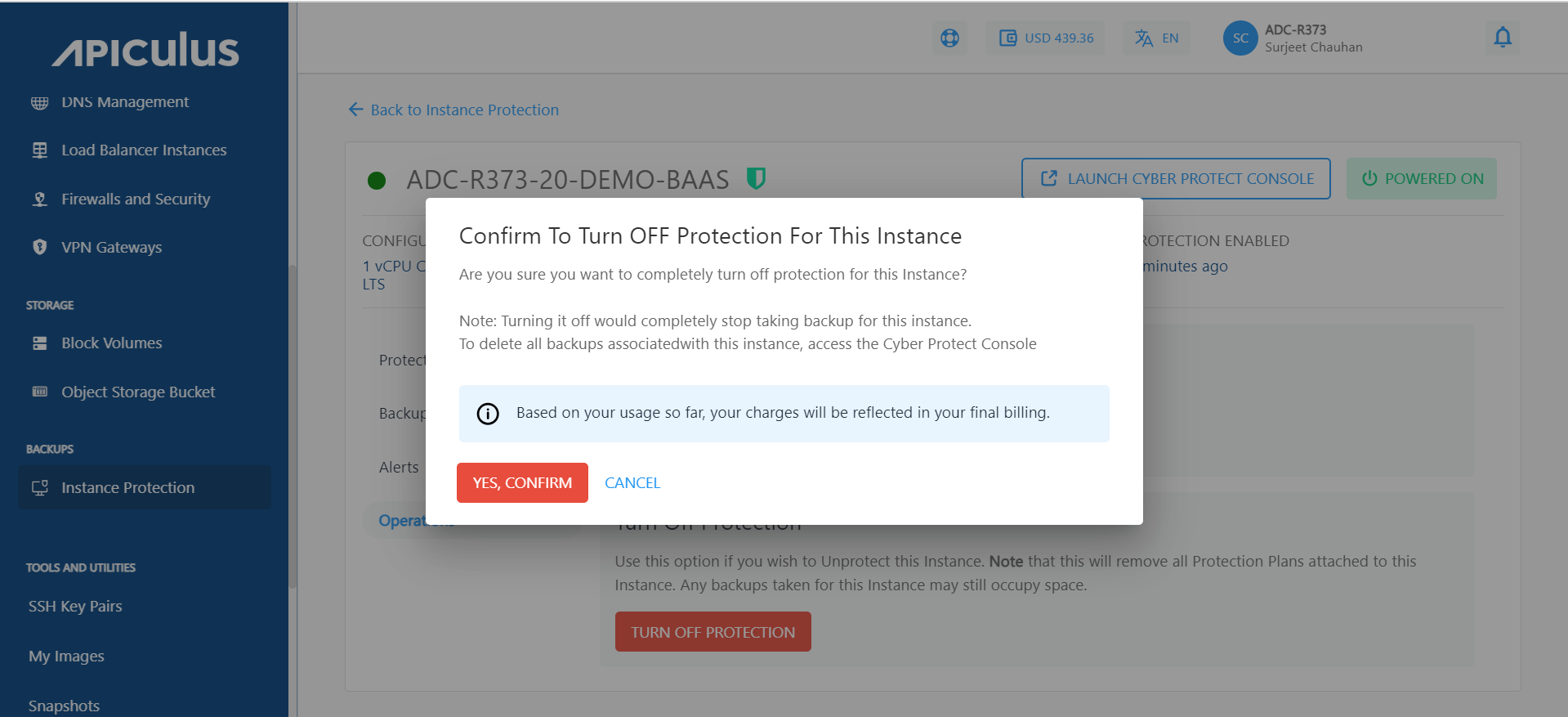Managing Protected Instances
To manage protected instances, you can perform the following operations:
- Viewing Protected Instances
- Viewing Protection details
- Viewing Backup and Alerts
- Managing Operations
Viewing Protected Instances
- In the main navigation menu, navigate to the Backups menu and select the Instance Protection option.
- Click Protected Instances to display a list of all protected instances.
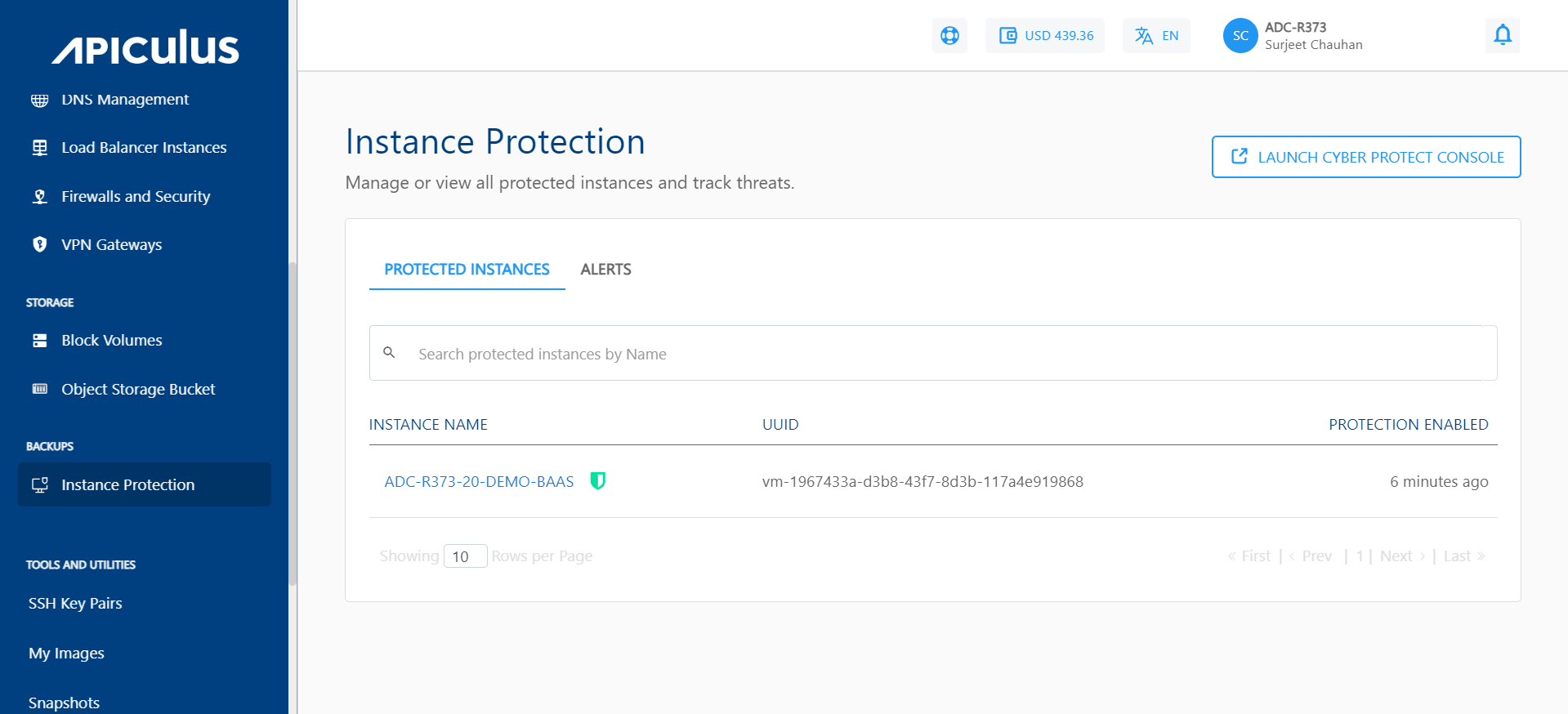
- Select a specific instance name to view the following options:
Viewing Protection details
To check the last backup taken and the next scheduled backup, navigate to Instance Protection and click Details.
To start a backup manually, click Run Now.
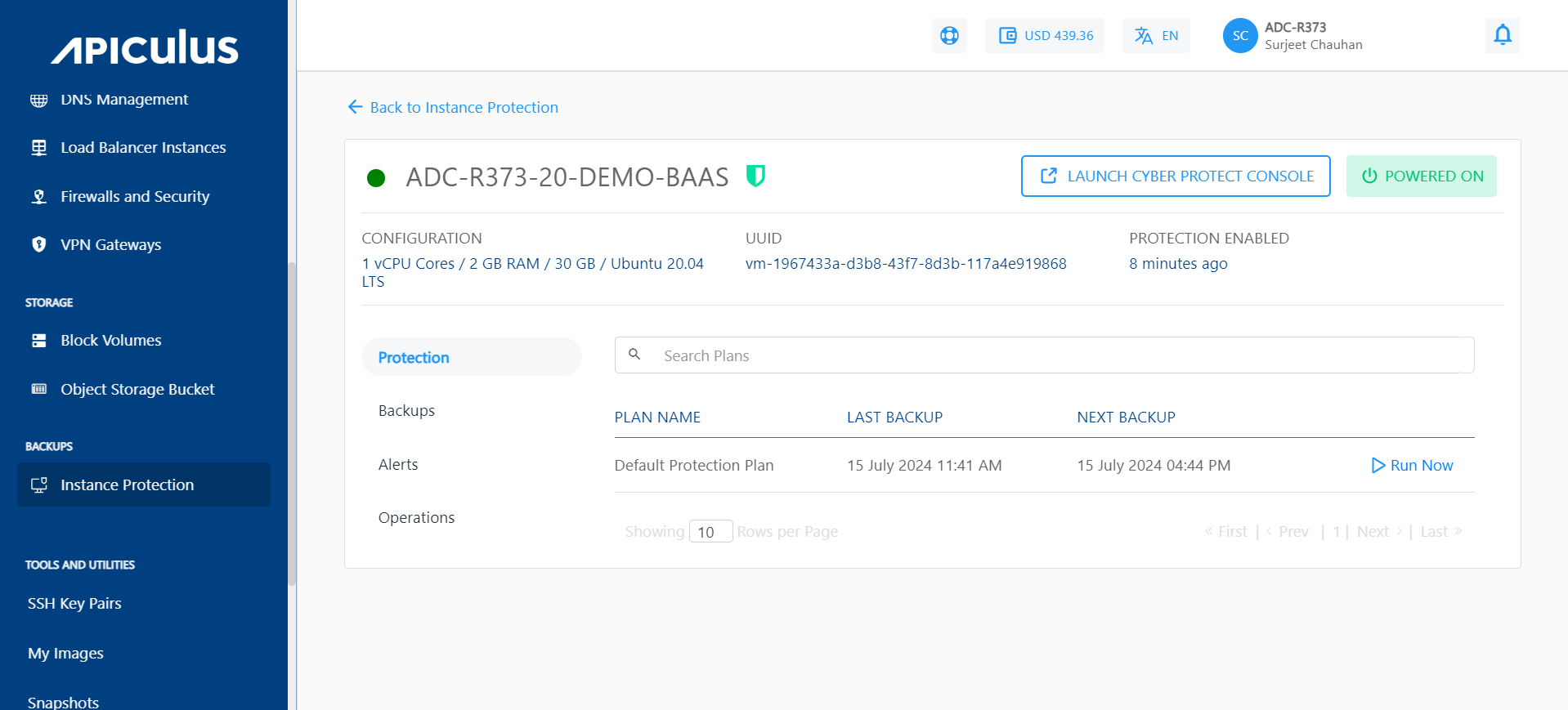
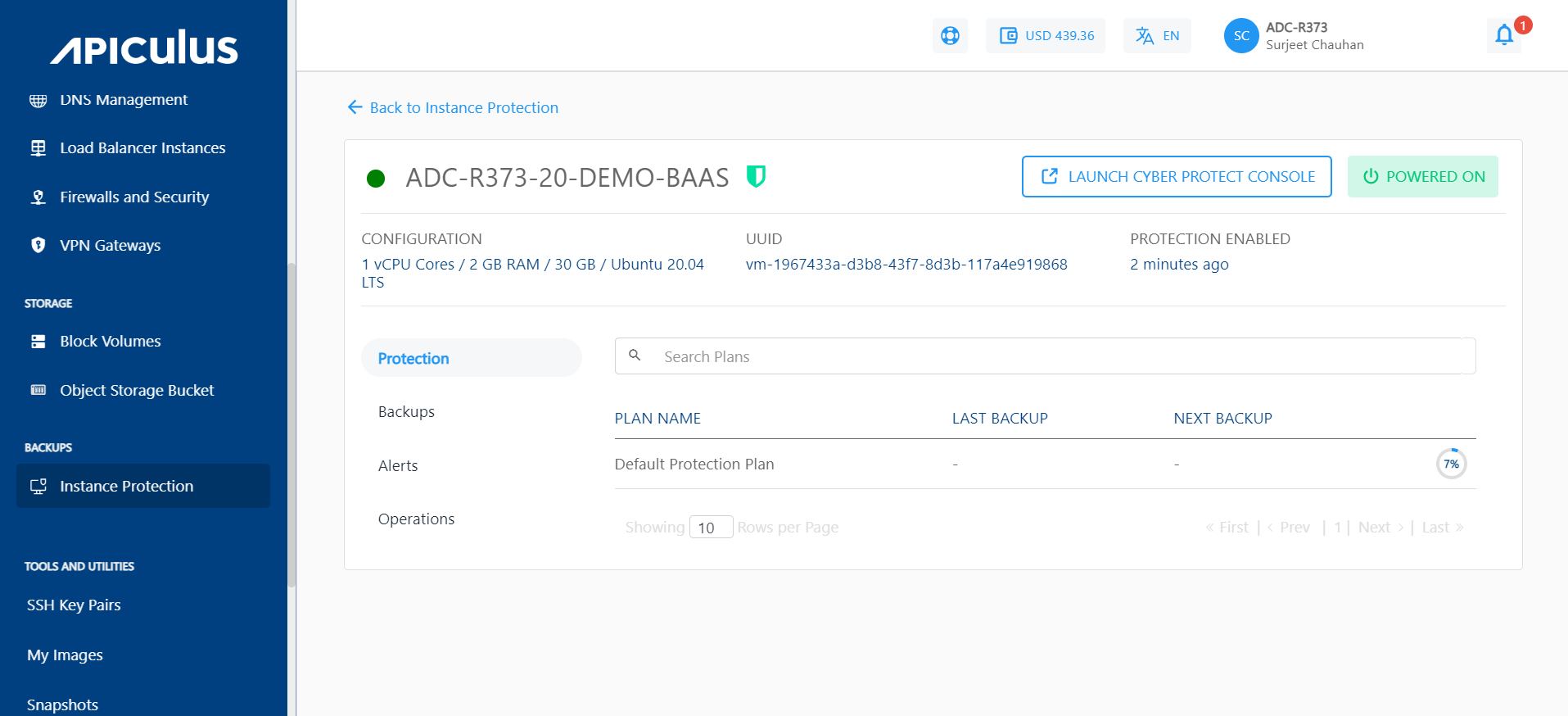
Viewing Backups and Alerts
To view all available backups, navigate to Instance Protection and select the Backups tab.
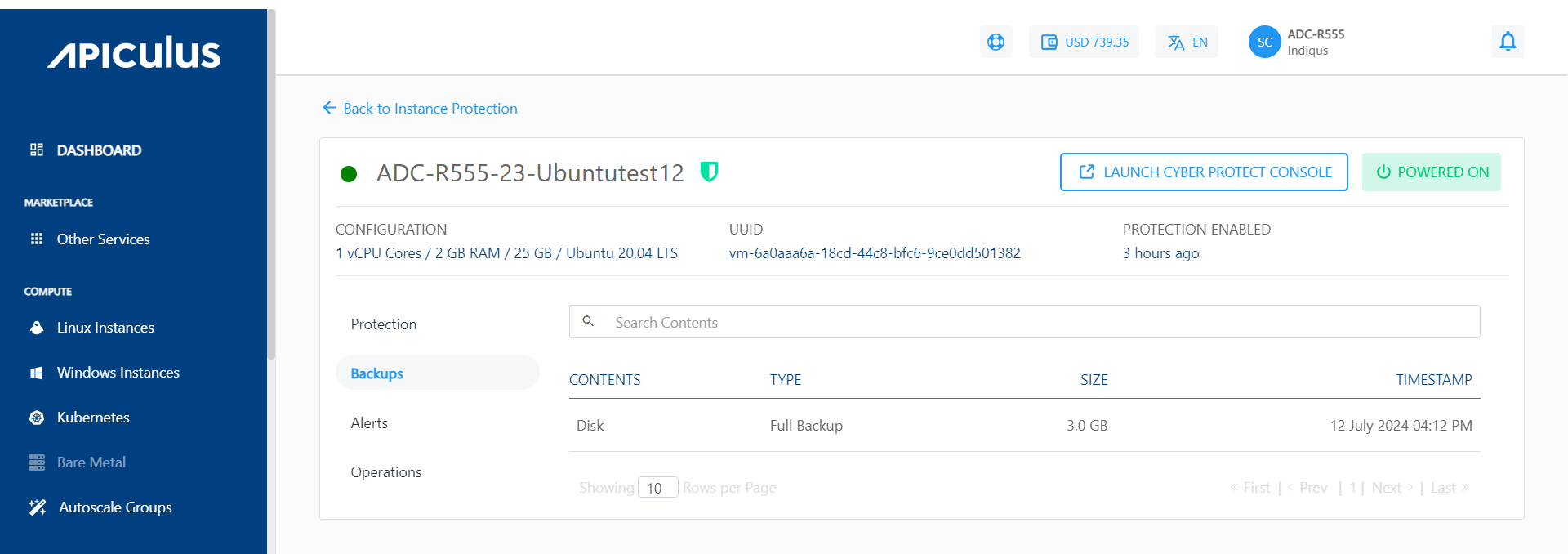 To restore a backup, click LAUNCH CYBER PROTECT CONSOLE.
To restore a backup, click LAUNCH CYBER PROTECT CONSOLE.
To view Alerts, navigate to Instance Protection and select the Alerts tab. The Alerts section displays these details:
- ALERT TYPE - It specifies the category of the Alert.
- POLICY NAME - It shows the name of the policy.
- SEVERITY - It shows the level of urgency of the alert.
- ALERT MESSAGE - It specifies brief description about the specific issue or event that triggered the alert.
- TIMESTAMP - It shows the date and time when the alert was generated.
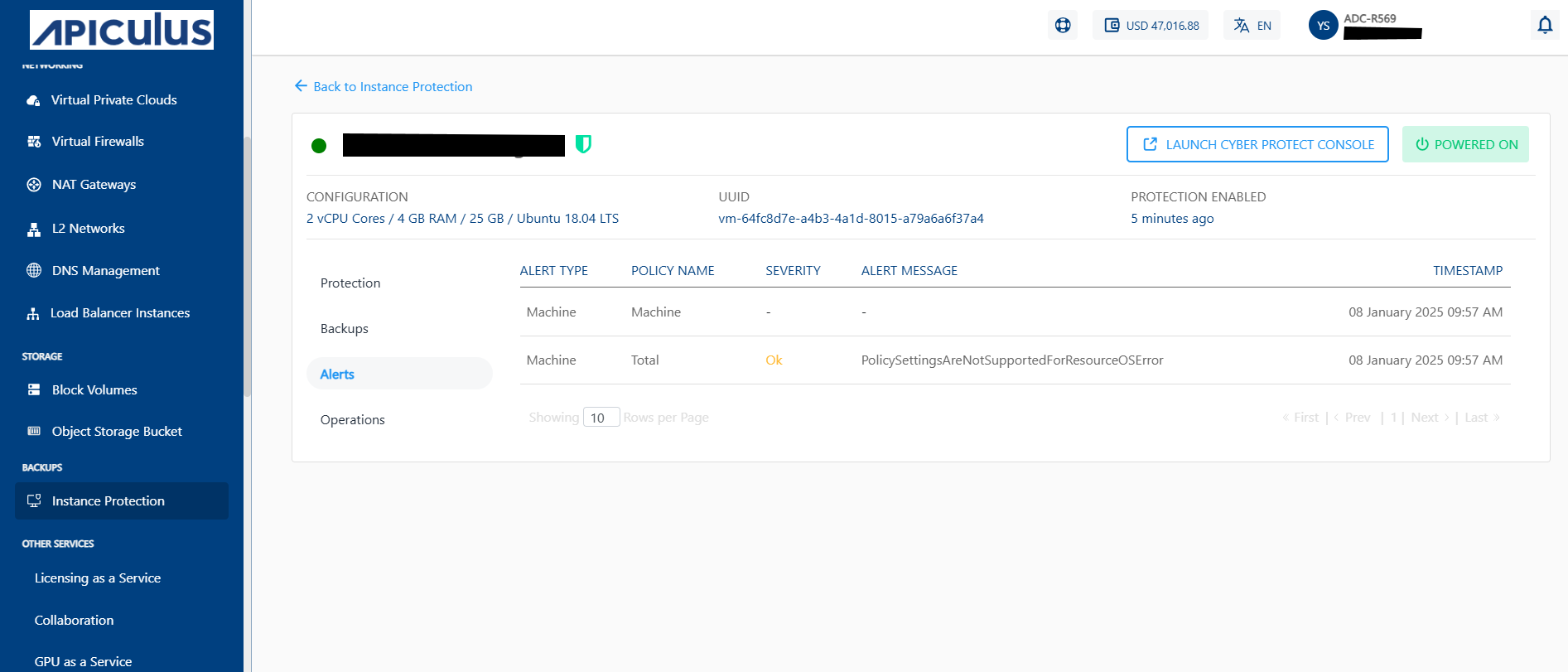
Managing Operations
You can perform the following operations in this section:
Changing the Protection Plan
To switch your current plan to a different one, follow these steps:
- Navigate to Backups > Instance Protection, then click the specific instance.
- Navigate to the Operations section and click on the Change Plan button.
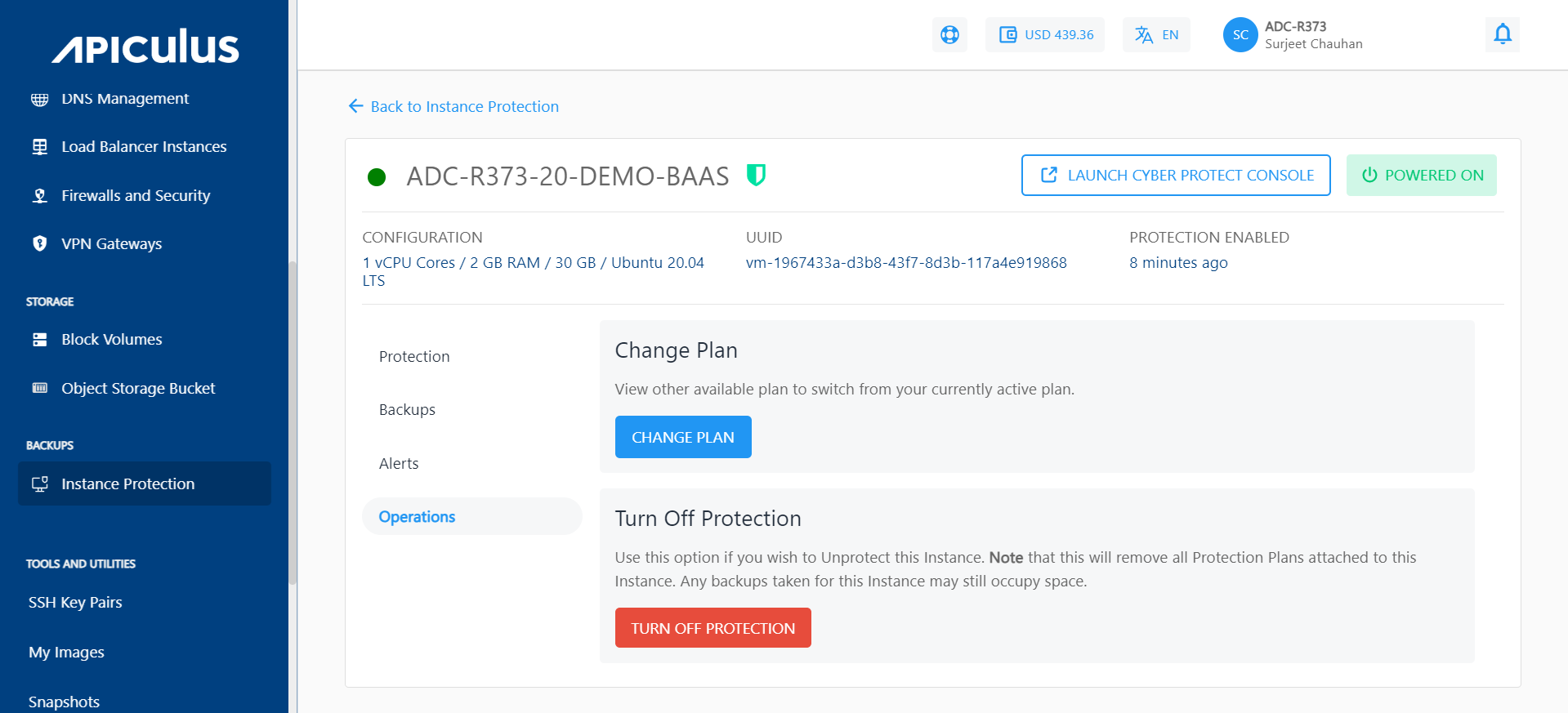
- According to your current plan, you can opt for advanced protection features or, disable these advanced features accordingly.
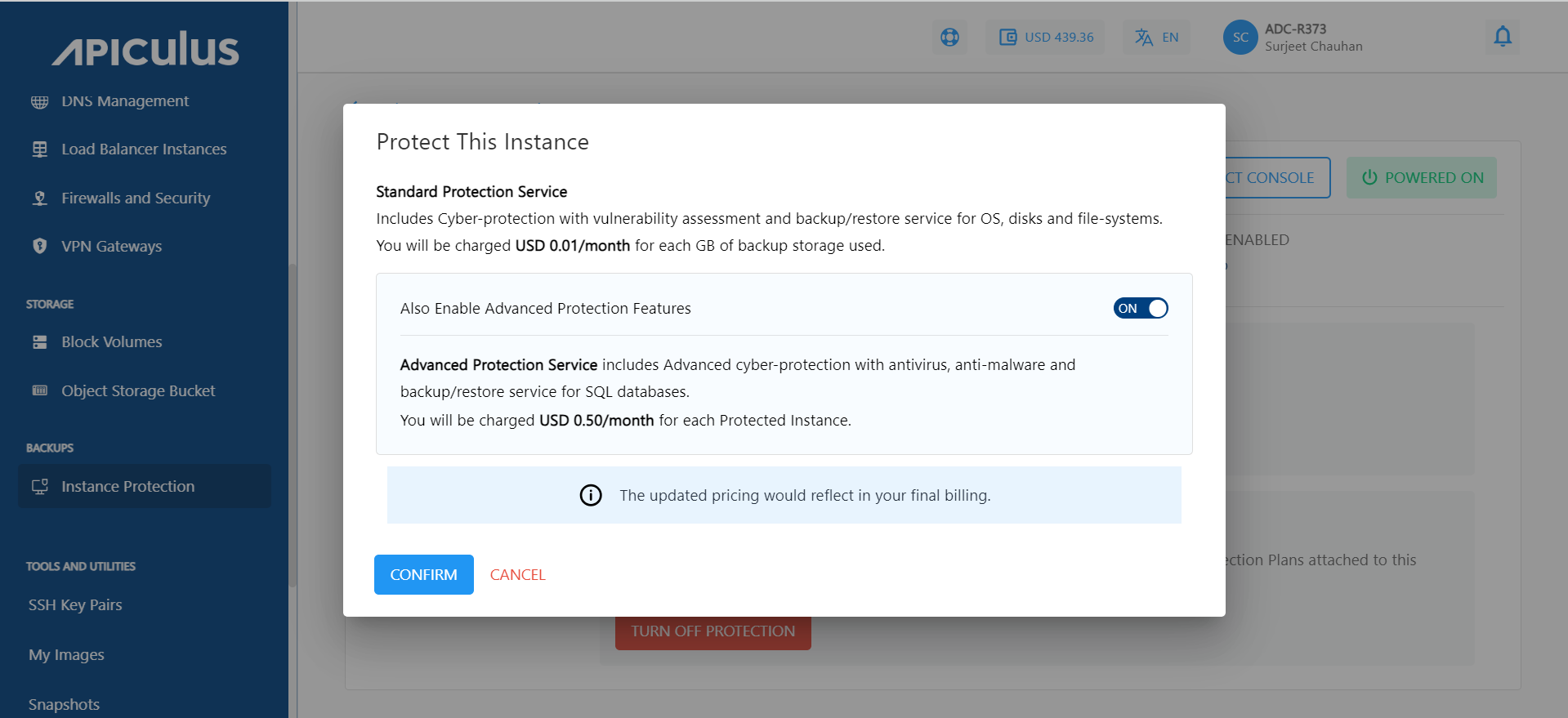 The change plan can also be made by navigating to the Protection section of a particular Instance.
The change plan can also be made by navigating to the Protection section of a particular Instance.
Turning off the Protection Plan
Protection can be turned off in two ways :
- Method 1
- Navigate to the Protection section.
- Click TURN OFF PROTECTION for the specific instance.
- Click YES, CONFIRM to turn off protection.
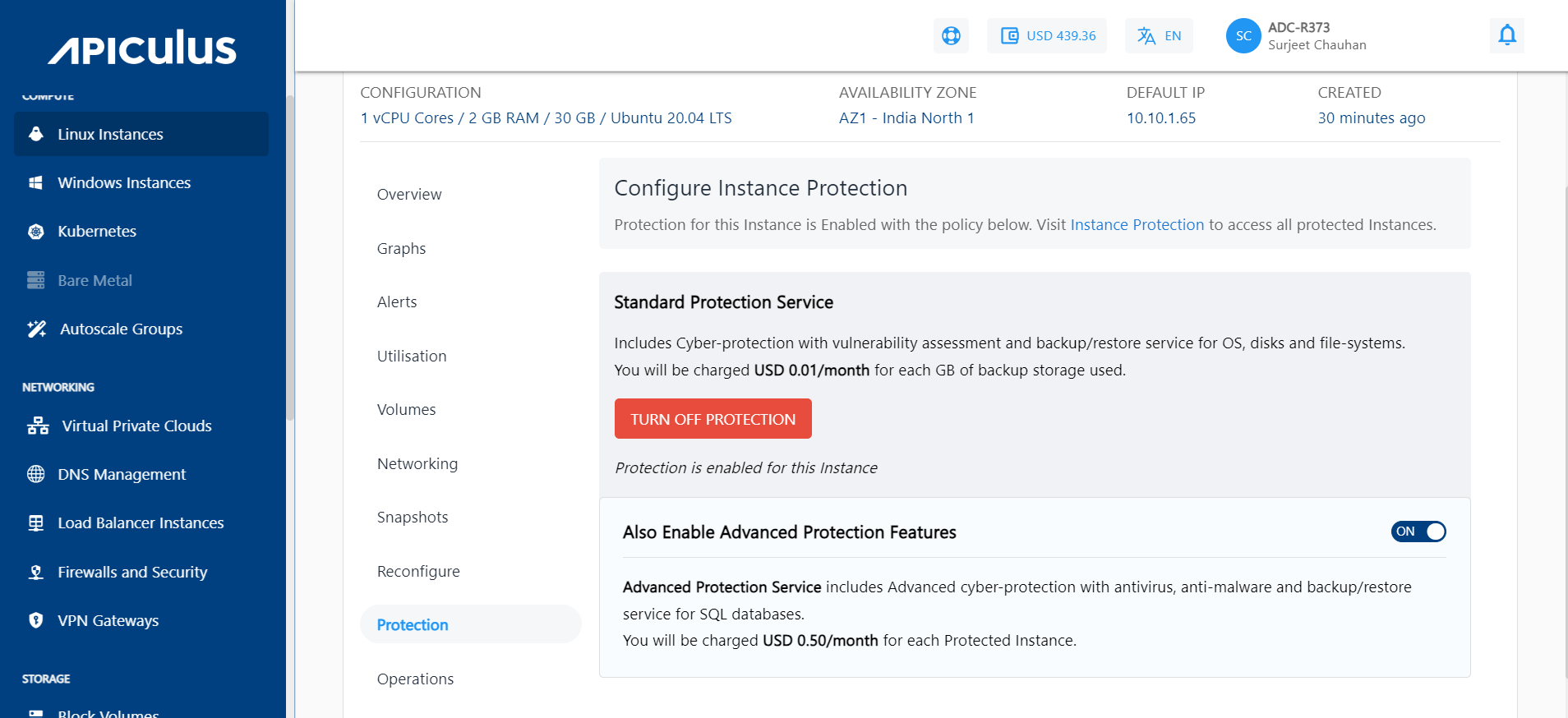
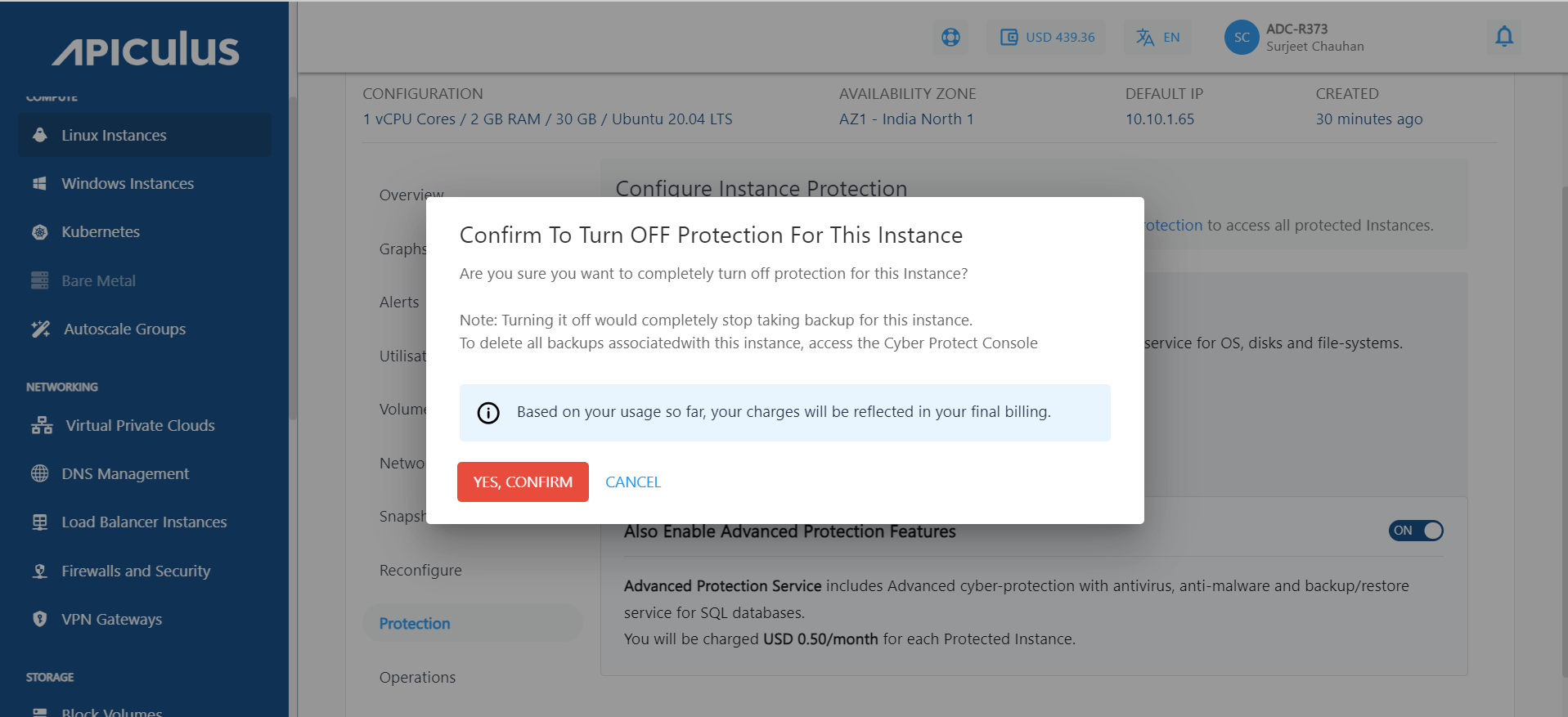
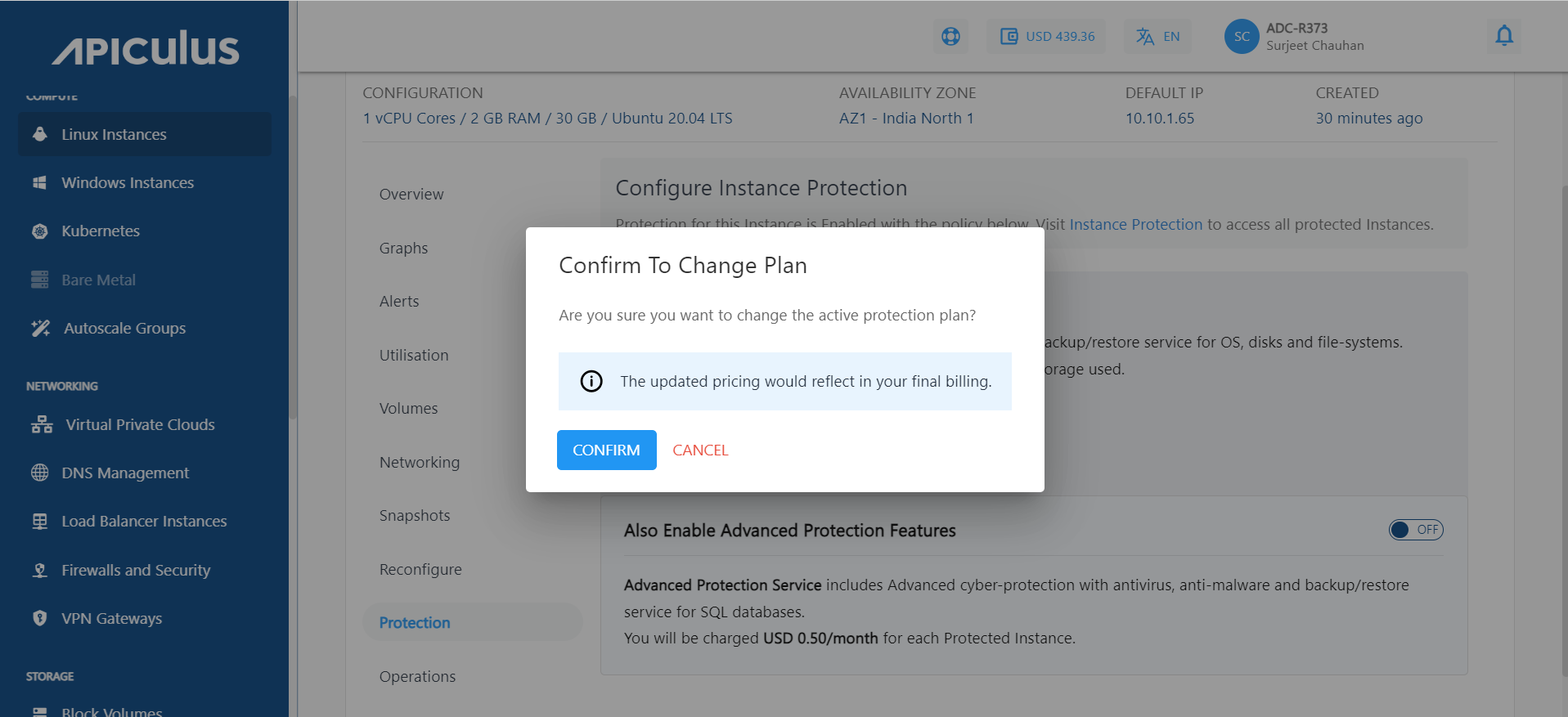
- Method 2
- Navigate to Backups > Instance Protection, then select the specific instance.
- Go to the Operations section and click Turn Off Protection.
- Click YES, CONFIRM to turn off protection for the instance.
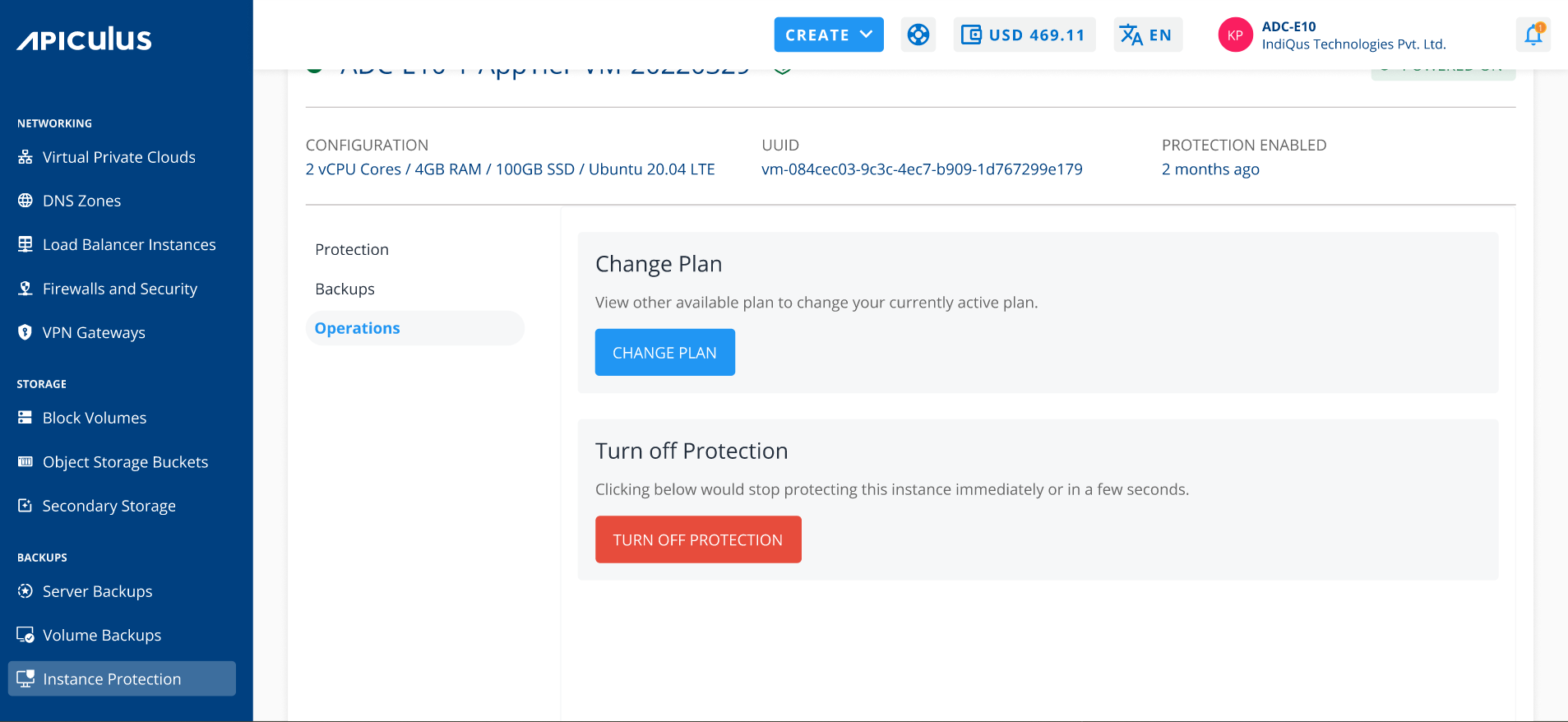
- To Turn off the protection for particular instance, Click YES, CONFIRM.