Working with Account Trials
Creating a New Account Trial Programme
To create a new trial programme, follow these steps:
- Navigate to Trials > Account Trials.
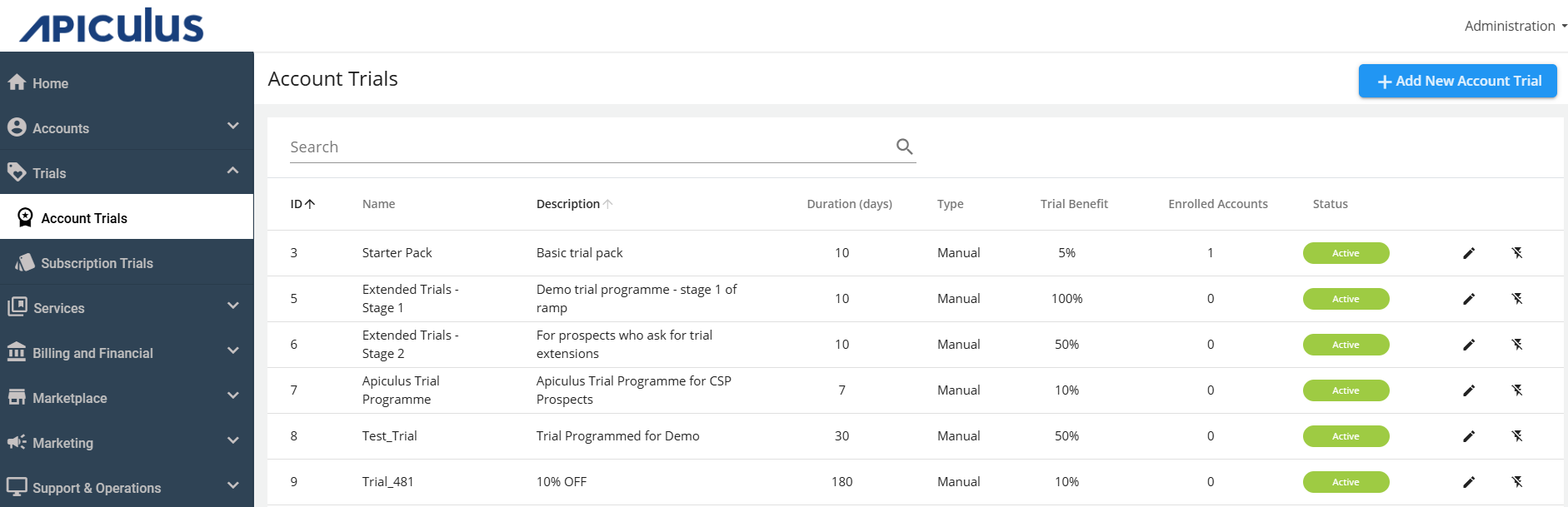
- Click on Add New Account Trial and enter the following details:
- Name of the programme - Specify the name of the trial programme.
- Description - You can add details or explanations about the trial programme.
- Trial Benefit - Discount % is offered to the account that will enrol in this particular trial programme.
- Duration -This is the time of the trial programme; Admins need to specify the days.
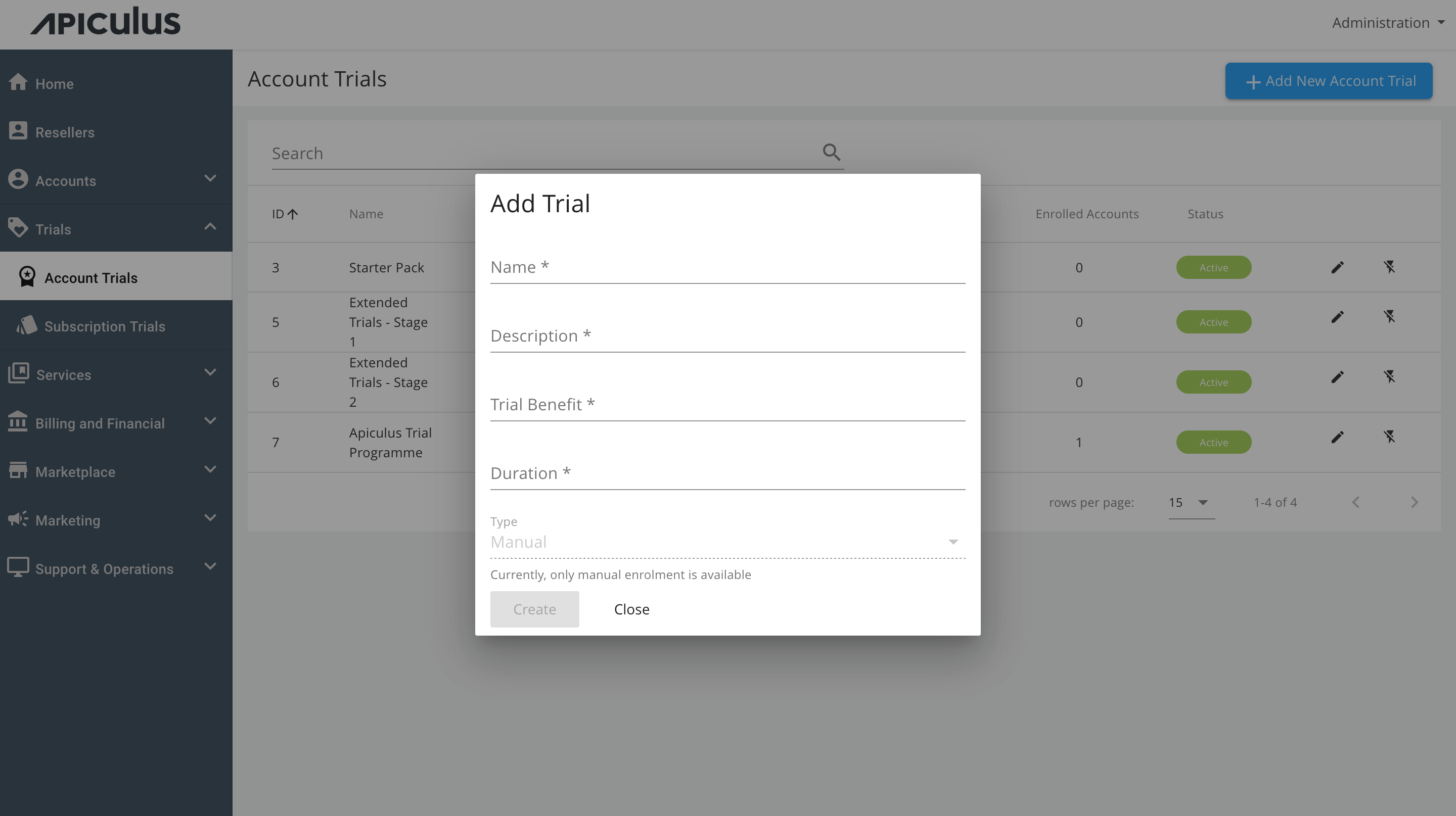
- To create the trial programme, click on the Create button.
Enrolling Accounts into Trial Programme
To add accounts to the created trial Programme, follow these steps:
- Navigate to Trials > Account Trials.
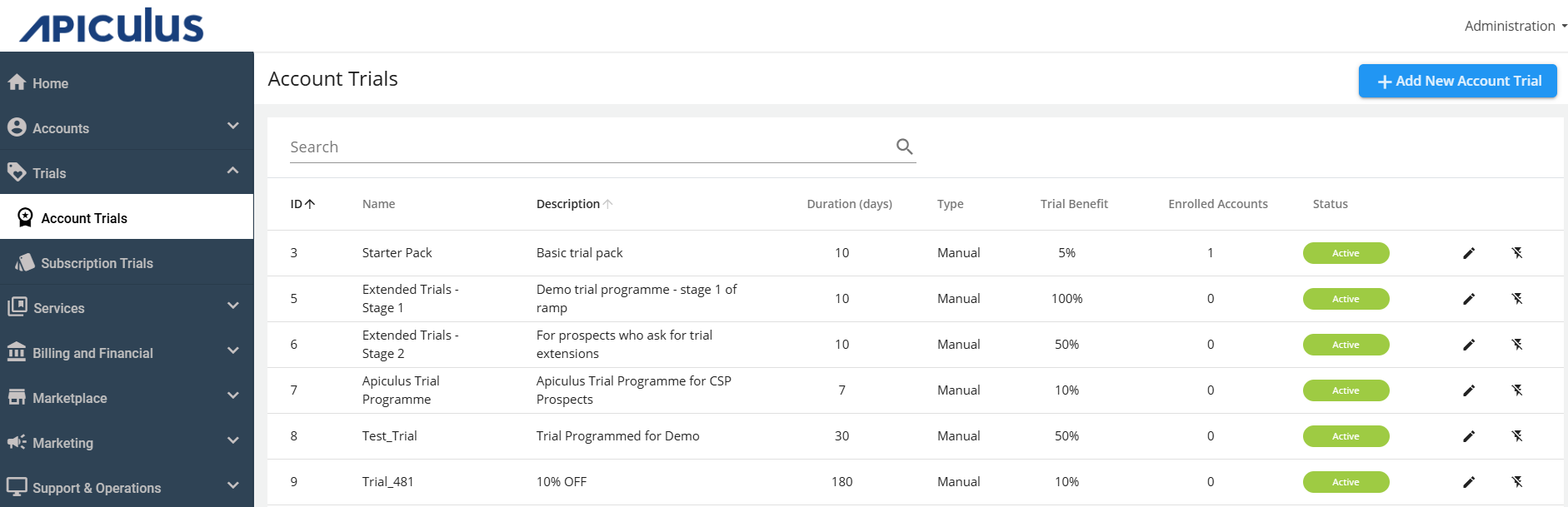
- Click on the edit icon (Pencil icon).
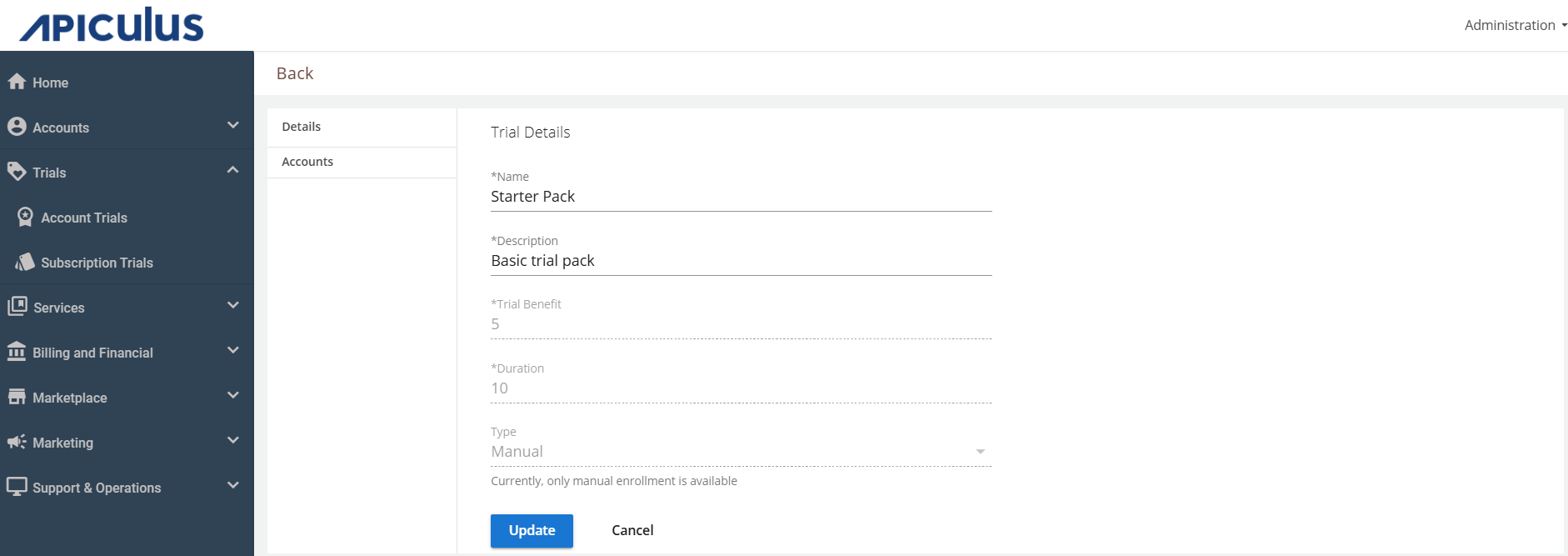
- Click on Accounts.
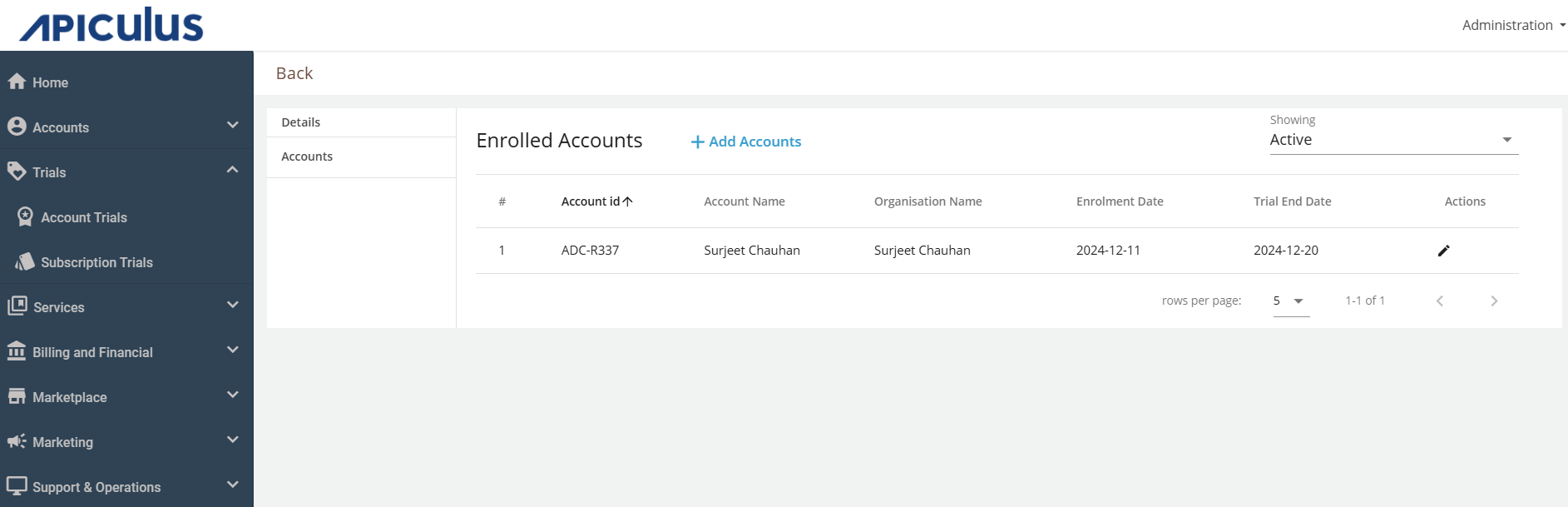
- Click on Add Accounts.
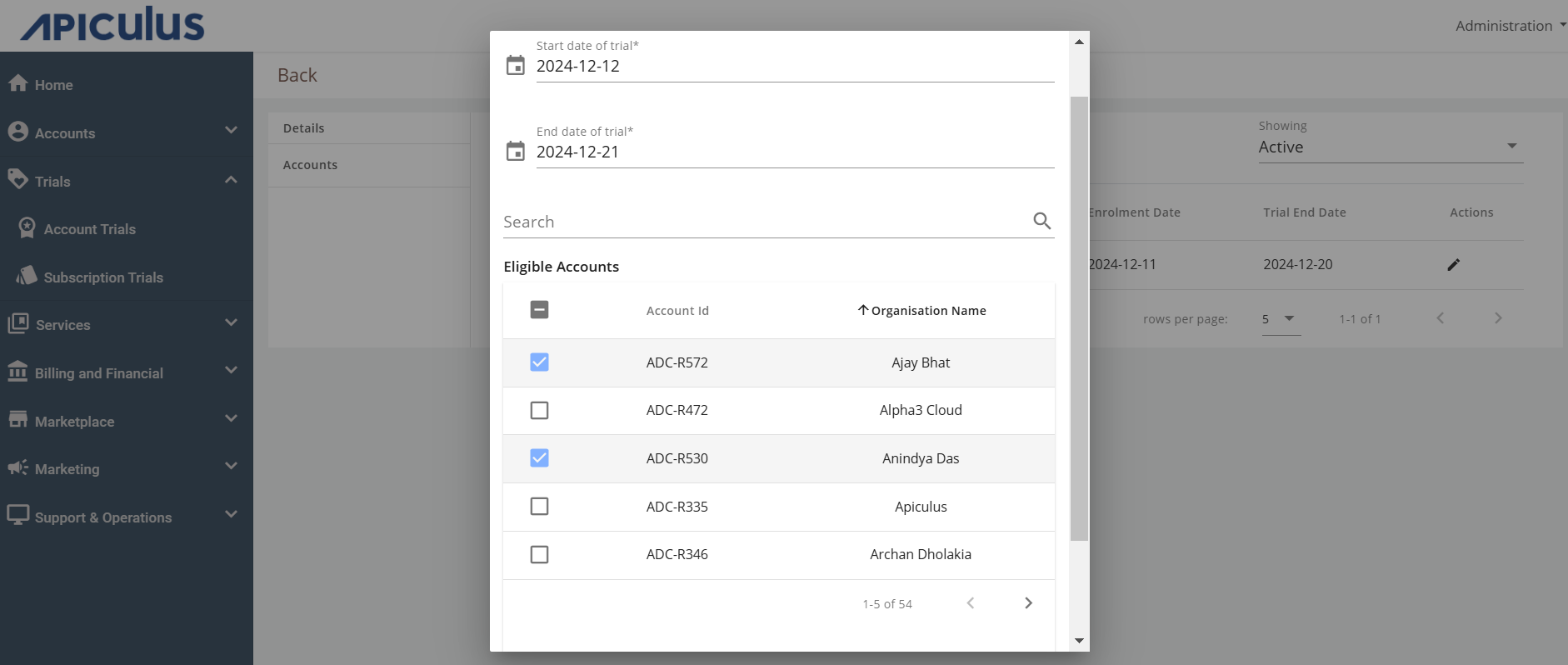
- Select the accounts and click on the Confirm button.
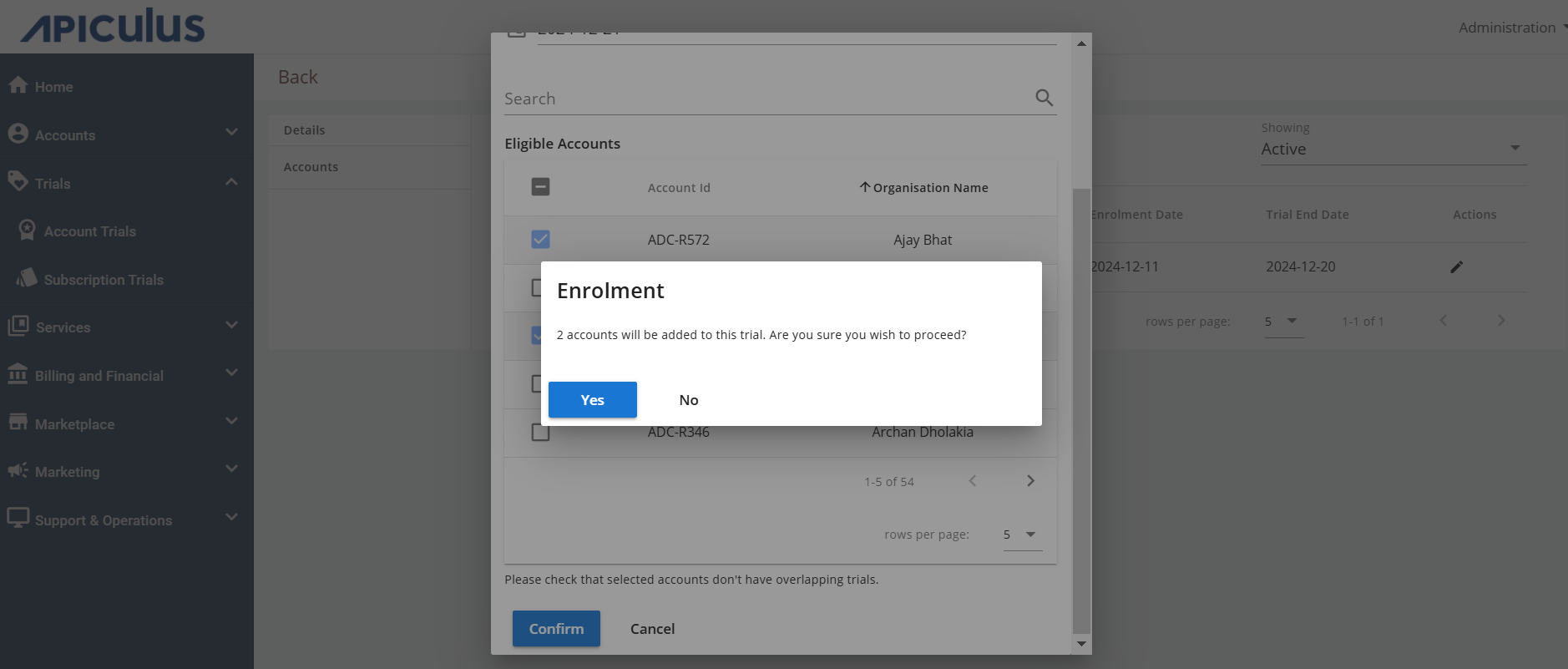
- Select Yes to confirm.
Apiculus automatically handles overlapping trials and prompts the admin to take the most appropriate action while enrolling accounts.
Editing Enrollment Options
Admins have various options to edit enrolled accounts, including the following:
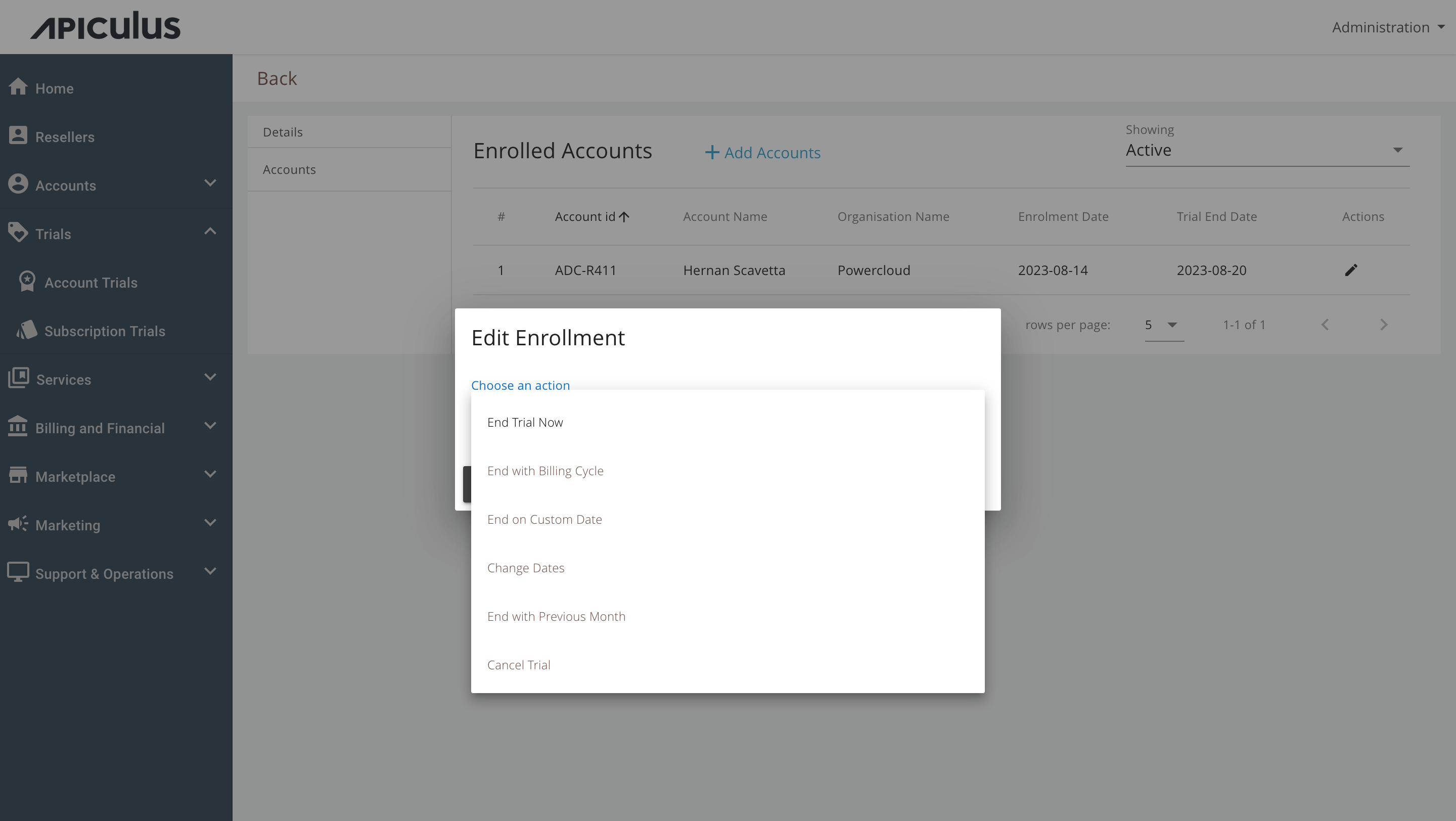
- End Trial Now - This will immediately unenroll the account from the trial, while retaining the benefits accumulated up to that point.
- End with Billing Cycle - This will keep the account enrolled untill the end of the current billing cycle, without carry the enrollment into the next cycle.
- End on Custom Date - This will unenroll the account from the trial on a specified date in the future.
- Change Dates - This allows the admin to edit the trial start and end dates.
- End with Previous Month - This option can be used if the account needs to be unenrolled in the current billing cycle.
- Cancel Trial - This will remove the account from the trial and revoke any accumulated benefits.
note
None of the above options will affect benefits that have been applied and invoiced in previous months.