Working with Subscription Trials
Creating a New Subscription Trial Programme
To create a new subscription trial programme, click on Add New Subscription Trial and enter the below-mentioned details.
- Name of the programme - Specify the name of the subscription trial.
- Description - You can add details or explanations about the subscription trial.
- Trial Benefit - The Discount % is offered to the account that will enrol in this particular trial programme.
- Duration - This refers to the duration of the trial programme; Admins need to specify the number of days.
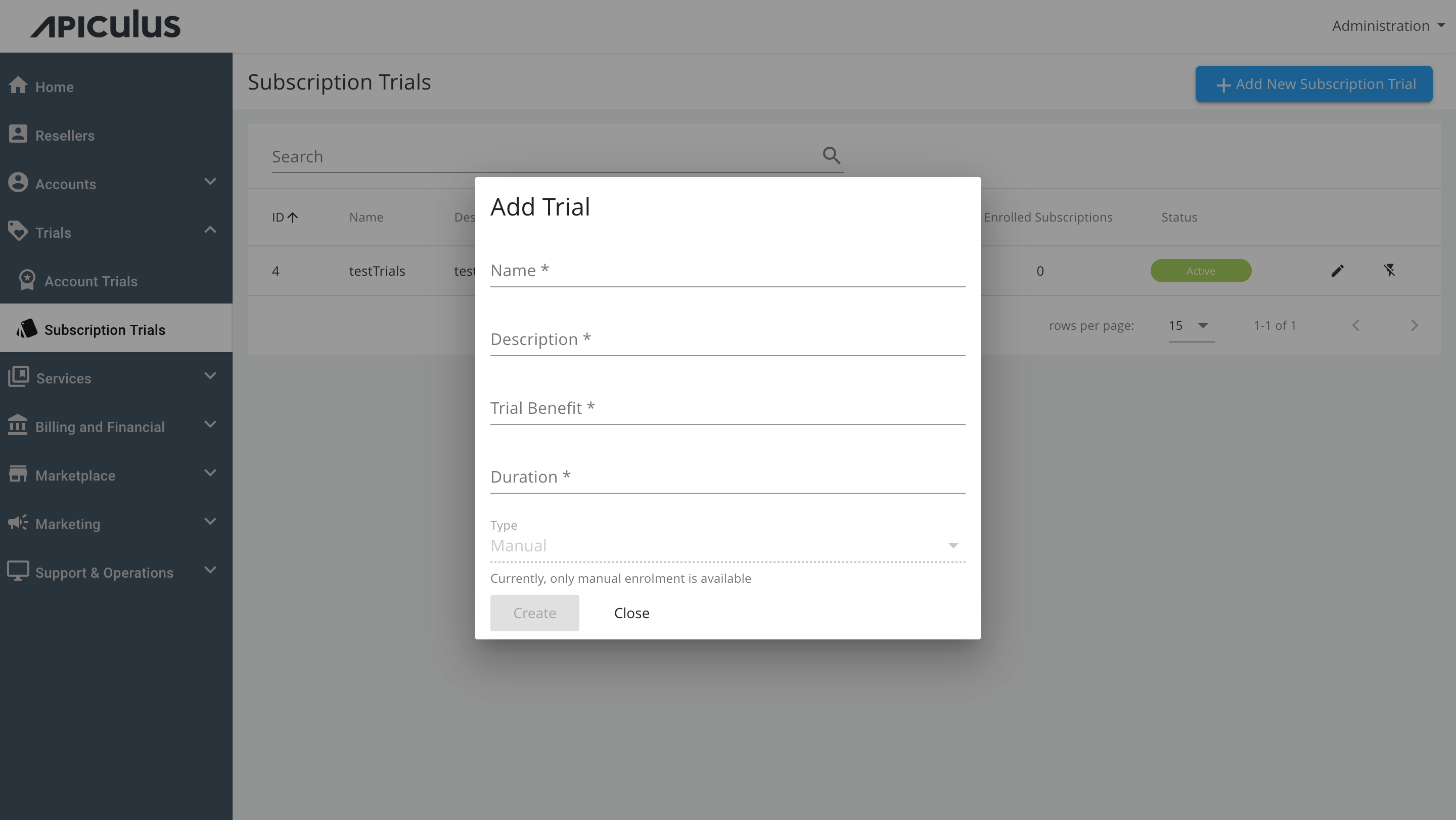
To create the trial programme, click on the CREATE button.
Enrolling Subscriptions in the Trial Programme
To add a subscription to the created subscription trial Programme, follow these steps:
- Click on the Edit button to enter the trial programme.
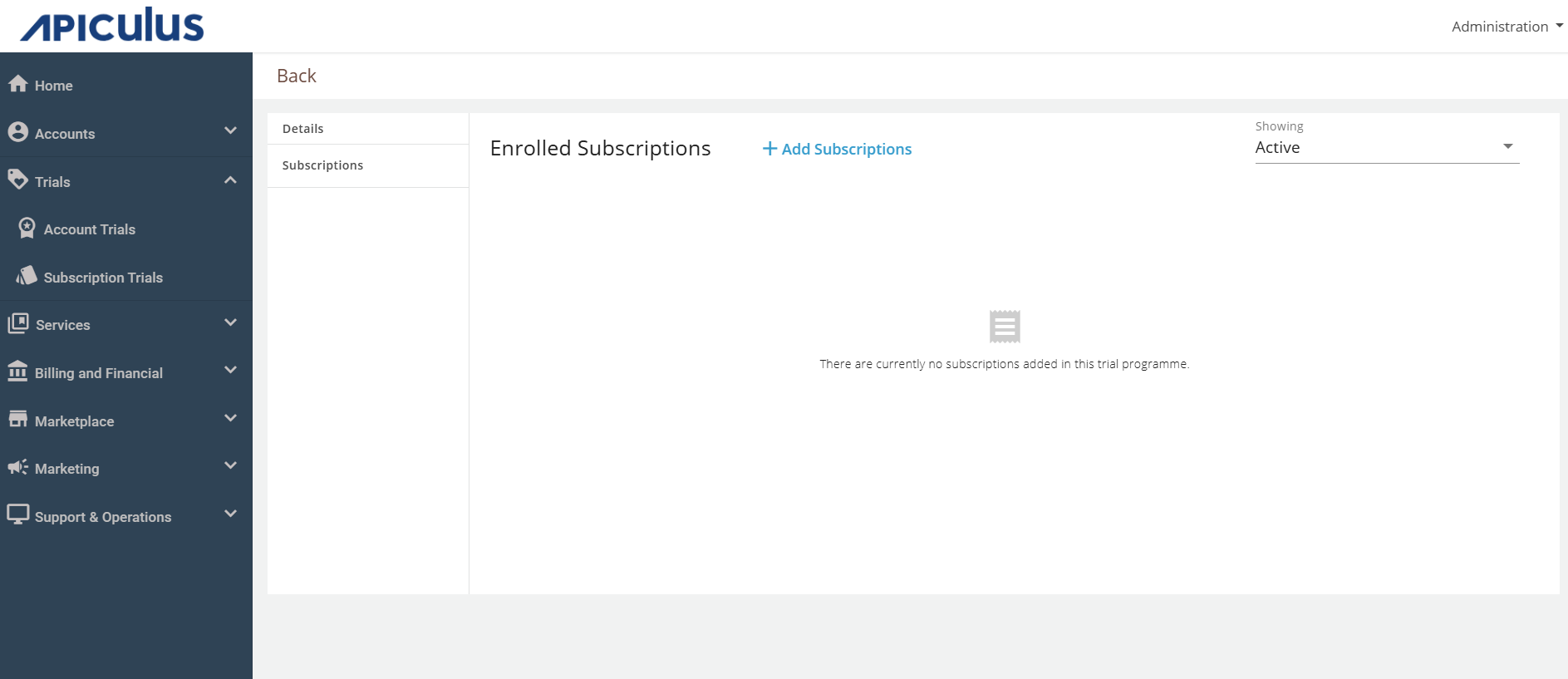
- Navigate to Subscriptions.
- Click on Add Subscriptions.
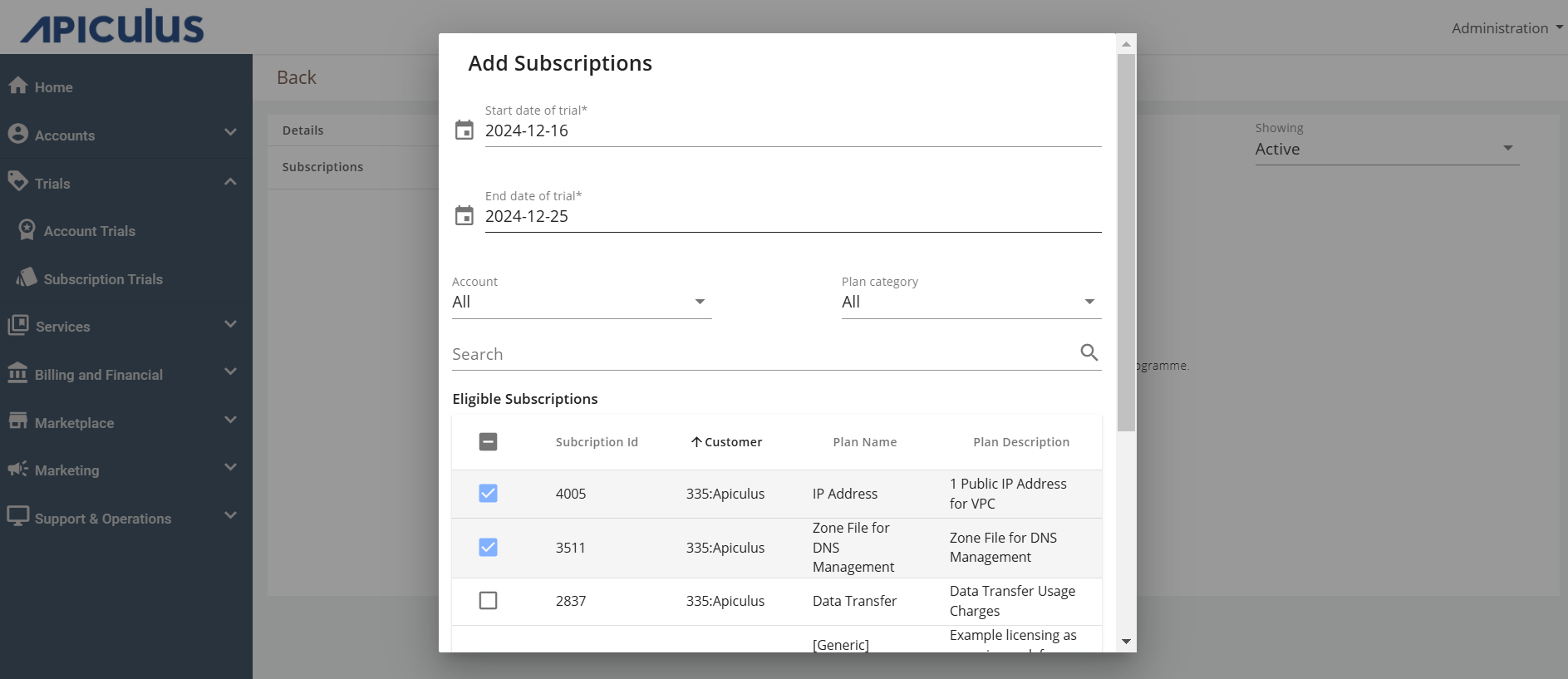
- Select the Start date of trial and End date of trial.
- Select Eligible Subscriptions > Click on Confirm > Select Yes on the pop-up message.
note
A subscription needs to be created first before it can be added to a subscription trial.
Updating Subscription Enrollments
Subscription enrollments can be updated in the same way as updating account trial enrollments.