Creating a Custom Catalogue
Custom Catalogues behave in the same way as Default Services, except that these are designated for specified customers. Custom Catalogues carry the following considerations and characteristics:
- They can have availability and pricing rules that are completely different from Default Services.
- They need to be specified for individual (single or multiple) customers.
- They offer a great way of strategically offering differentiated pricing models to customers.
To create a custom catalogue, follow these steps:
- Navigate to Services > Custom Catalogues.
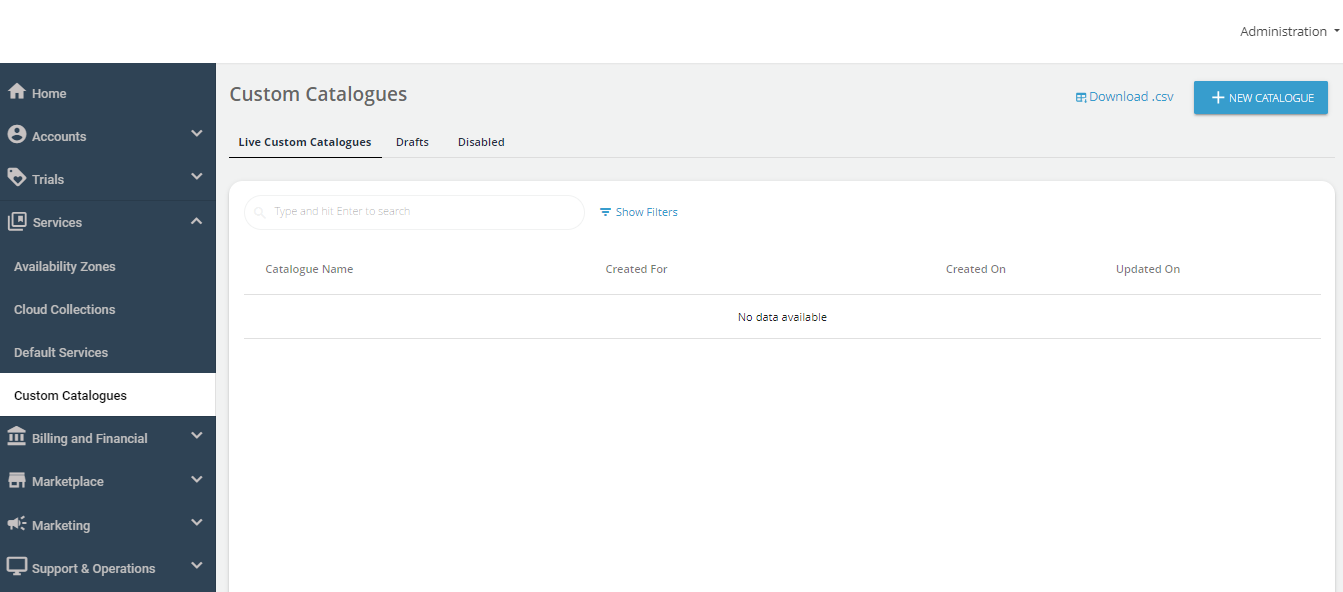
- Click on the NEW CATALOGUE button.
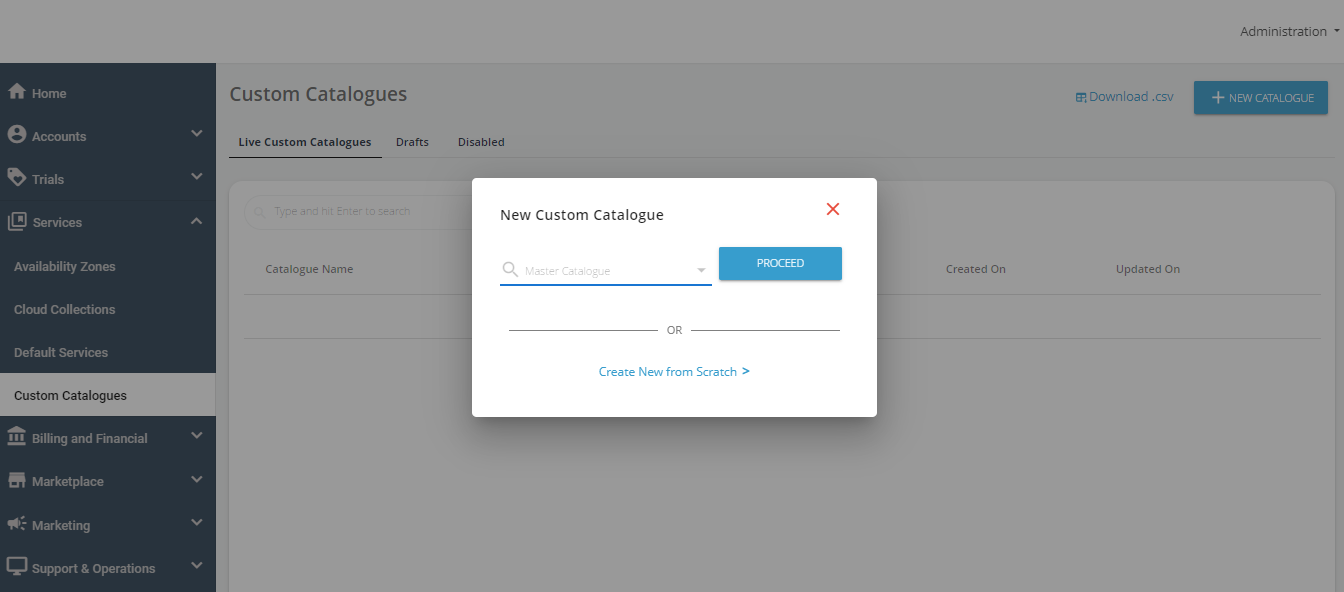
- You can create a New Custom Catalogue from one of the following options:
- Select an existing catalogue (from the drop-down list) as a template with prepopulated details. Then, click Proceed to customize the existing catalogue.
- Create a new catalogue from scratch by clicking on Create New from Scratch.
- Continue configuring services the same way as described in Configuring Sections.