Assigning Custom Catalogues to Customers
Custom Catalogues can be assigned to one or more customers using the Apiculus admin console. This is a guided workflow on the Apiculus admin console UI and can be done in simple steps.
- Navigate to Services > Custom Catalogues and go into the catalogue that needs to be associated with one or more customers.
- The screen will show how many customers are linked to this catalogue and clicking the counter (green button) will open up details of which customers are linked.
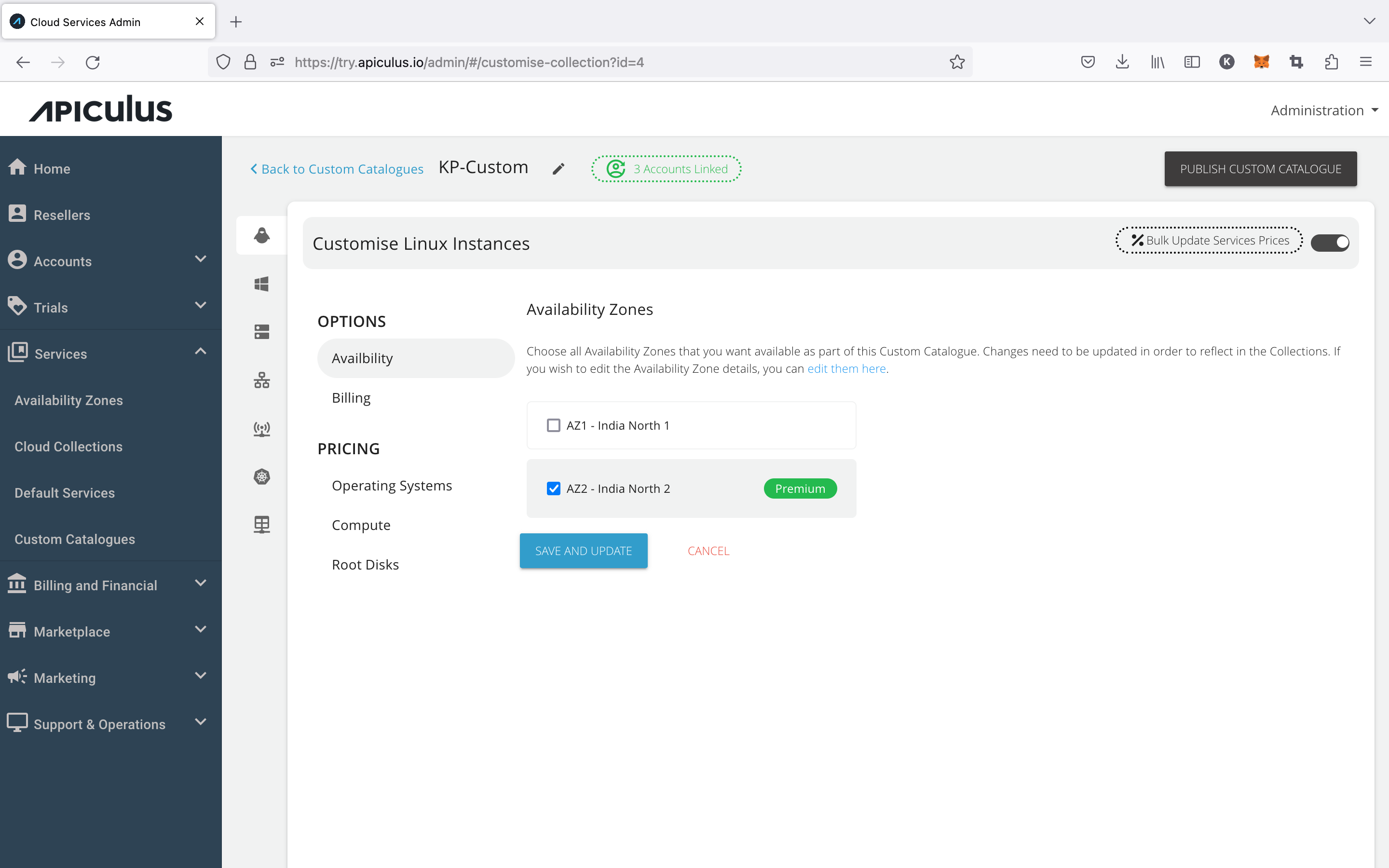
- To add more customers, open the Account to Link dropdown and select all the customer accounts that need to be linked to this catalogue.
- If any of the customers is already linked to another Custom Catalogue, the system will flag it and give a prompt to accept this new linkage or retain the existing one.
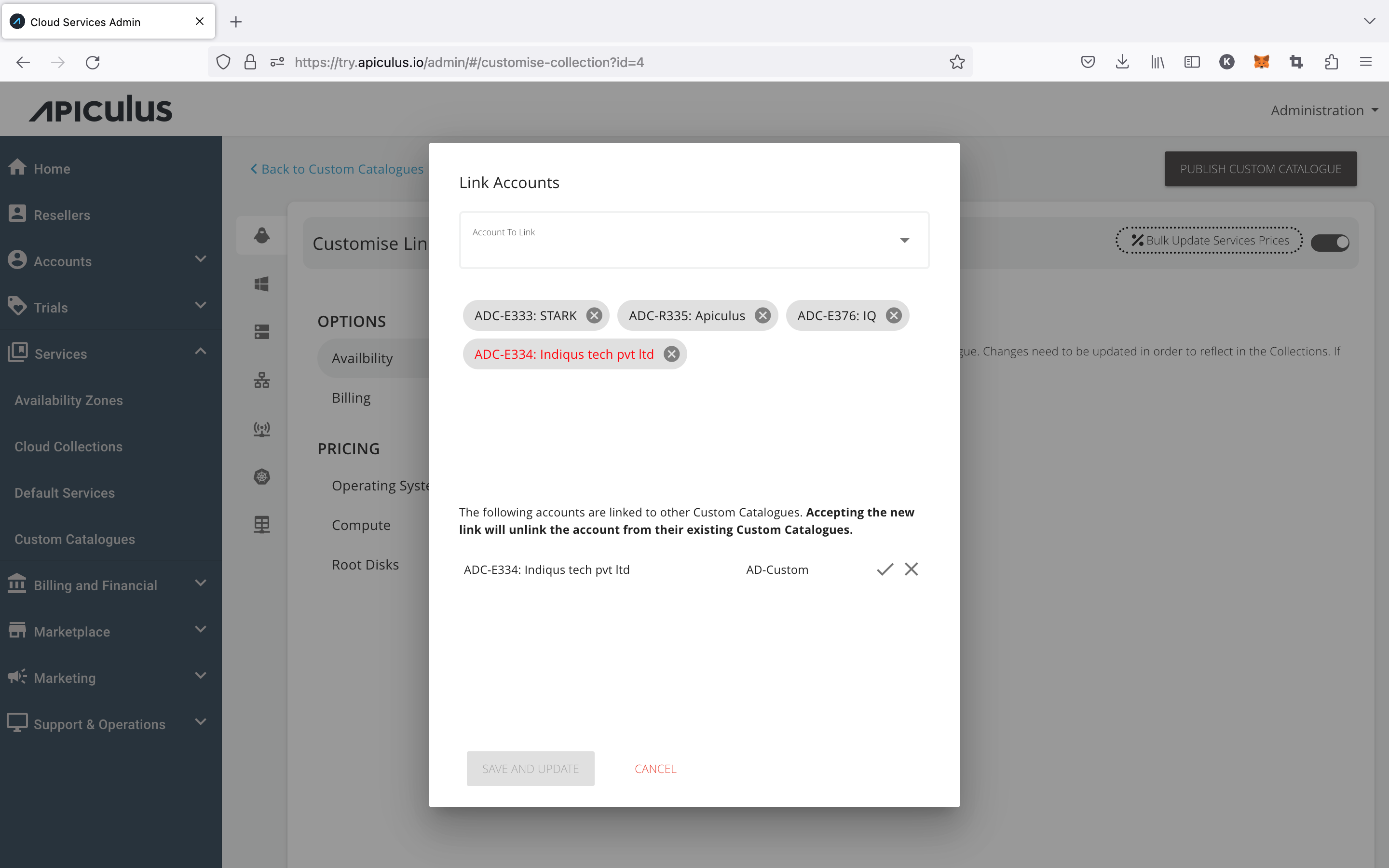
- Once all the desired changes are done, publish the catalogue.
note
If the newly-linked customer is already on any resource creation/purchase page on the Apiculus CloudConsole at the time of publishing the edits, their purchase will fail.