Managing DNS Records
DNS records and subdomains can be managed on Apiculus Cloud Console to be used with Instances, IPv4 Addresses and other workloads created on Apiculus-powered clouds. This only requires a domain to be linked with the Apiculus nameservers.
To view and manage the DNS records for all linked domains, navigate to Networking > DNS Management and select the Records section of the target domain or Zone.
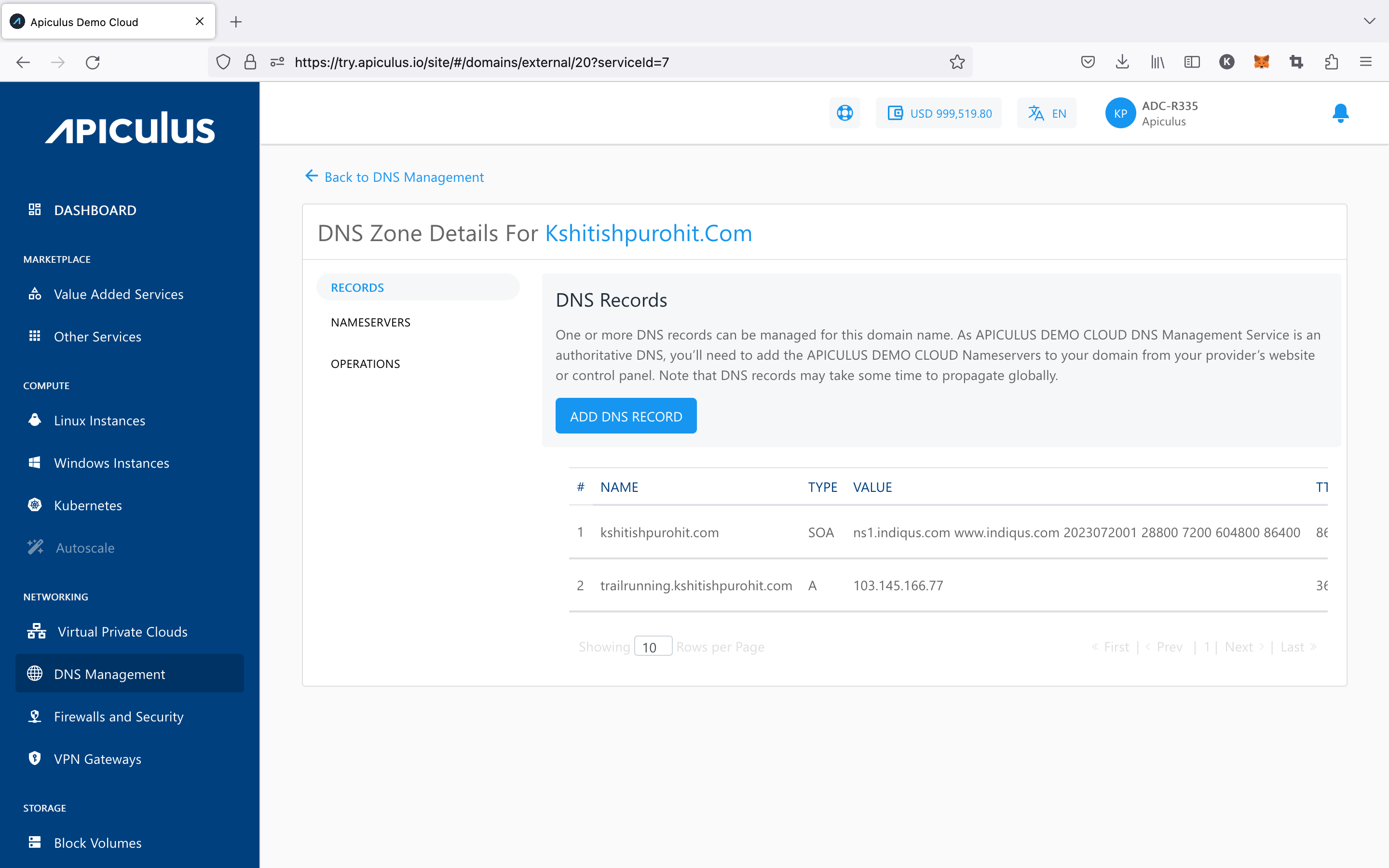
When a DNS Zone is created, a statement of authority (SOA) record is automatically generated for the domain. This can neither be edited, nor be deleted.
Adding and Editing Records
New DNS records can be added by using the ADD DNS RECORD button which will open up a simple form. The record can be of any supported type and requires the following details to be specified:
-
Domain: the domain or the zone in which to create the new record (will be auto-populated and non-editable).
-
Record Type: you can choose from the following types of records:
- A
- CNAME
- TXT
- MX
- SRV
- PTR
- ALIAS
-
Name: this is the complete FQDN along with the domain name (e.g., recordname.domainname.com)
-
Value: the IPv4 Address that you want the record to point to.
-
TTL: set to 86400 as default, you can specify the TTL as per your requirement.
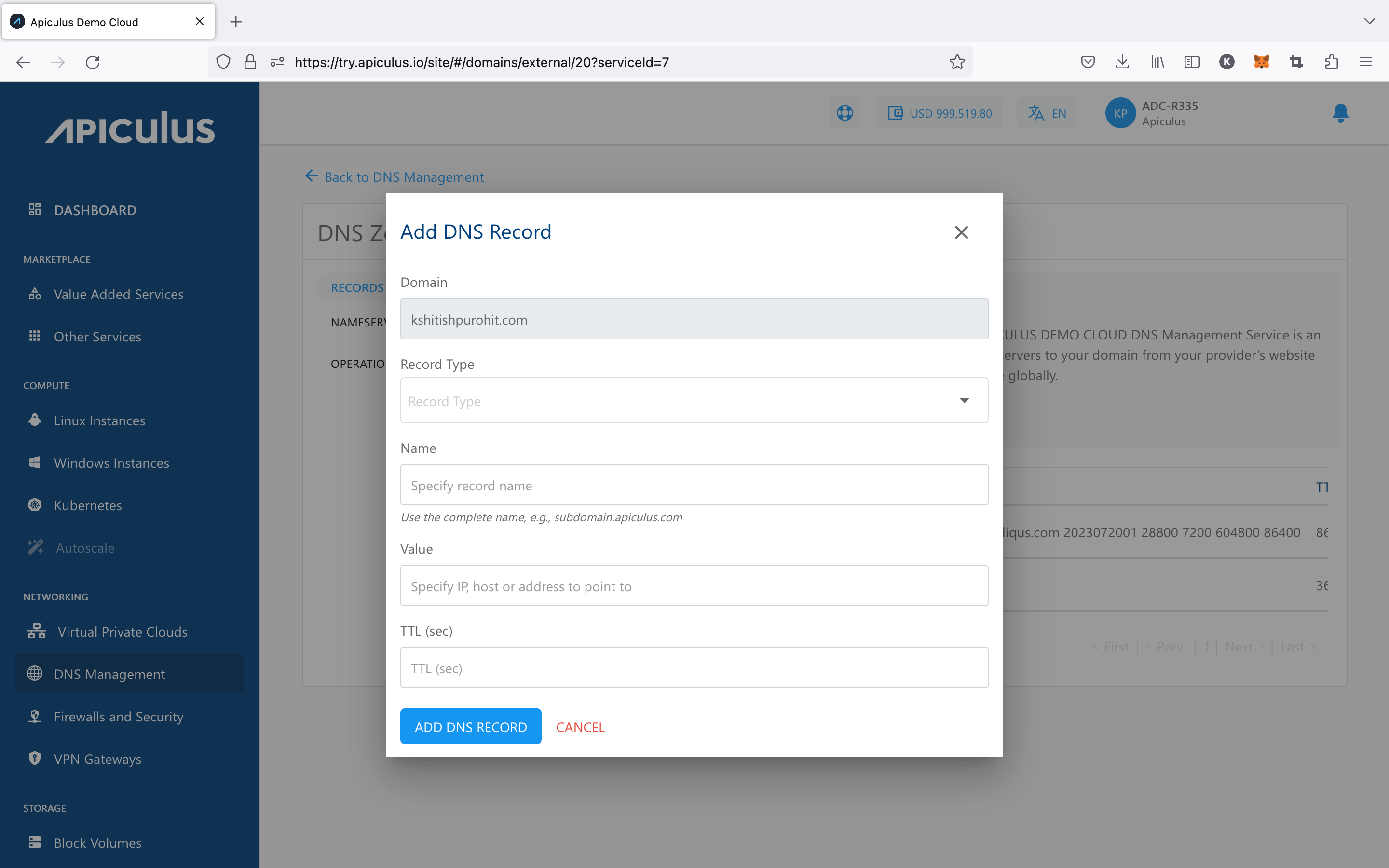
Once a record has been created, you can ping the record Name from any online or desktop command line and the response should show the IPv4 specified in the Value field.