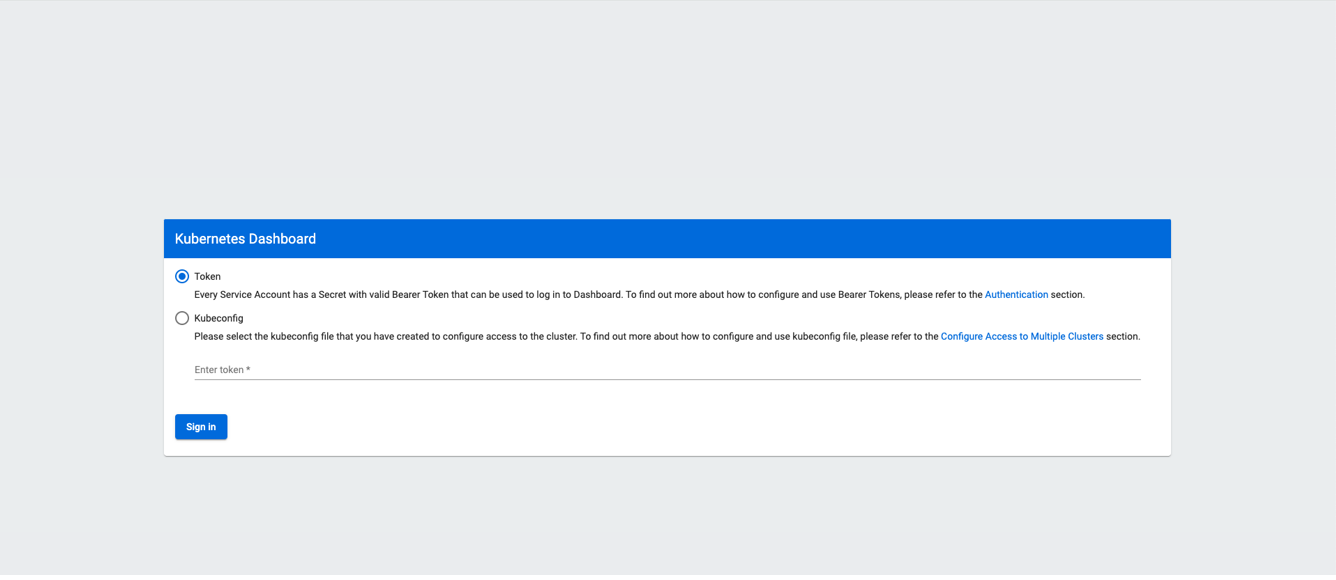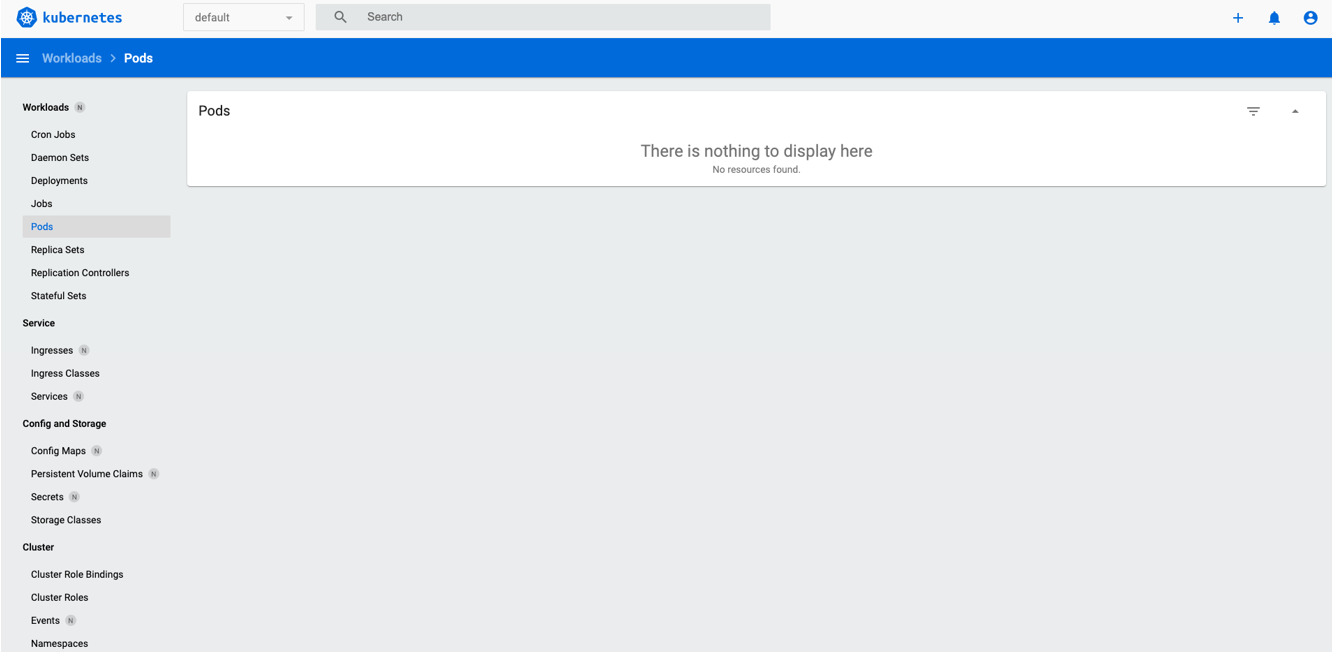Accessing the Kubernetes Dashboard
To access the dashboard in Kubernetes version 1.24 and onwards, follow these steps:
-
Create a Kubernetes cluster.
-
Navigate to the Kubernetes Clusters screen, select your Kubernetes cluster, and go to the Access section. Download the
kubeconfigfile from there.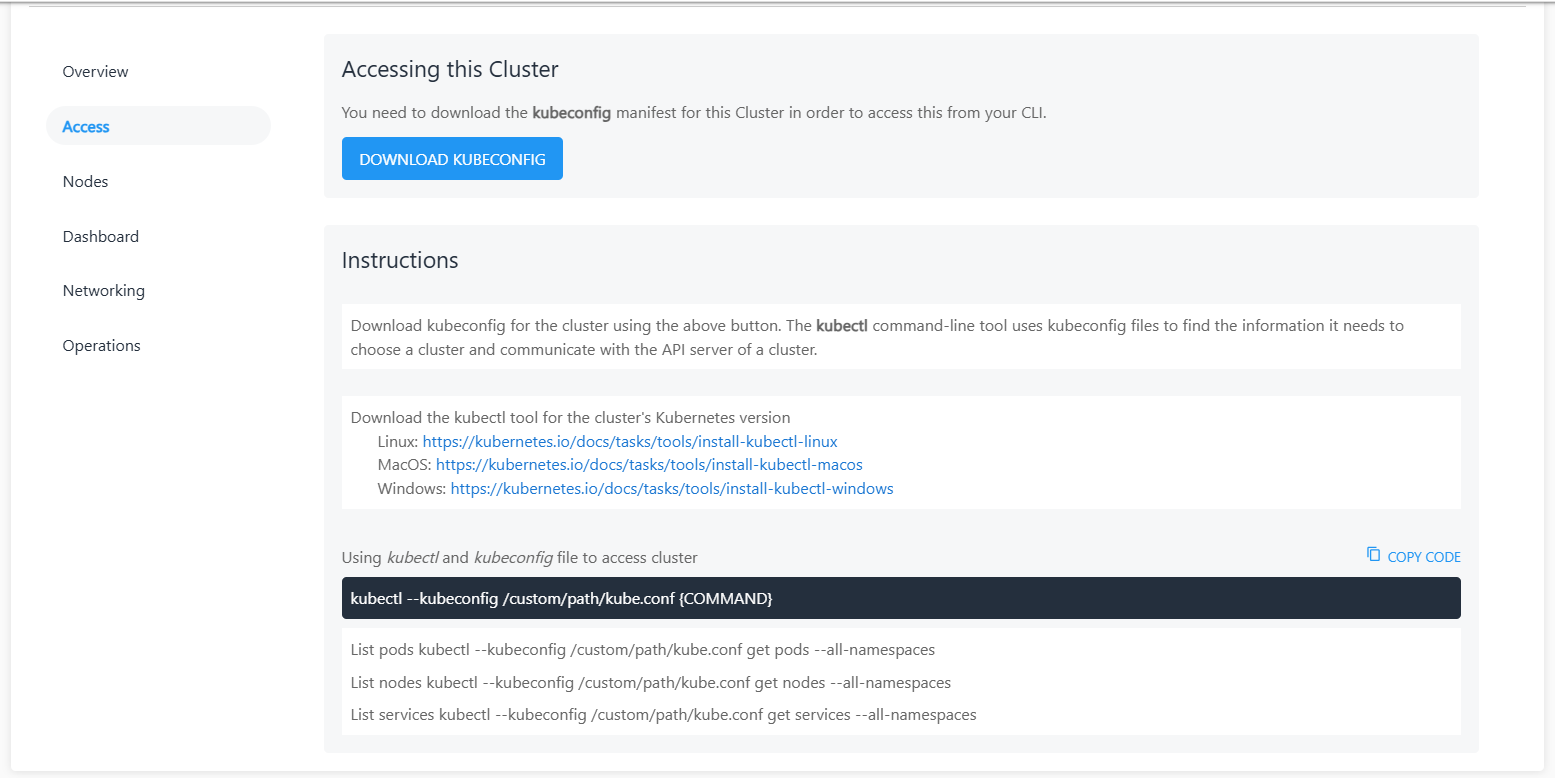 note
noteEnsure that
kubectlis installed on your system or any system from which you are trying to access the Kubernetes API. -
Verify access by running the following commands:
# kubectl get node --kubeconfig kube-file.yaml
# kubectl get pods --kubeconfig kube-file.yaml
# kubectl get services --kubeconfig kube-file.yaml
You should be able to see the following output:

-
Create a service account and a secret token to access the dashboard.
- For Windows: Create a YAML file using the following code.
apiVersion: v1
kind: ServiceAccount
metadata:
name: kubernetes-dashboard-admin-user
namespace: kubernetes-dashboard
---
apiVersion: rbac.authorization.k8s.io/v1
kind: ClusterRoleBinding
metadata:
name: kubernetes-dashboard-admin-user
roleRef:
apiGroup: rbac.authorization.k8s.io
kind: ClusterRole
name: cluster-admin
subjects:
- kind: ServiceAccount
name: kubernetes-dashboard-admin-user
namespace: kubernetes-dashboard
---
apiVersion: v1
kind: Secret
type: kubernetes.io/service-account-token
metadata:
name: kubernetes-dashboard-token
namespace: kubernetes-dashboard
annotations:
kubernetes.io/service-account.name: kubernetes-dashboard-admin-user-
Run the following command:
#kubectl --kubeconfig /custom/path/kube.conf apply -f file.yaml -
For Linux: Copy the following code on the CLI:
kubectl --kubeconfig /custom/path/kube.conf apply -f - <<EOF
apiVersion: v1
kind: ServiceAccount
metadata:
name: kubernetes-dashboard-admin-user
namespace: kubernetes-dashboard
---
apiVersion: rbac.authorization.k8s.io/v1
kind: ClusterRoleBinding
metadata:
name: kubernetes-dashboard-admin-user
roleRef:
apiGroup: rbac.authorization.k8s.io
kind: ClusterRole
name: cluster-admin
subjects:
- kind: ServiceAccount
name: kubernetes-dashboard-admin-user
namespace: kubernetes-dashboard
---
apiVersion: v1
kind: Secret
type: kubernetes.io/service-account-token
metadata:
name: kubernetes-dashboard-token
namespace: kubernetes-dashboard
annotations:
kubernetes.io/service-account.name: kubernetes-dashboard-admin-user
EOFYou should be able to see the following output:
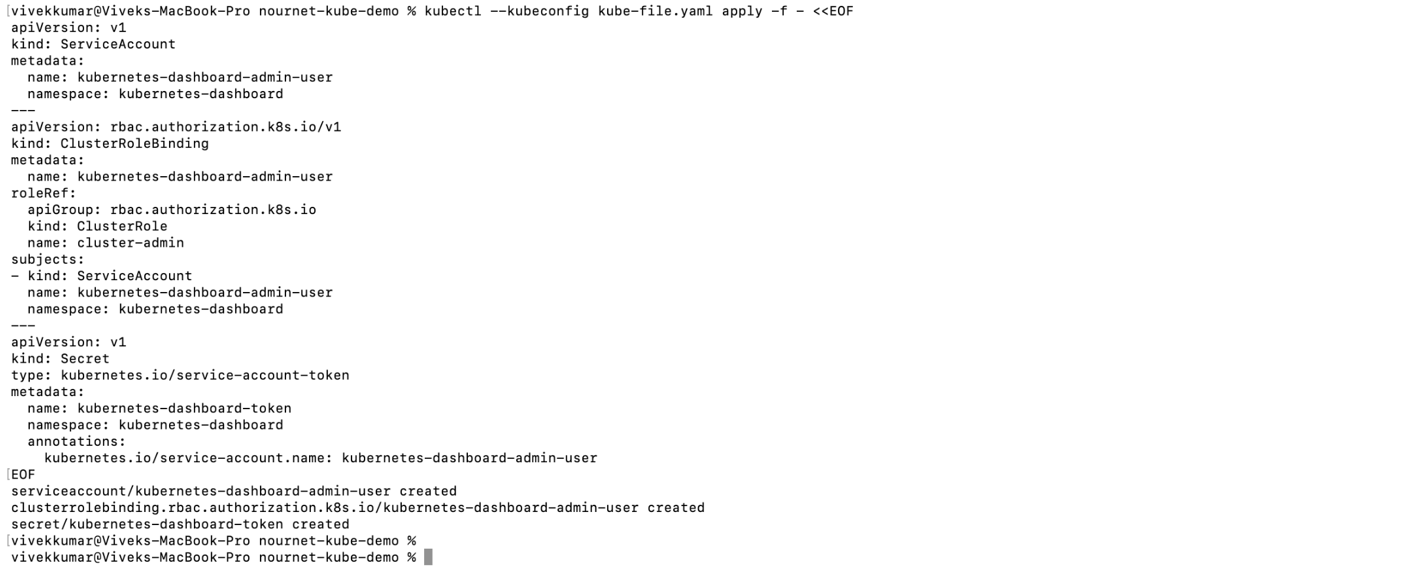
-
Fetch the secret token for dashboard login using the following command:
noteWindows users must run the command in PowerShell.
# kubectl --kubeconfig /custom/path/kube.conf describe secret $(kubectl -- kubeconfig /custom/path/kube.conf get secrets -n kubernetes-dashboard | grep kubernetes-dashboard-token | awk '{print $1}') -n kubernetes-dashboardYou can see the token in the output that follows.
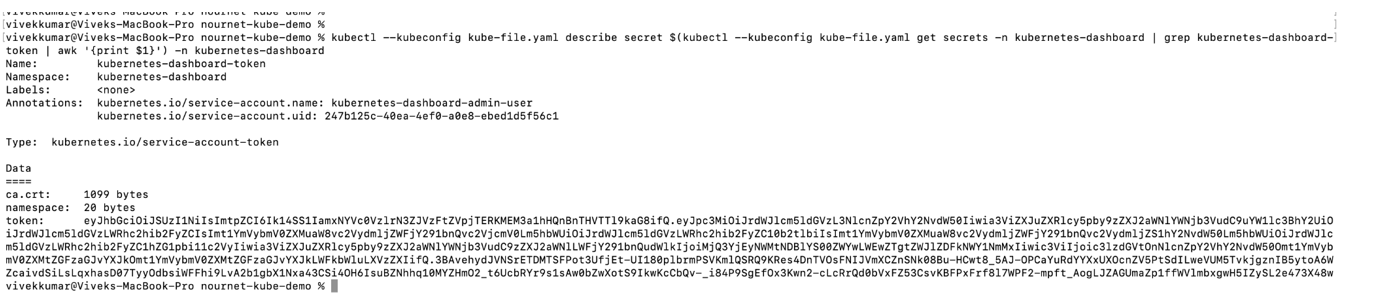
-
Run the following command to start the proxy for the Kubernetes cluster:
# kubectl --kubeconfig /custom/path/kube.conf proxyYou should be able to see the following output:

-
Open the following URL on your browser: http://localhost:8001/api/v1/namespaces/kubernetes-dashboard/services/https:kubernetes-dashboard:/proxy/
To view the dashboard interface, click Token, paste the token fetched from Step 5, and click Sign in.