Adding One-time Charges and Discounts
You can add charges and discounts manually as one-time subscriptions. It is beneficial for the use cases; if the invoice is generated and some discount or charge needs to be recorded for a customer, then you can do the same. This feature significantly enhances billing-related workflows.
You are add one-time charges and discounts in the following ways:
From Global Subscriptions
Follow these steps to add charges and discounts from the Global Subscription section:
- Navigate to Billing and Financial > Subscription.
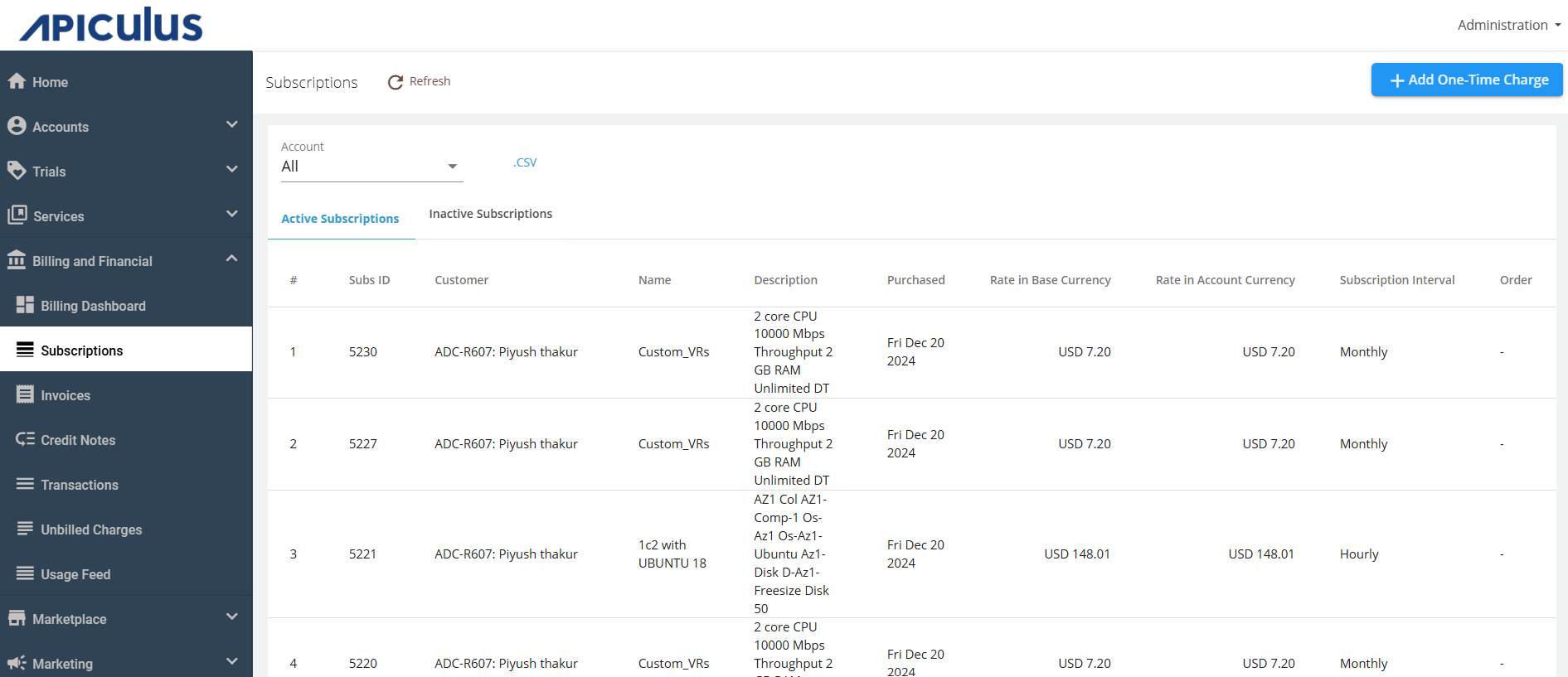
- Click on the + Add One Time Charge button.
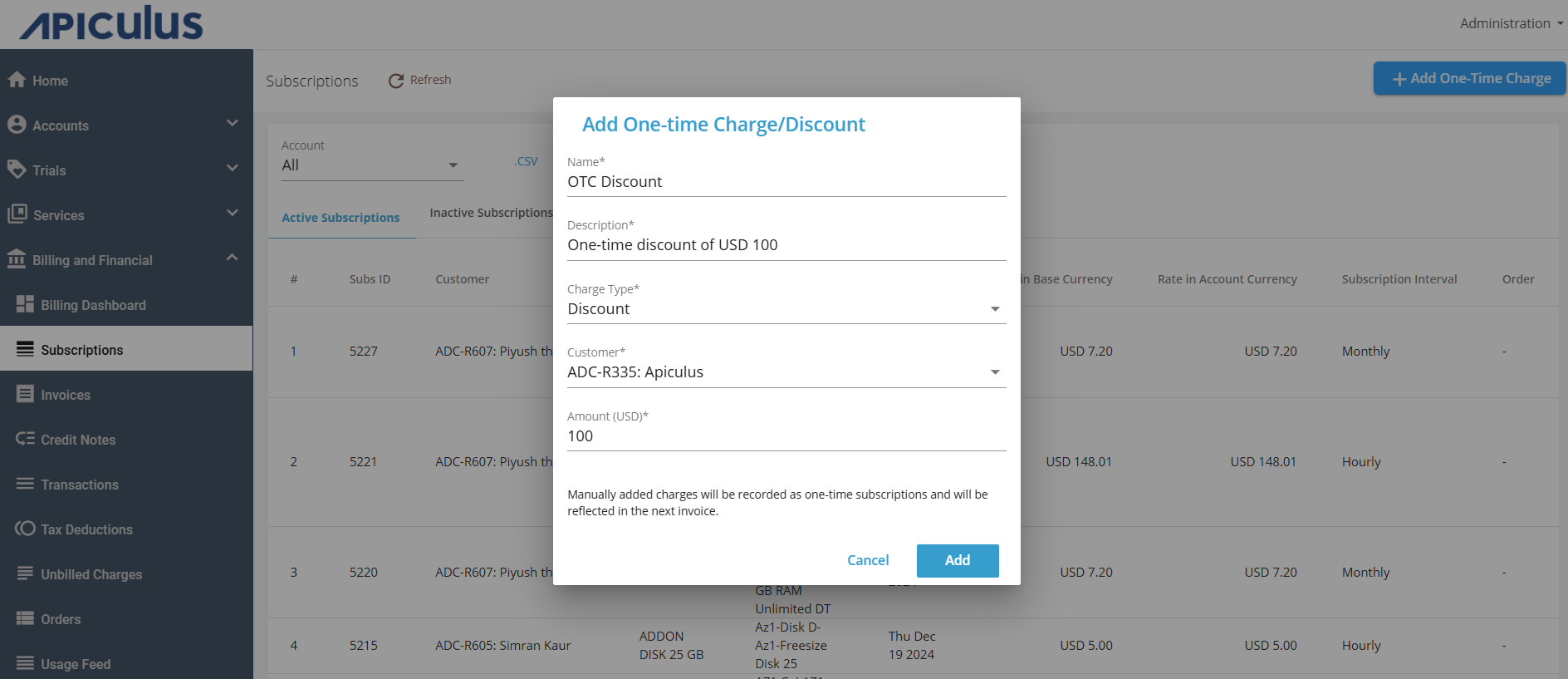
- Enter the following details:
- Name
- Description
- Charge Type (Charge or discount)
- Customer
- Amount
- Click on the Add button.
From Account Subscriptions
Follow these steps to add charges and discounts from the Account Subscription section:
- Navigate to Accounts > Account Management > Select Account > Edit Account > Subscriptions.
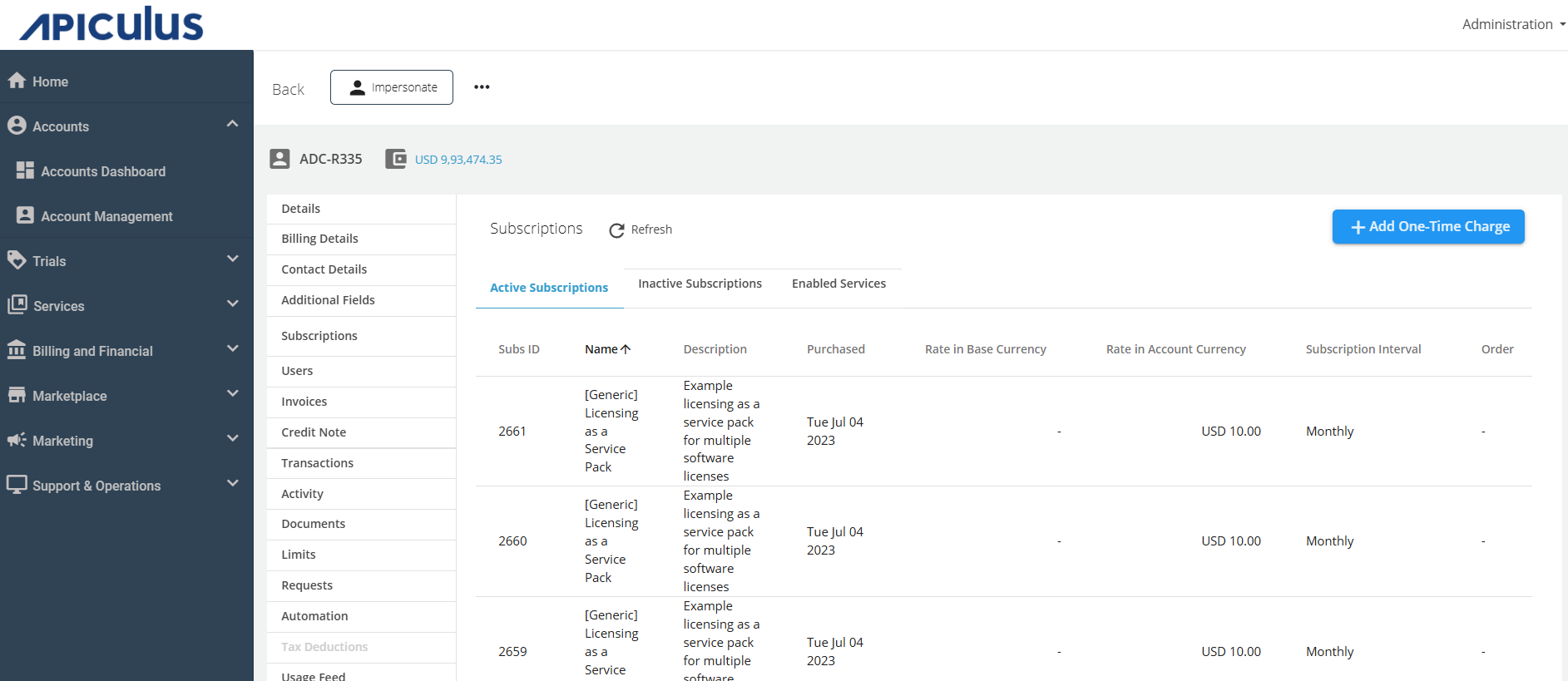
- Click on the Add One-Time Charge button.
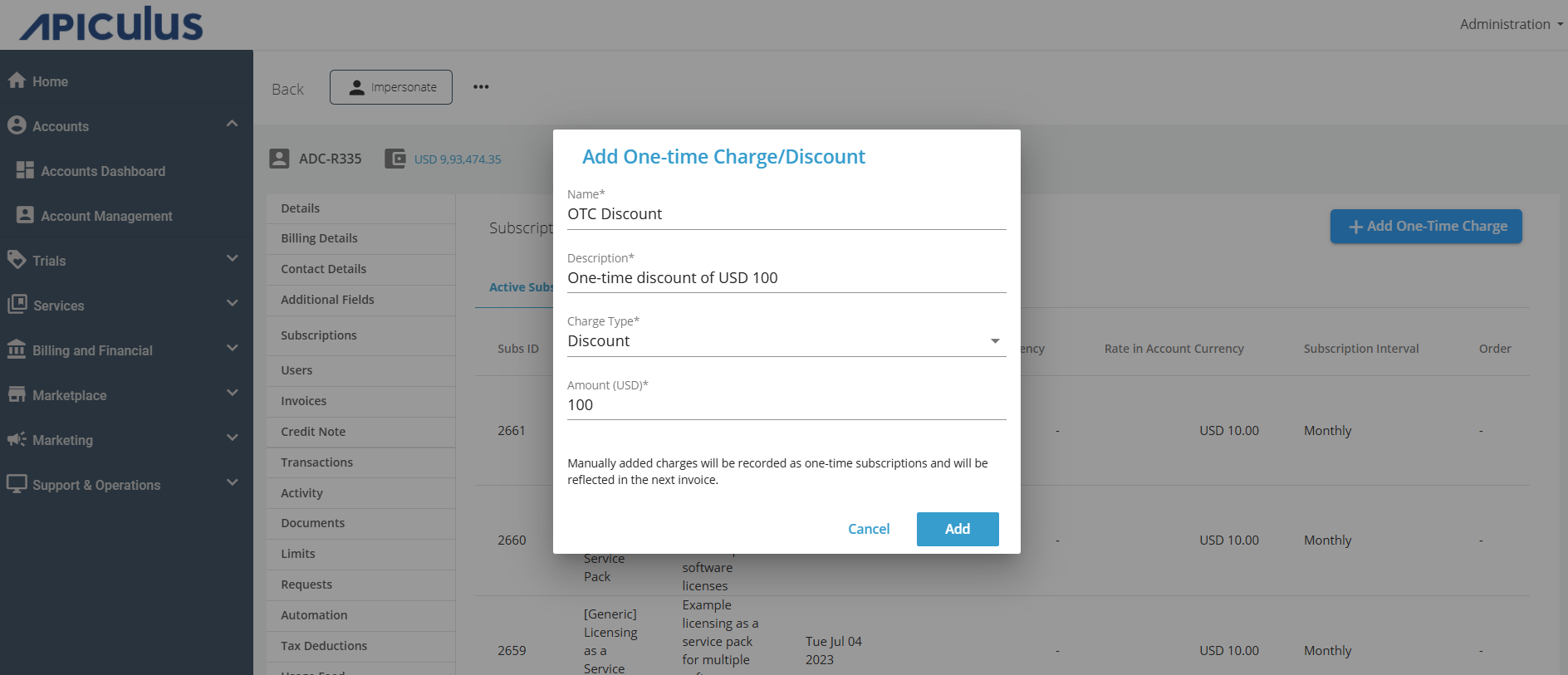
- Enter the following details:
- Name
- Description
- Select Charge Type (Charge or discount)
- Enter the amount
- Click on the Add button.
note
- Manually added charges will be recorded as one-time subscriptions and reflected in the next invoice.
- Multiple charges and discounts can be added.