Activating the NetScaler VPX Control Panel
The following steps can be used for activating the NetScaler VPX control panel and accessing it after activation:
- Navigate to Networking > Load Balancer Instances and click the LBI whose control panel needs to be activated.
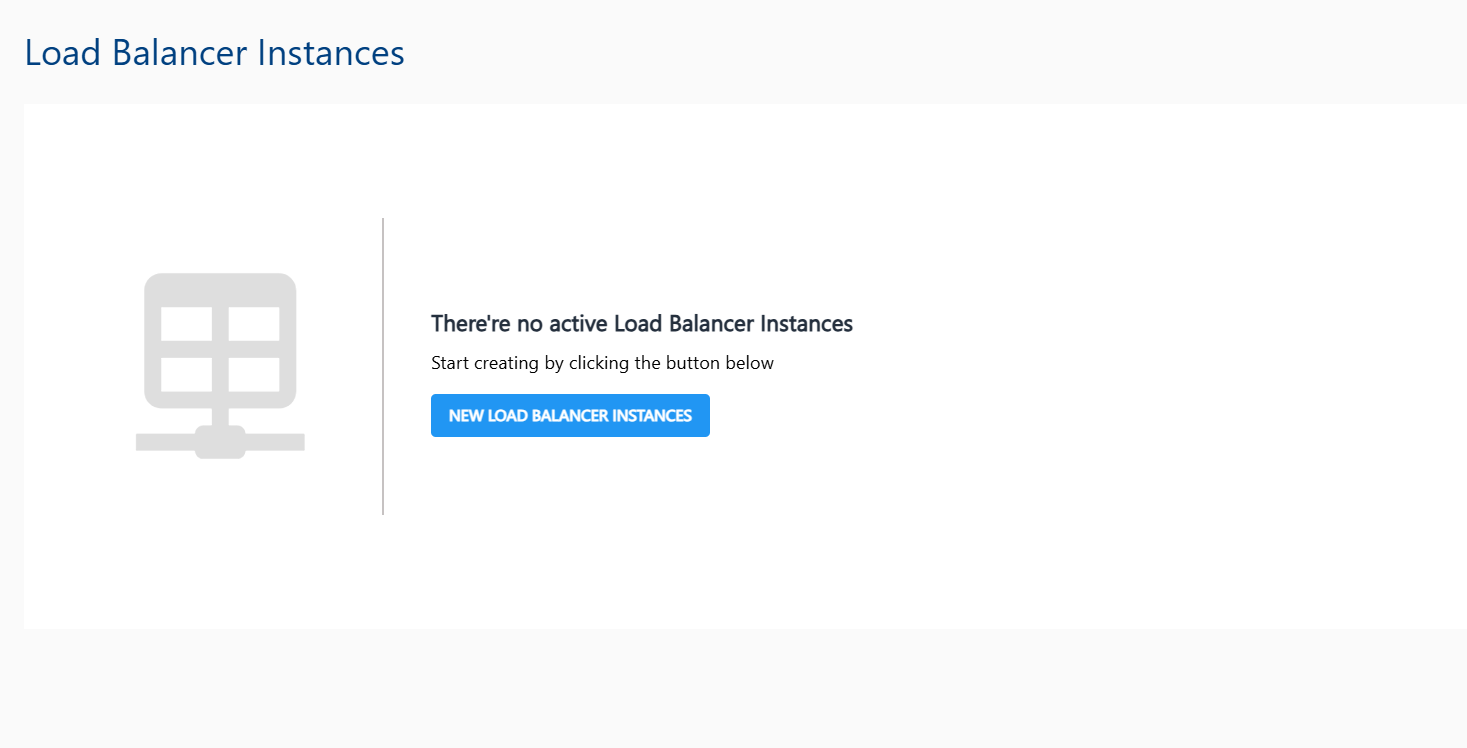
- In the LBI details, click the Console button to access the Instance's console interface. One-by-one, use the following commands:
set ns config -IPAddress <VM_private_IP_address> -netmask <VM_tier_netmask>
add route 0 0 <gateway_IP_address_for_tier>
save config
reboot
note
All the required details can be found in the parent VPC and/or on the LBI details sections of Apiculus Cloud Console.
Once the above steps are completed, the NetScaler VPX UI can be accessed by using the LAUNCH LOAD BALANCER MANAGEMENT INTERFACE button in the Access section of LBI details.