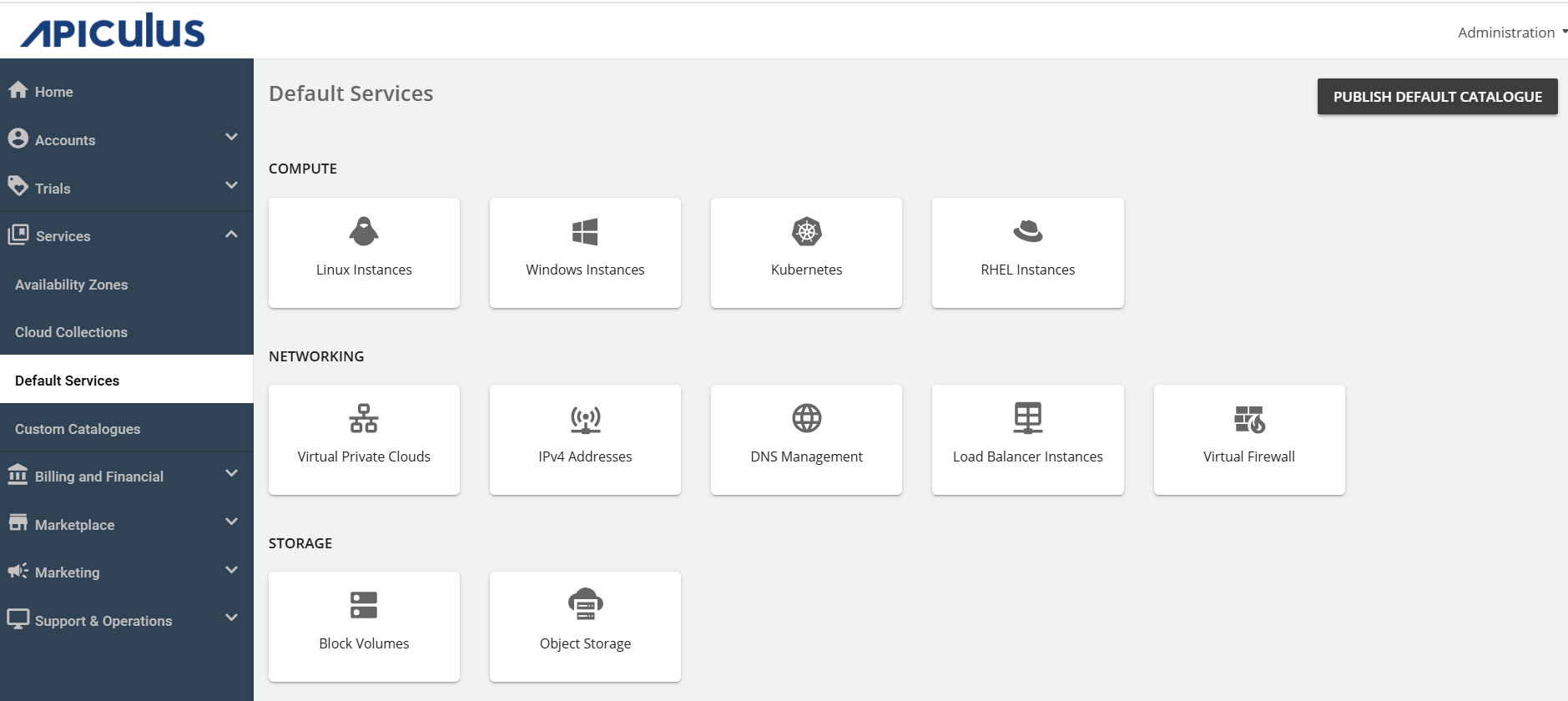Configuring Linux Instances
To configure Linux Instances, follow these steps:
- Navigate to the Default Services in the primary navigation menu.
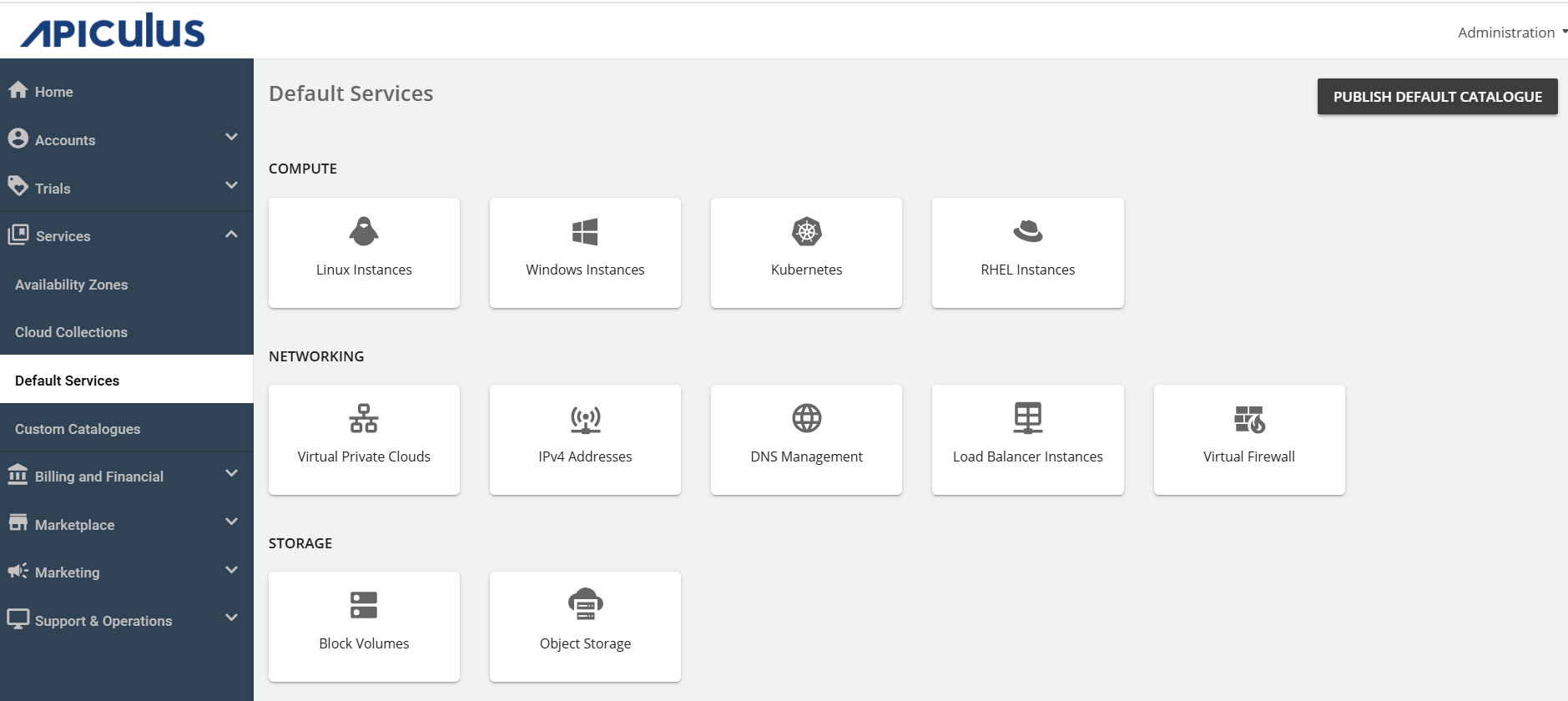
- Under the Compute section, select Linux Instances.
- Turn on the switch at the top to make this service available as part of the default services. This action will enable all associated sections.
- Under the Availability section, choose the availability zone from which you want to offer the service, then click Save and Update.
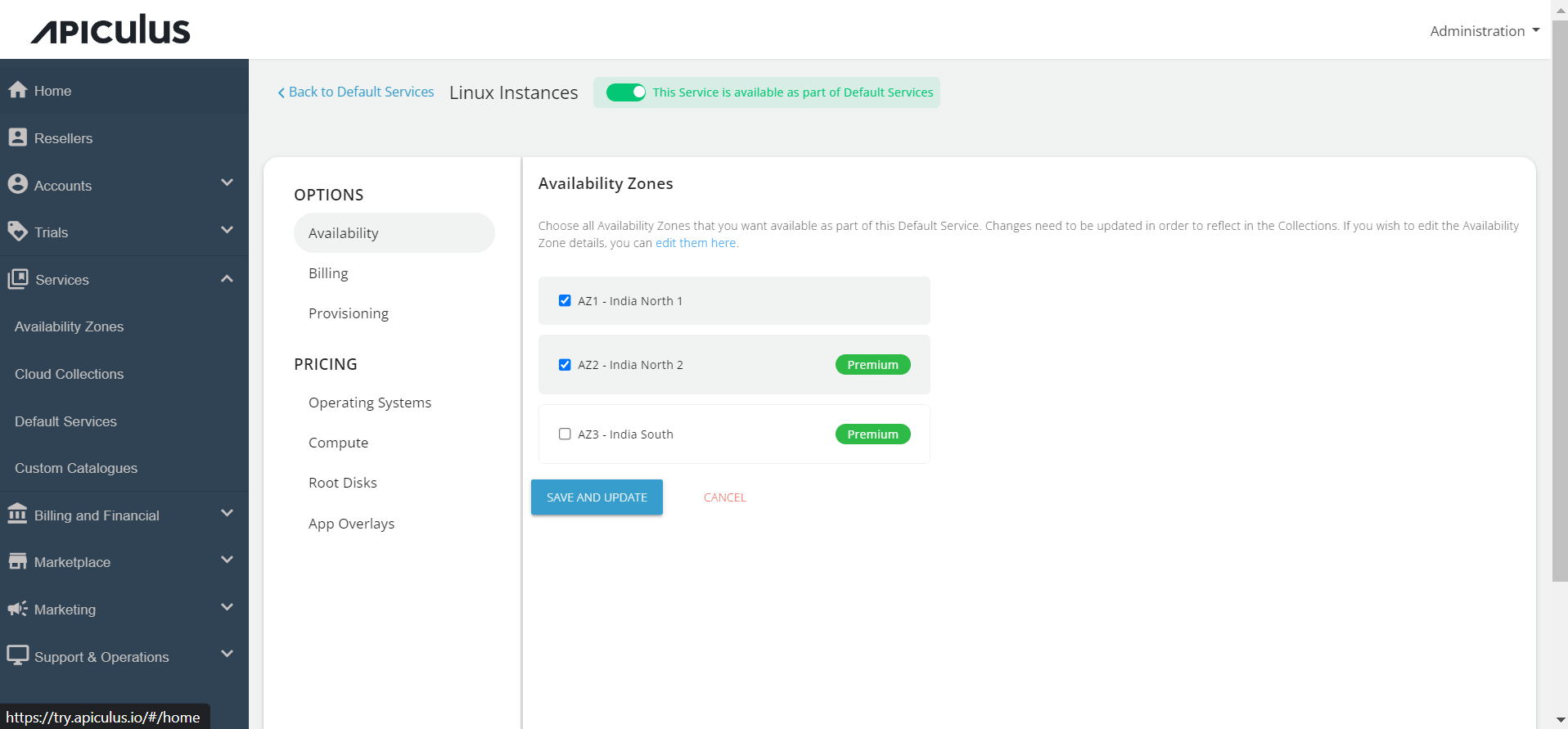
- Under the Billing section, select the Billing Options.
- Prorate on Entry - Purchases will be pro-rated at the time of purchase of services.
- Prorate on Exit - Removals will be pro-rated at the time of removal of services.
- Select the Billing Cycle to be displayed to the subscribers: Hourly, Monthly, or Both.

- You can provision the Linux Instances to an approval-based system within the Provisioning section. To do so, activate the Approval Required switch, which offers additional functionalities such as sending custom instructions to end-users upon approval and attaching up to five files, each up to three MB.
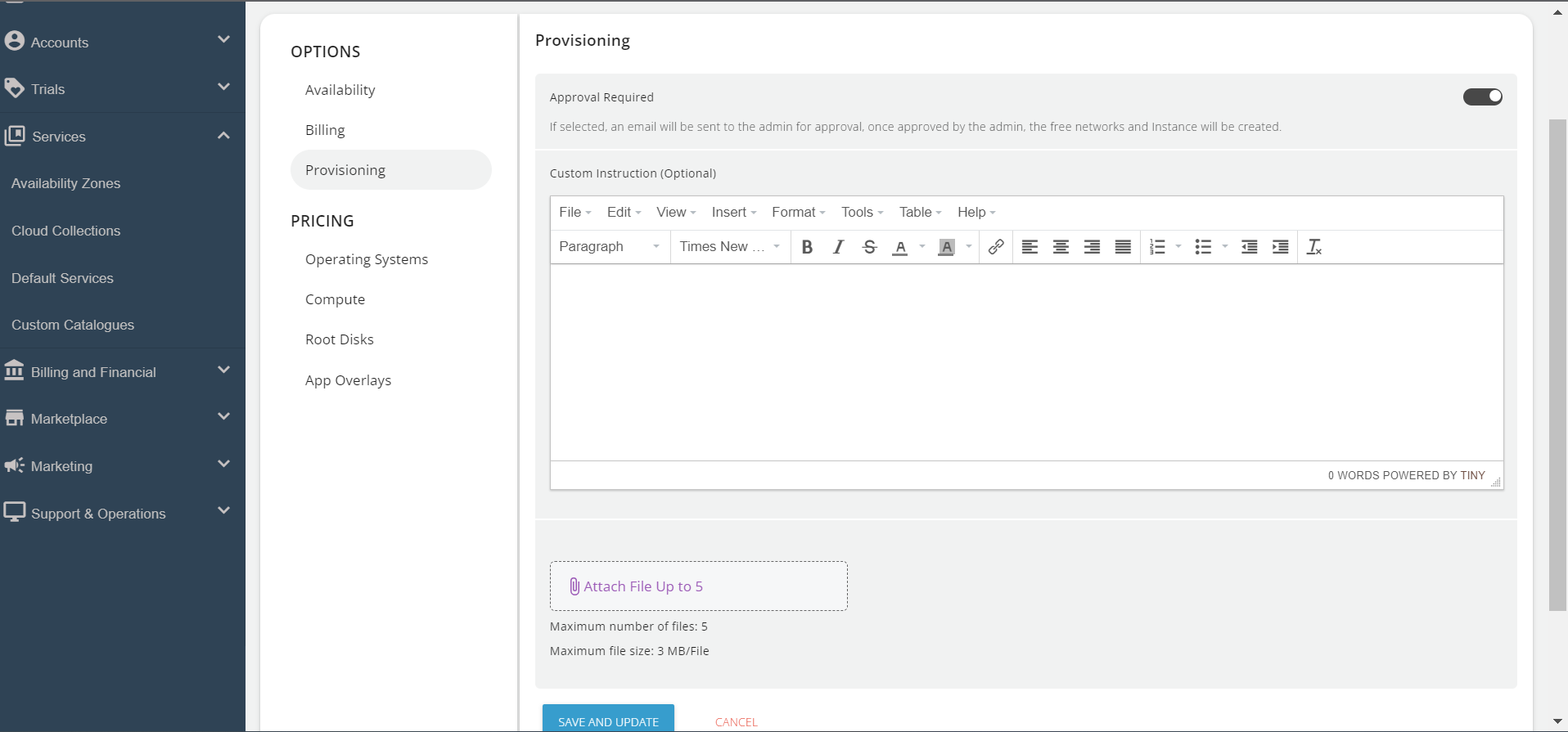
- Under Pricing, click on the Operating System. Then, click on the Availability Zones, and enable the desired packs inside the collections.
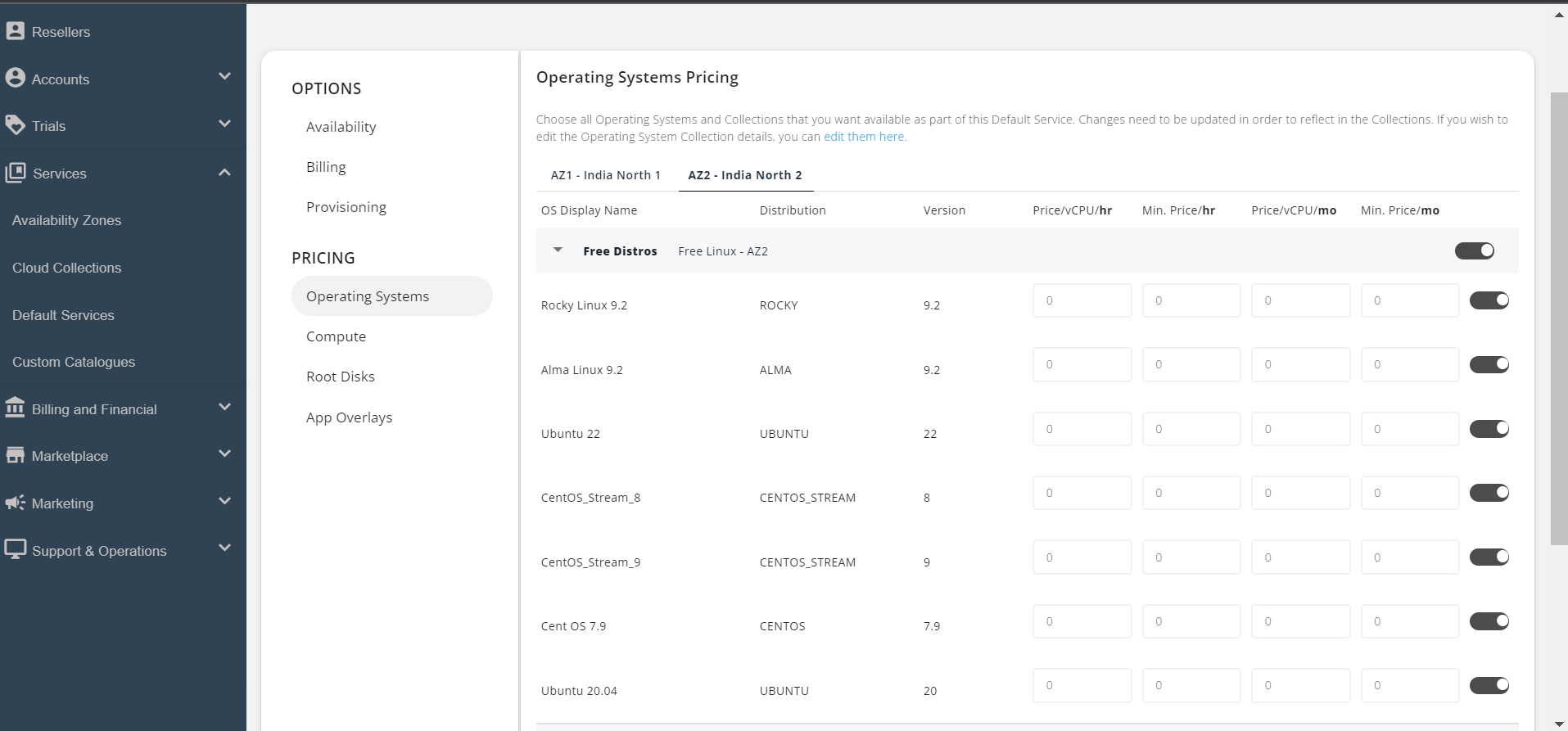
- Under the Compute section, click on the Availability Zone, and enable the compute pack of the collection you want to offer to the end user.
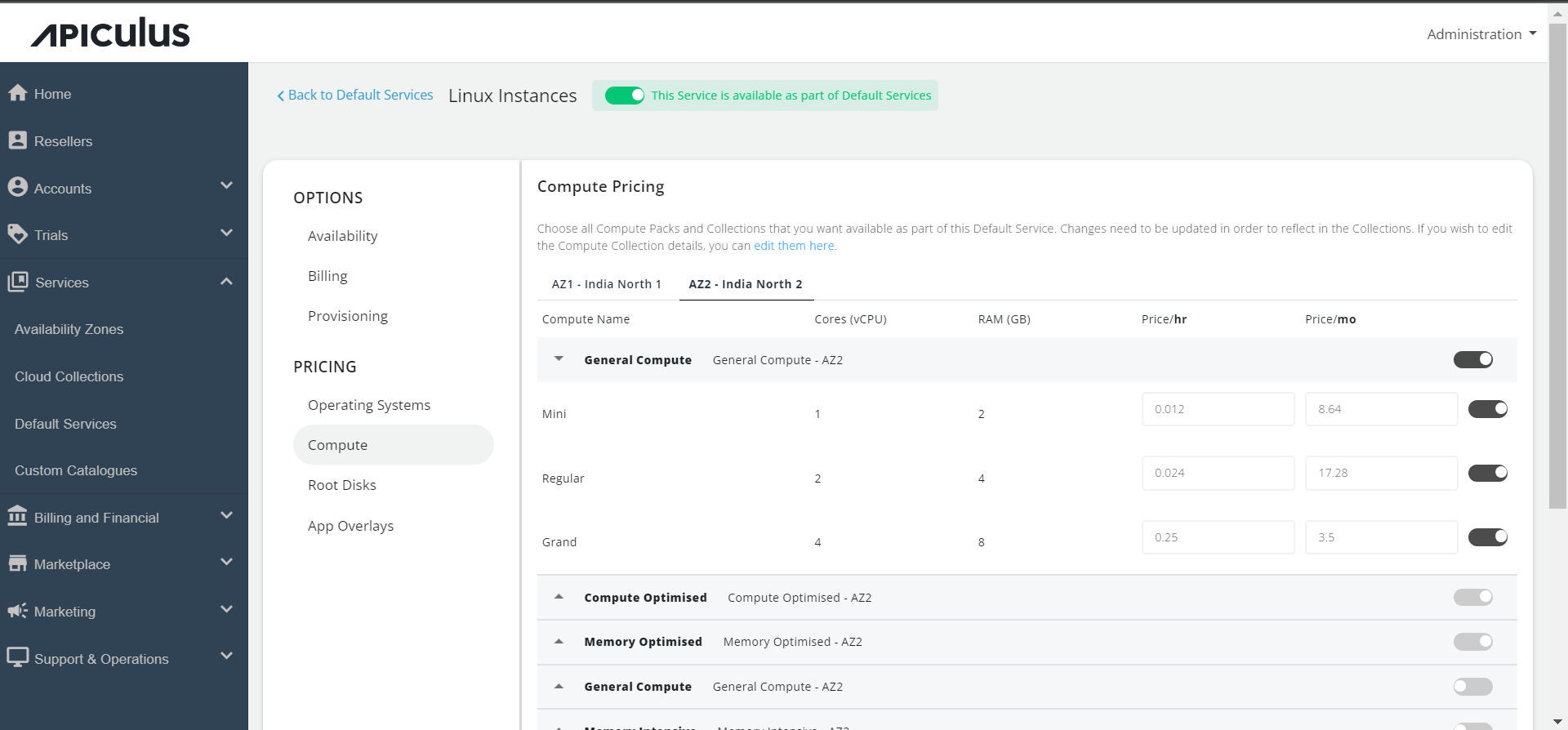
- In the Root Disks section, select the availability zone and enable packs for the designated collection.
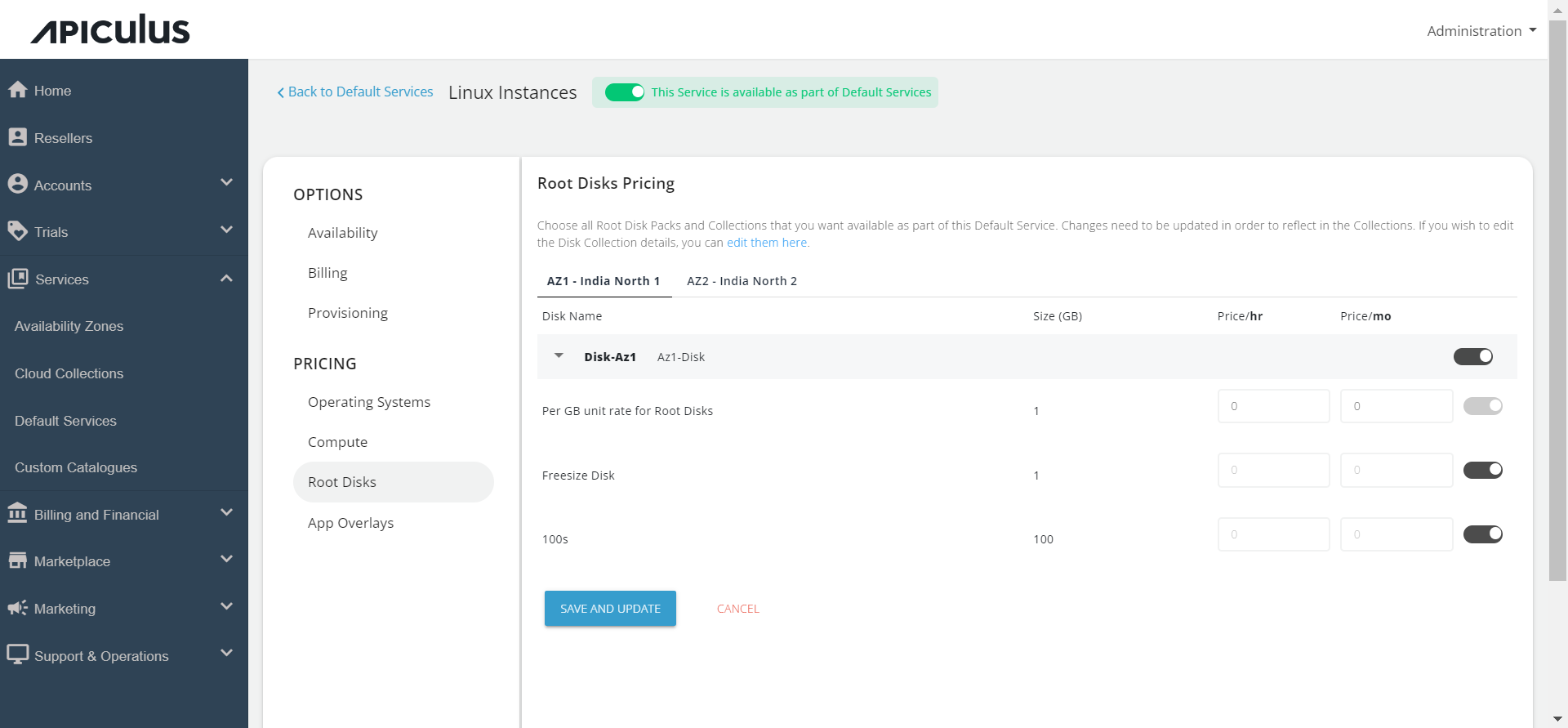
- Under the App Overlays section, select all the apps that you want to provide as part of the default service to the end-users during the deployment of the Linux instance.
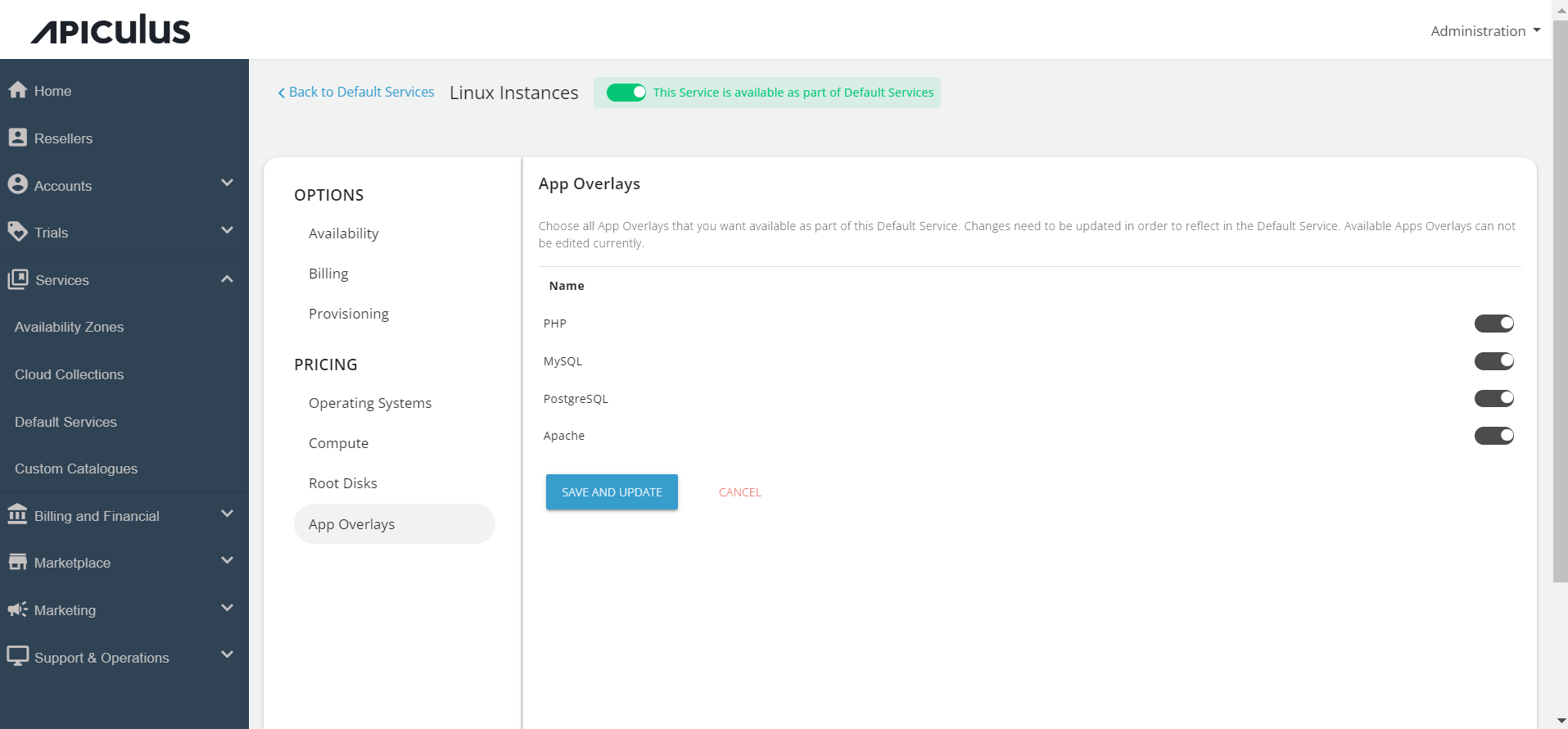
- Return to the Default Services, and click PUBLISH DEFAULT CATALOGUE.