Managing SSH Keys and Key Pairs for Linux Instances
Apiculus Cloud Console allows you to create secure shell connections to Instances in your account by using SSH keys, in addition to using Instance passwords. Passwords, due to their very nature, can easily be compromised. On the other hand, SSH keys are encrypted signatures that function only when there’s a match between their public and private components.
Managing SSH Keys
SSH keys can be managed from the Tools and Utilities > SSH Key Pairs section on the main navigation panel. You can create SSH keys by two methods:
- New Cloud SSH KEY
- UPLOAD A PUBLIC KEY
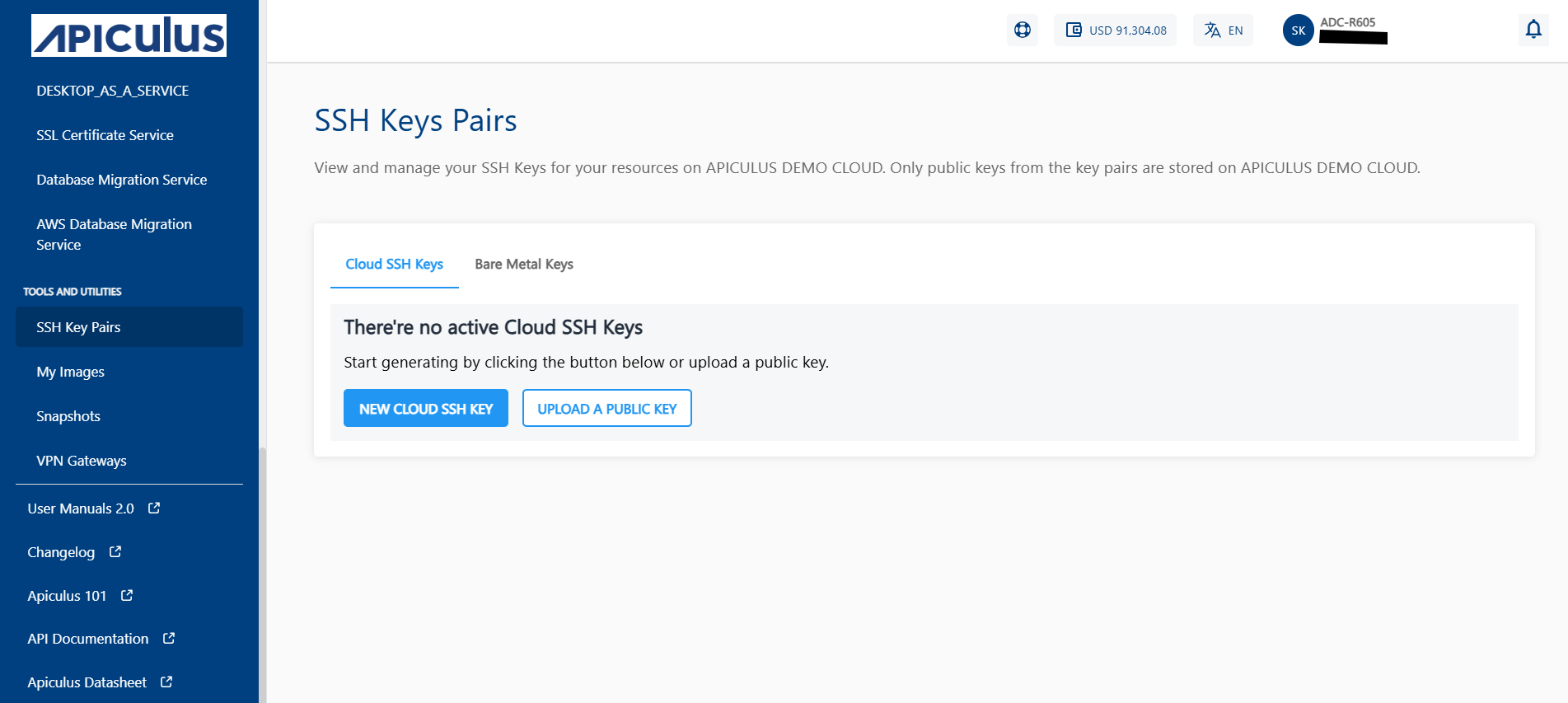
New Cloud SSH Key
To generate new SSH key pairs, click the Generate a new key pair button.
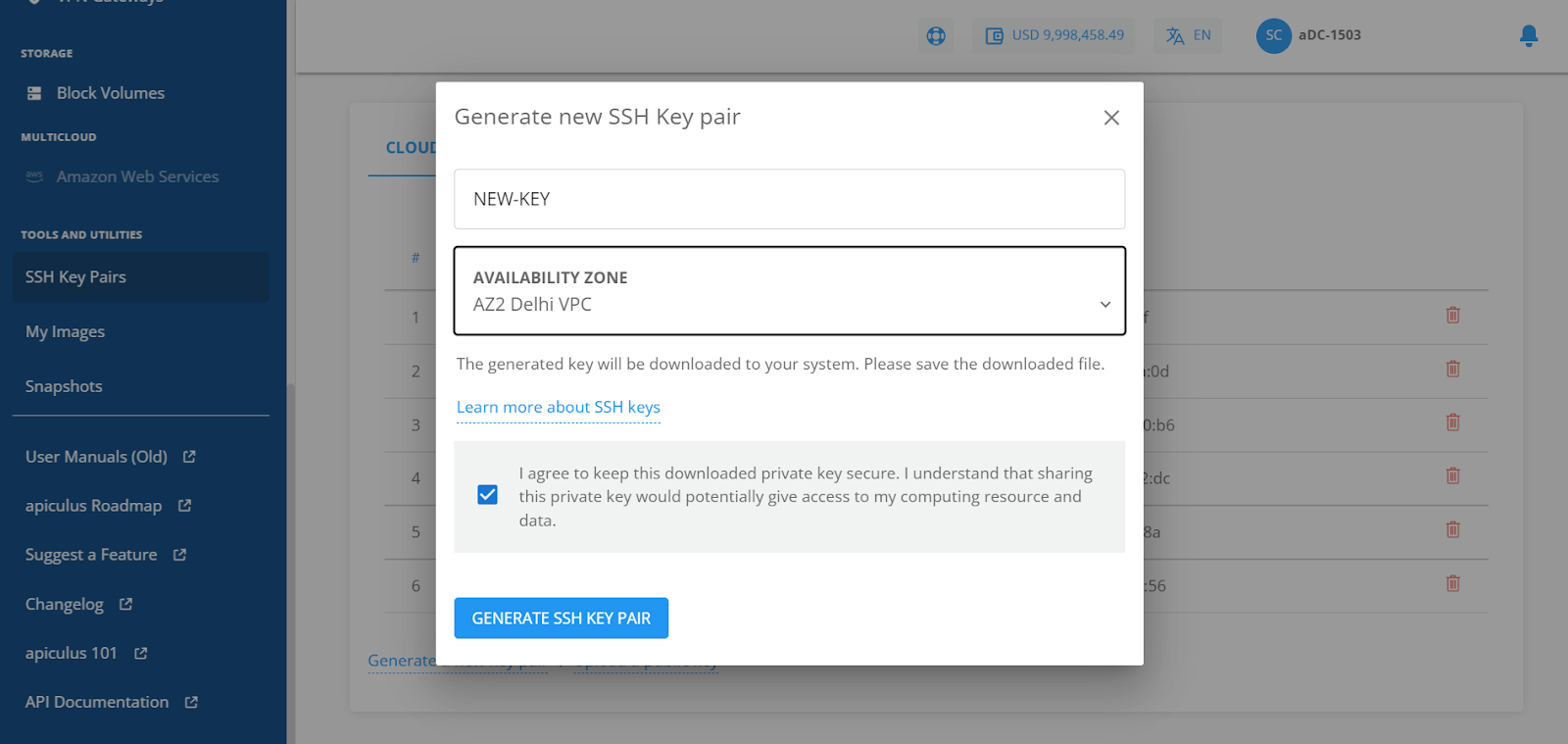
This will create a public-private key pair, downloading the private key to your system while storing the public key in your Apiculus Cloud Console account. You can then use the downloaded private key to connect to virtual machines associated with the corresponding public key.
Upload Public Key
To Upload existing public keys from your system, click the UPLOAD PUBLIC KEY button.
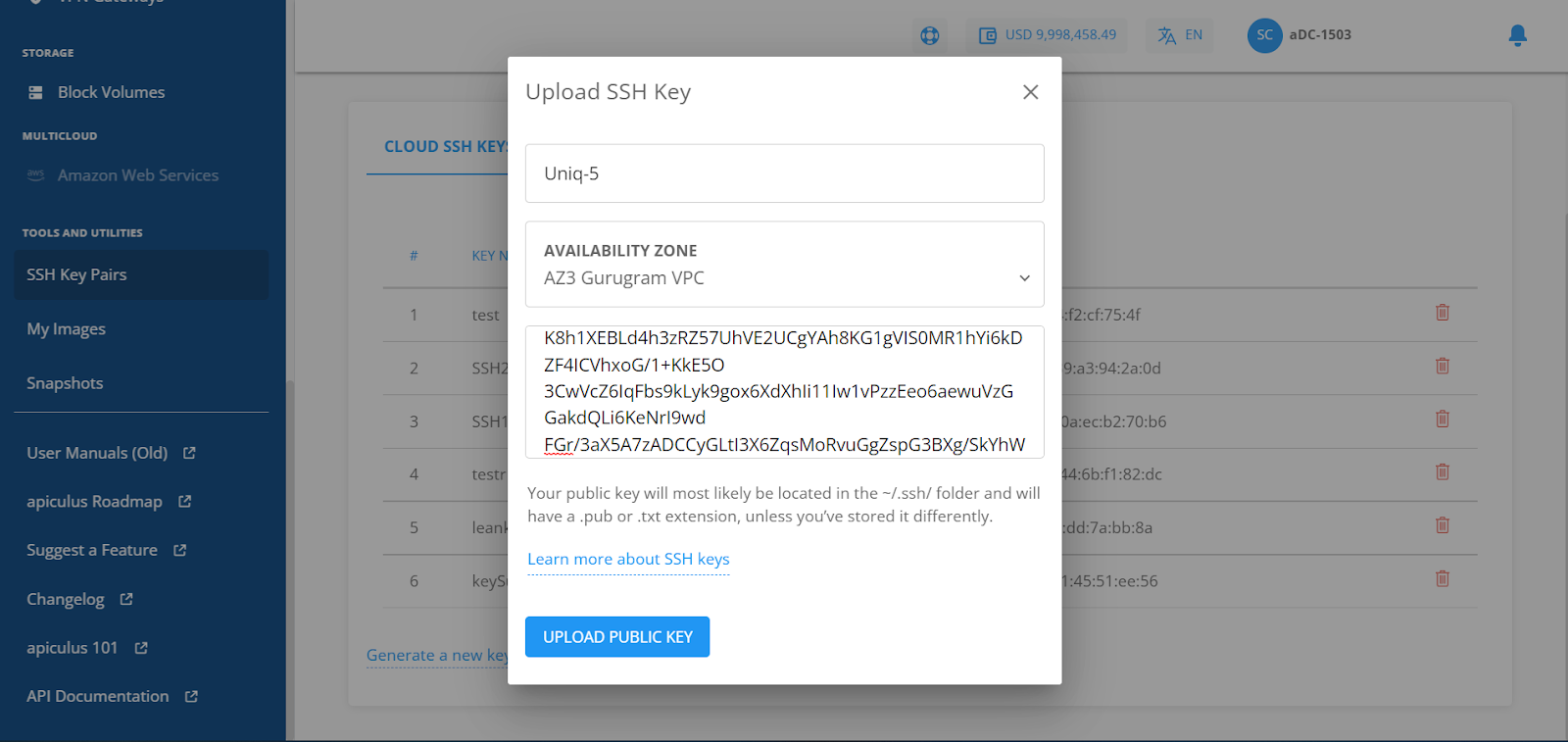
This requires you to already have a key pair on your system, and you simply need to upload the contents of the public key (usually a .pub file from your system’s SSH directory) to your Apiculus Cloud Console account.
Using Linux Instances with SSH Keys
To use an Linux Instance with an SSH key, it needs to be associated with a key first. This can be done in two ways:
- While creating a new Linux Instance, in the provisioning details form, choose any of the SSH options from the Use SSH key pair option under Choose an Authentication method. This will let you:
- Generate a new key pair.
- Upload a public key from your system.
- Choose an already added SSH key in your apiculus Cloud account.
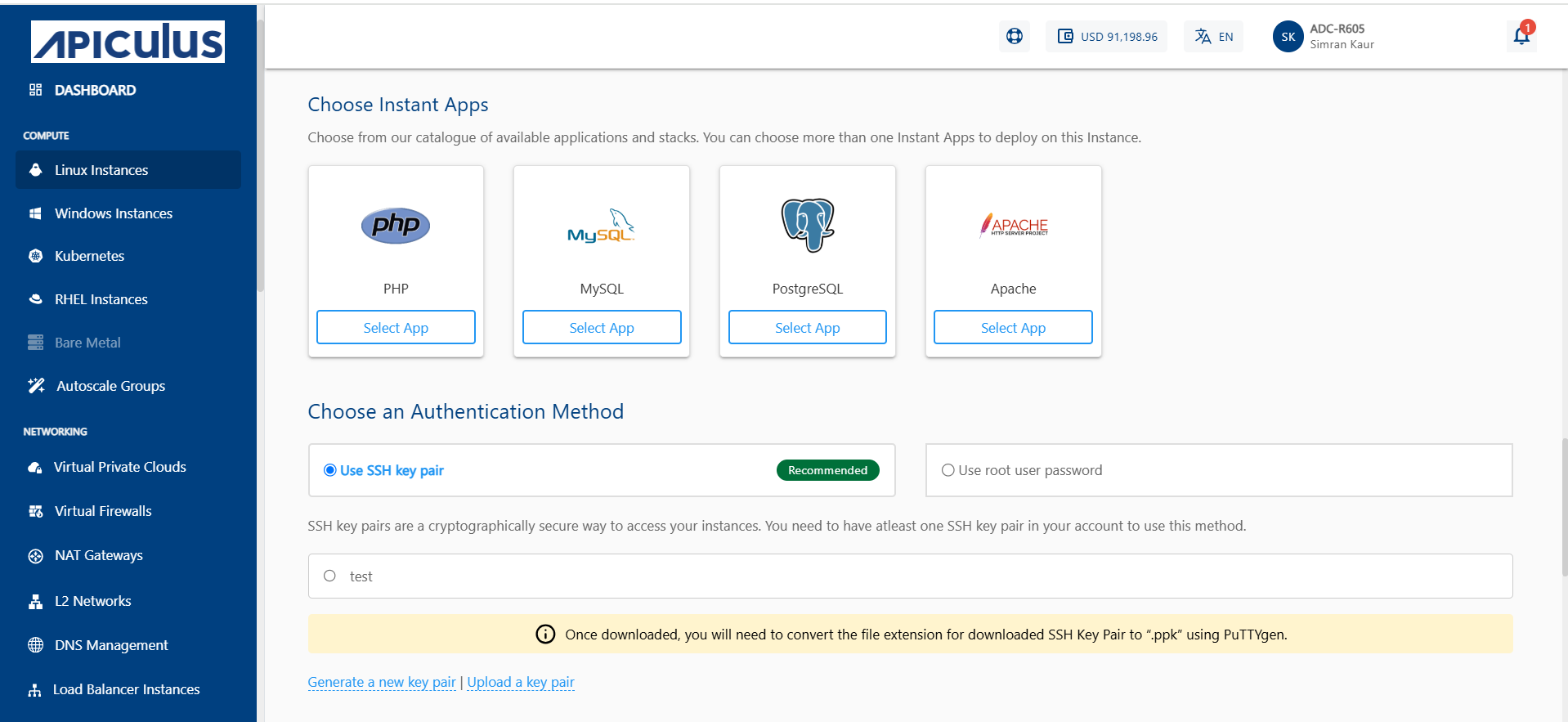
- For existing Instances, you can set or reset SSH key associations by navigating to the Instances Operations section and using the Reset SSH Key option. To use this option, the instance needs to be stopped first. This option will only let you choose an SSH key already added to your Apiculus Cloud account.
Once a SSH key pair has been associated with a Linux Instance, the Instance can be accessed via a SSH connection, authenticated with the private key on your local machine.
Deleting a SSH Public key
If a SSH public key is deleted from the Apiculus Cloud Console account, you'll no longer be able to connect to the Linux Instance(s) associated with the key pair, however you can use a password to connect to the Instance.
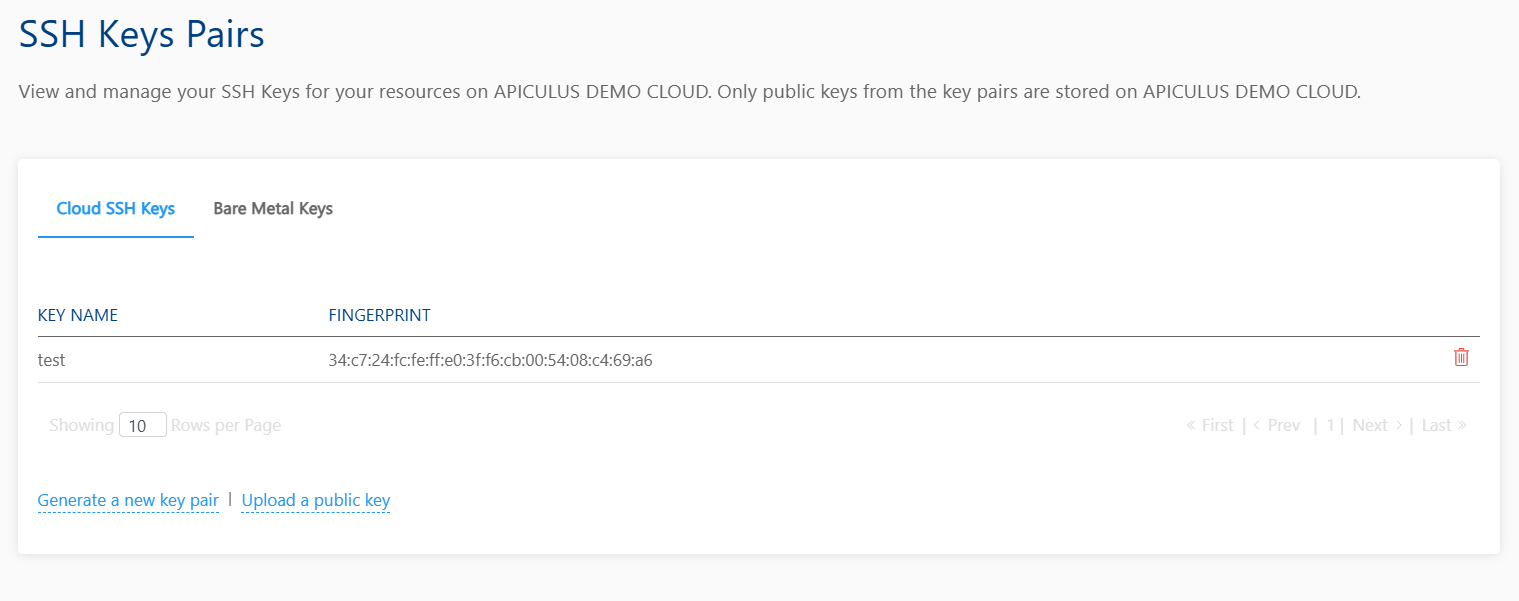
To re-associate a key pair, you might need to open the known_hosts or hosts file on your local machine and delete all rows/entries related to the Instance(s) using the SSH key pair.