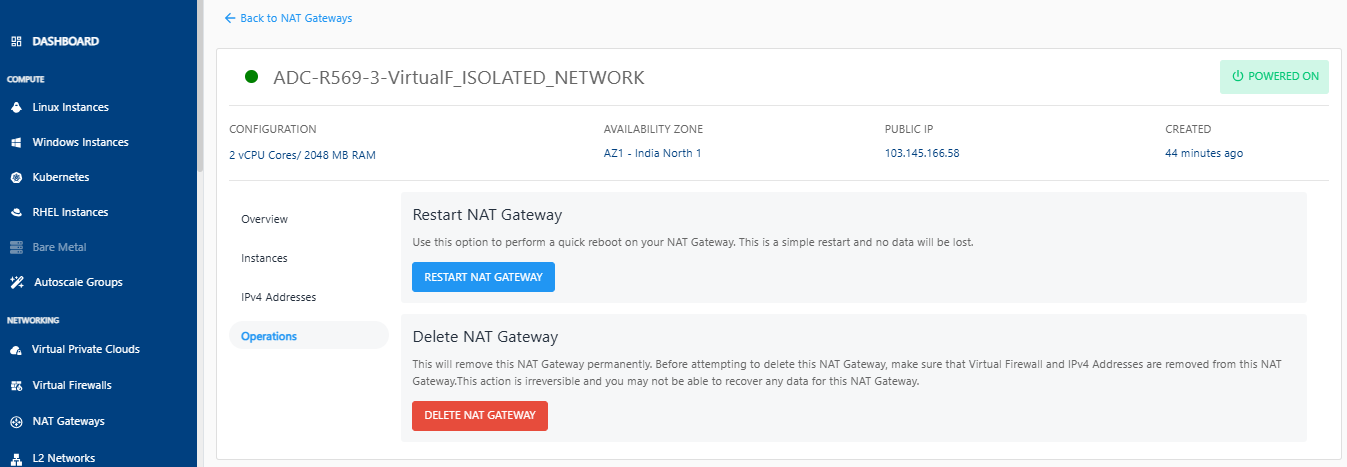Managing NAT Gateways
To manage a NAT gateway, follow these steps:
- Navigate to Networking > NAT Gateways.
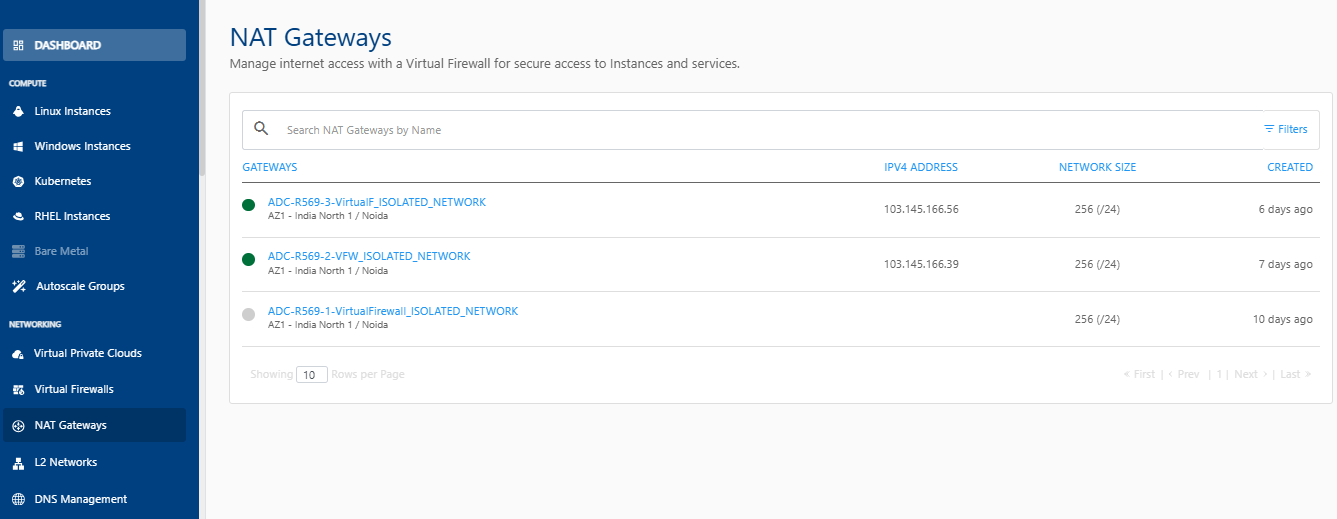
- Click on a gateway from the list. The following screen appears:
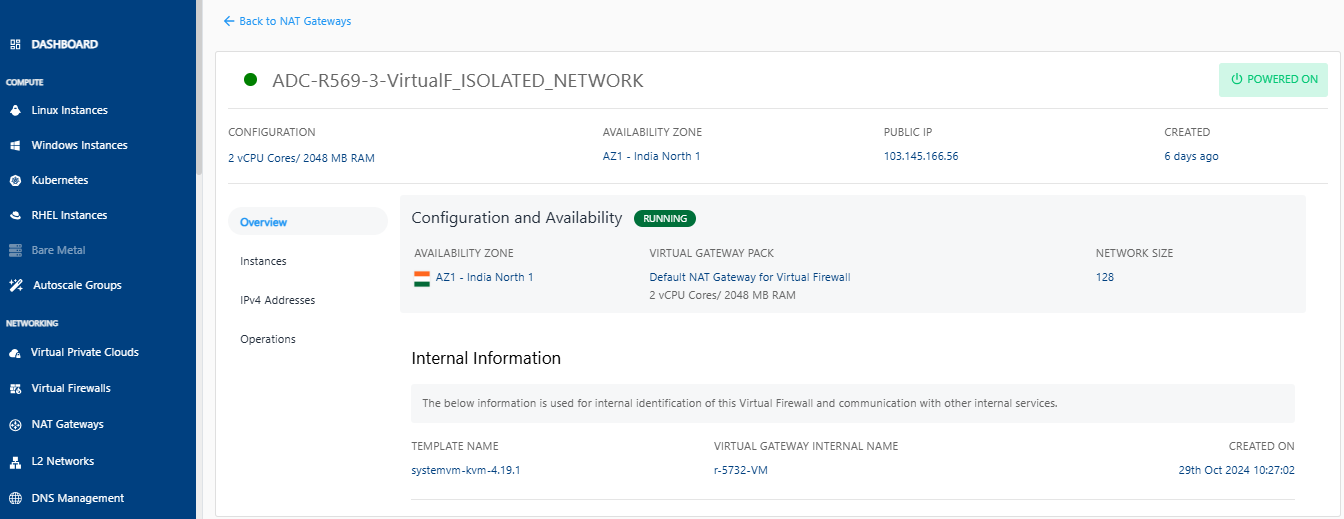
The gateways show the details under the following categories:
Overview
Navigate to the Overview tab to view the following details:
- Configuration and Availability
- Internal Information
To power off the virtual router, click on the Powered On button. The Stop Virtual Router window appears that lets you stop the virtual router. To power on a virtual router, click the Powered Off button.
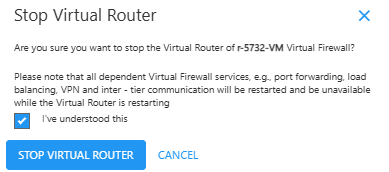
Instances
This section lists all the instances that are a part of this Virtual Firewall.
IPv4 Addresses
Each virtual gateway comes with a default IPv4 address that belongs to the Virtual Gateway governing the network. The default (source - NAT) IPv4 address can be used to access the Virtual Gateway publicly or via Remote Access (RA) VPN.
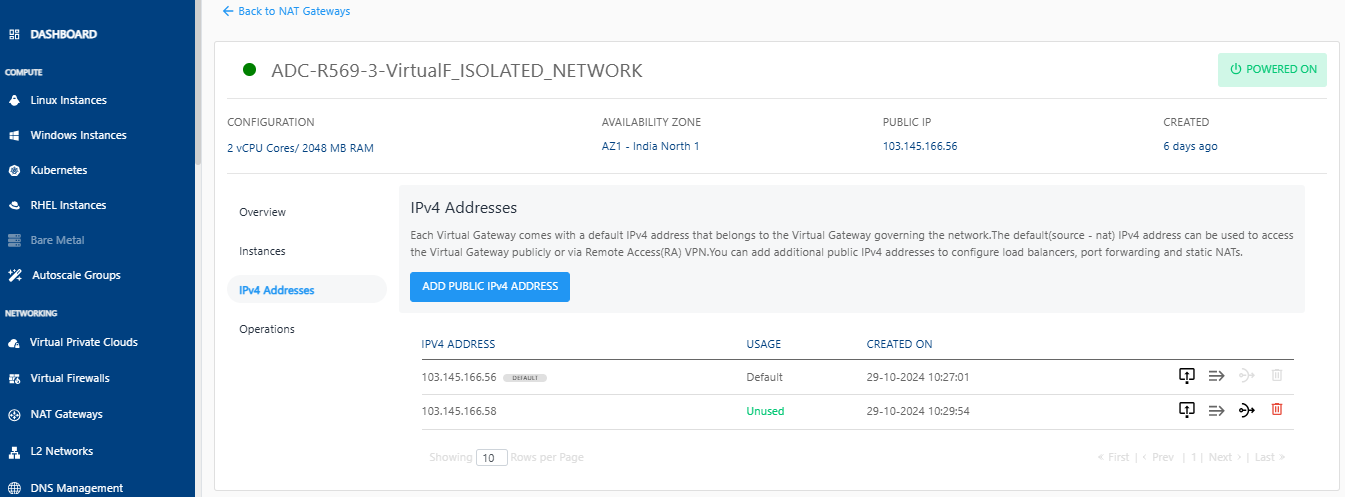
Adding Public IPv4 Addresses
You can add additional public IPv4 addresses to configure firewall rules, port forwarding rules and source NATs.
-
Click on the Add Public IPv4 Address button. The following screen appears:
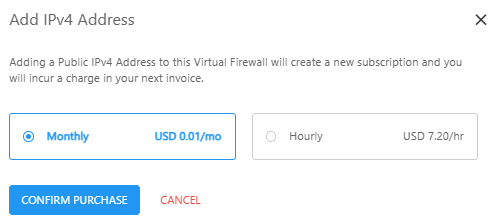
-
Select Monthly or Hourly option and then click the Confirm Purchase button. The following screen appears.
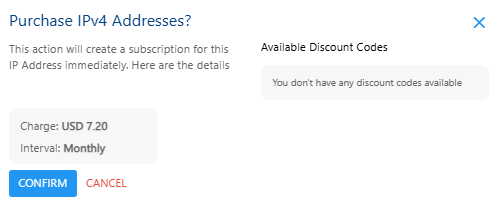
-
Verify the details and click the Confirm button to create complete adding a public IPv4 address.
Managing Firewall Rules
- Click on the Firewall Rules icon.
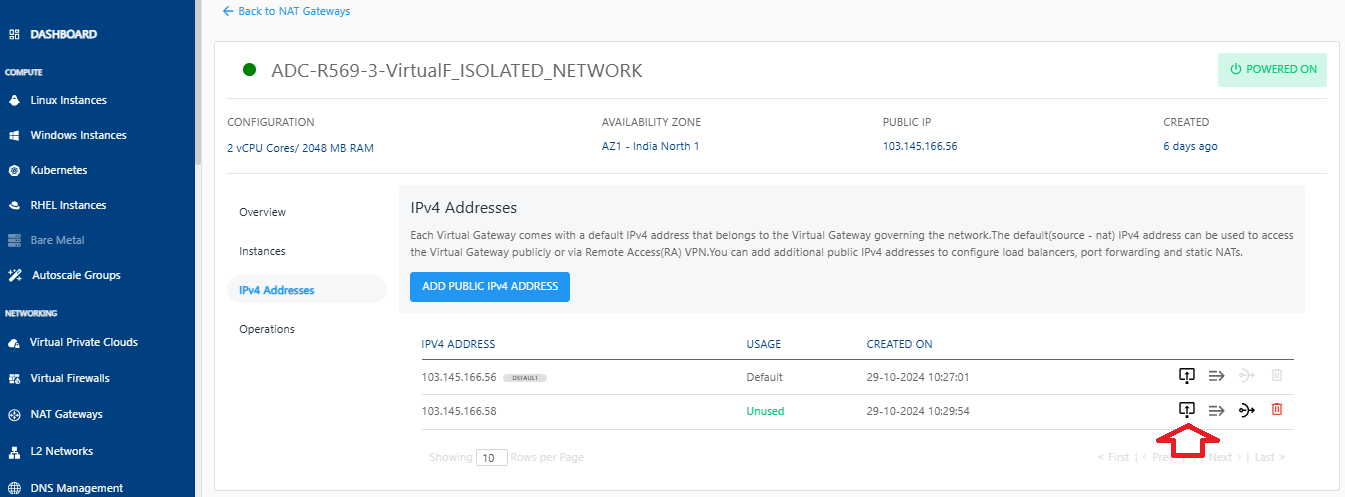
- Enter the details as shown to create a new firewall rule.
- Select Traffic Rule from the drop-down list.
- Enter the Source CIDR.
- Select the Protocol from the drop-down list.
- Enter the Start Port.
- Enter the End Port.
- Click Add Rule.
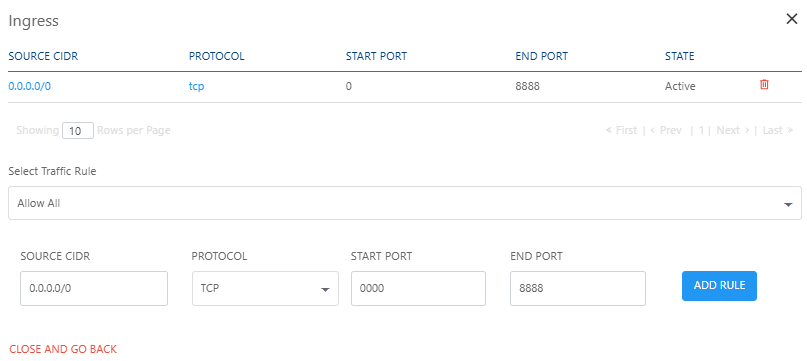
Managing Port Forwarding Rules
-
Click on the Port Forwarding Rule icon.
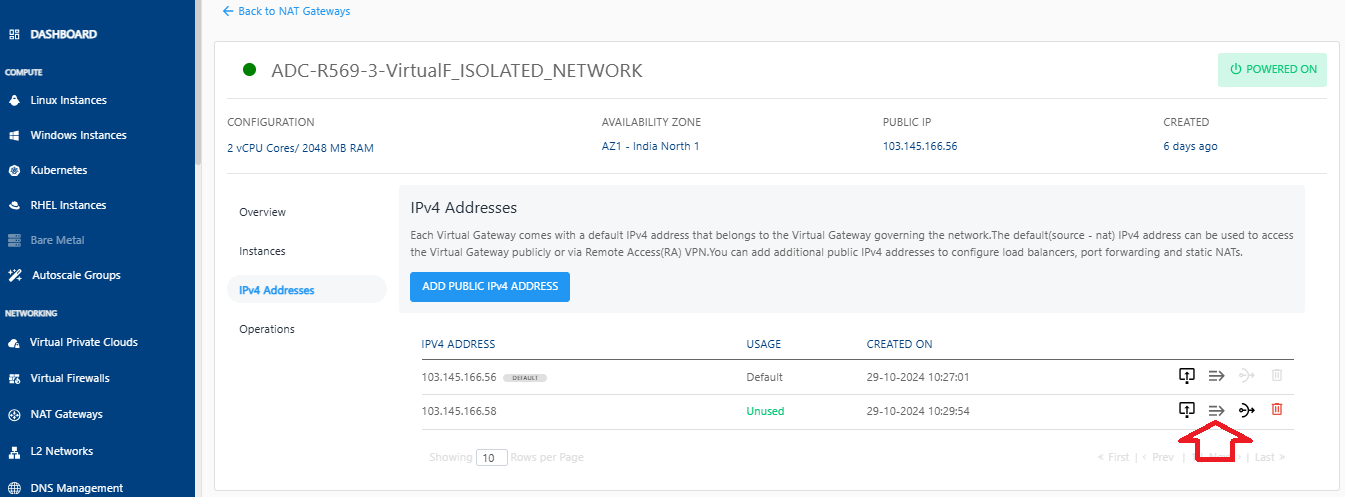 The following screen appears where you can view the already created port forwarding rules.
The following screen appears where you can view the already created port forwarding rules. -
To add a new rule, click on Add Rule.
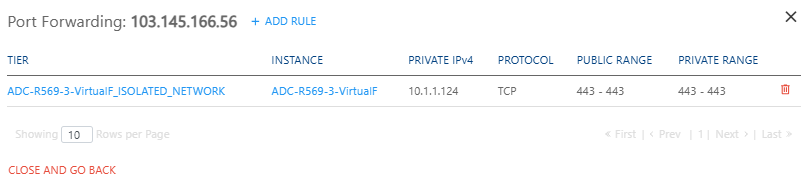
-
Enter the required details to add a rule.
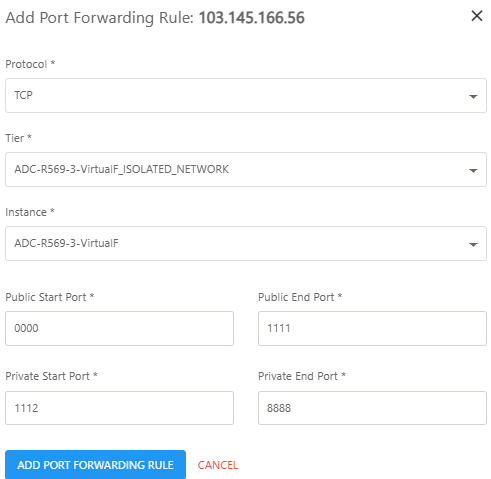
-
Click the Add Port Forwarding Rule button.
Changing Source NAT IPv4 Address
-
Click in the Source NAT icon.
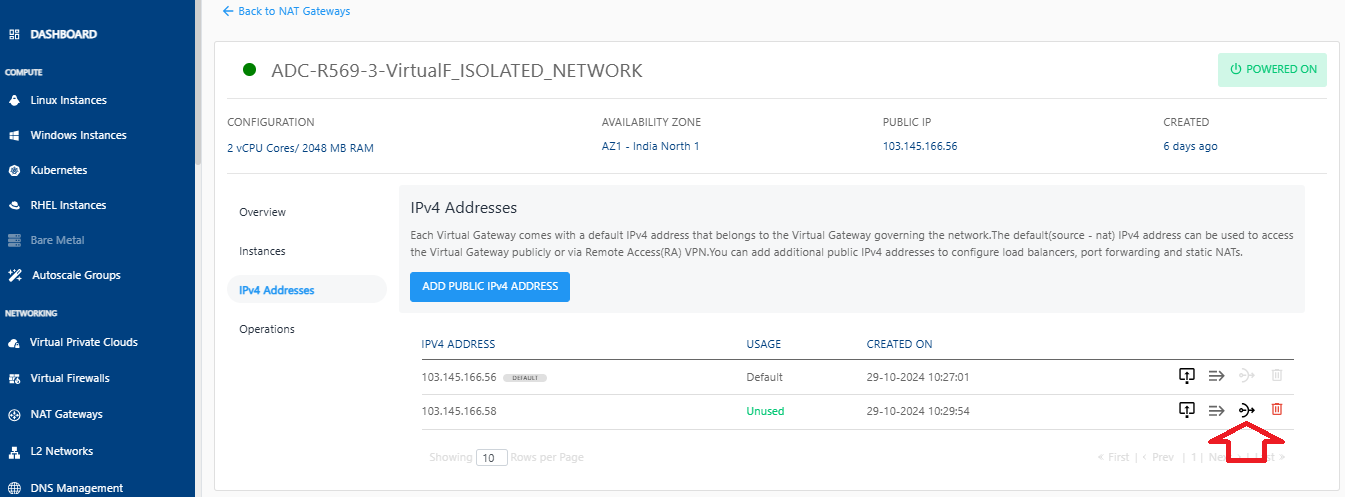
-
Click on the Okay button.
Deleting IP Address
- Click on the Delete IP icon.
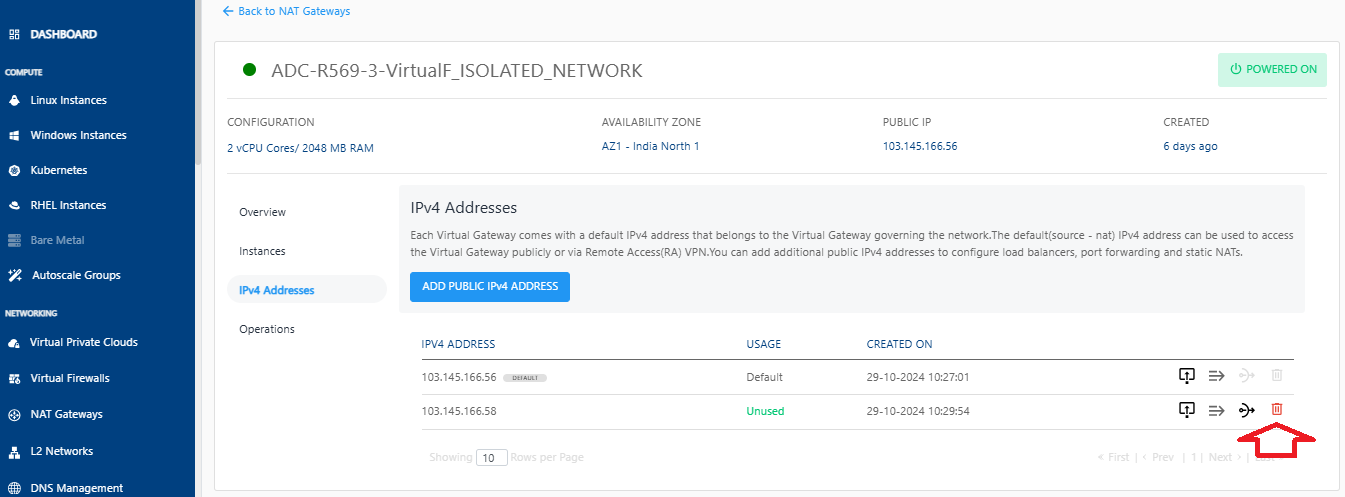
- Select the checkbox and click the Delete Now button.
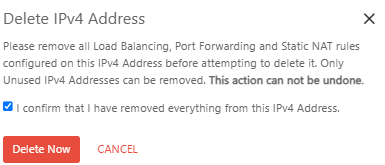 warning
warningThis is an irreversible action.
Operations
You can perform the following operations in the Operations section:
- Restart NAT Gateway
- Delete NAT Gateway